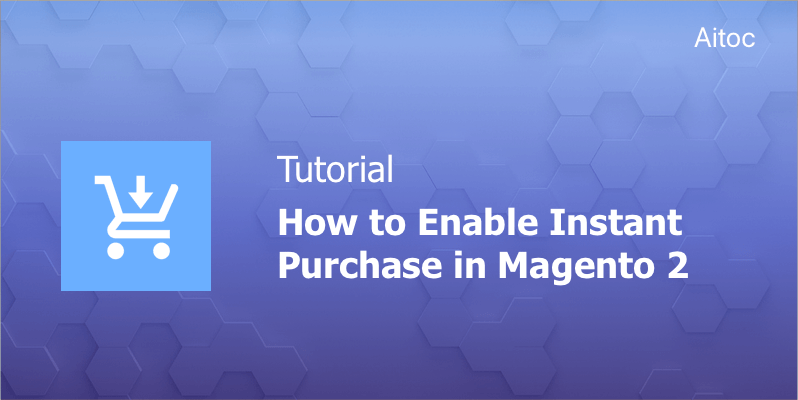
Speed up the purchasing process in your store with Magento 2 Instant Purchase
Have you ever wondered why users rave about sites that deliver an outstanding user experience? The answer is simple: people are extremely busy and they want to get things done as soon as possible.
When it comes to ecommerce, having a user experience above user expectations throughout the whole customer journey is an open secret of prosperous web stores.
Magento developers constantly work on upgrading the platform’s UX, and Instant Purchase is one of the latest improvements appeared in Magento 2.2.2 version.
This feature helps Magento store owners make the checkout process as easy and quick as possible for their customers. When this functionality is enabled, it takes seconds to a registered user to place an order.
How Instant Purchase Works
This useful feature makes use of the previously stored user information (e.g., a payment method) by retrieving it from the customer account when a purchase is made. Unregistered users and first-time buyers who haven’t completed all the necessary information in their accounts won't be able to take advantage of this purchase method. The required information includes:
- Default billing and shipping address
- One shipping method or more specified
One more thing: there must be a stored payment method with vault enabled in the account such a Braintree Credit Cards (not those with 3D Secure enabled), PayPal Payflow Pro, or Braintree with PayPal Enabled.
When Instant Purchase is activated, users see the ‘Instant Purchase’ button on product pages. After clicking it they are taken to a confirmation page from where they can order the chosen item. No manual input is demanded from the customer side. Just a few seconds and the order is placed!
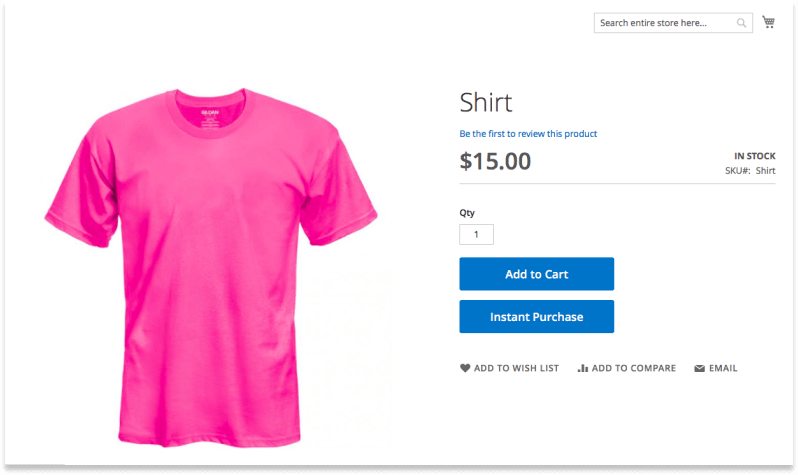
Enabling Instant Purchase
Log in to the Magento Admin panel and navigate to Stores > Settings > Configuration.
-
Configuring Payment Method
The first step towards making the new feature work is configuring the payment method’s vault.
To configure those of Braintree, take the following steps:
- Go to the ‘Payment Methods’ section in ‘Sales’.
- Proceed to the ‘Braintree’ section that is placed under Recommended Solutions.
- Tap the ‘Configure’ link and add the necessary information from your merchant account in the ‘Basic Braintree Settings’ section: merchant ID and public and private keys.
- Enable the solution.
- You may also enable PayPal through Braintree if applicable.
- Set the ‘Vault enabled' dropdown to ‘Yes’.
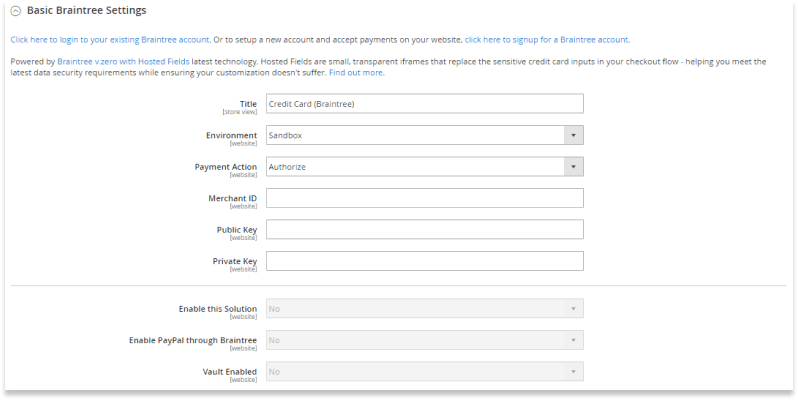
That's it! Now you can proceed to the next step.
-
Switching on Instant Purchase
Select ‘Sales' in the panel on the left and pen the ‘Sales’ subsection.
Expand the ‘Instant Purchase’ there and activate the feature simply by setting ‘Enabled’ to ‘Yes’.
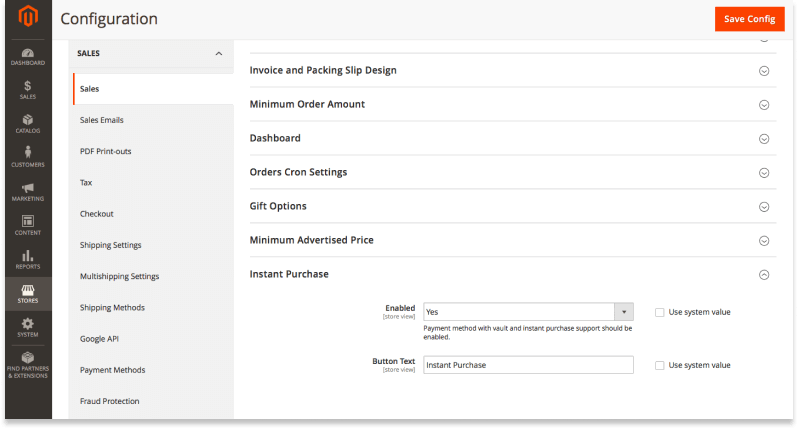
In the ‘Button Text' field, you may enter custom text for the button that store visitors will be shown on product pages. Otherwise you may leave the default text.
Click the ‘Save Config’ button at the top of the page to save the changes.
Clear the cache of your Magento installation to ensure that the new functionality works as intended.
Summing Up
Ecommerce stores are looking for ways of pleasing their existing and potential customers and turning first-time store visitors into keen brand ambassadors. Delivering an enhanced user experience, web stores gain a competitive edge.
Magento developers pay close attention to the needs of online merchants they serve. Instant Purchase, that appeared not so long ago in this ecommerce platform helps e-stores offer site visitors an improved user experience they are looking for. Have other improvements in mind? The Aitoc team is here to make them for you.
