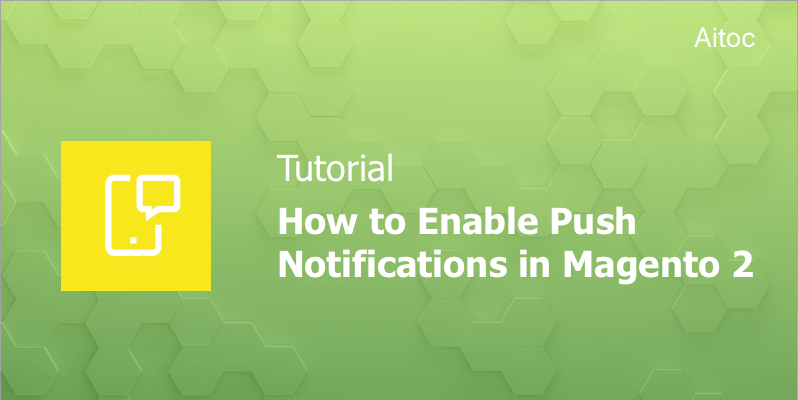
Communicate better with customers using Magento 2 push notifications module by Aitoc
Push notifications are a great way to reach out to customers and engage them. They represent a communication channel able to drive customer engagement and boost revenue. Keeping these goals in mind, we created Web Push Notifications, an extension that can enable push notification functionality for any Magento 2 store.
Read on to find out how this module works.
Configuring General Settings of the Subscription Request
To start sending push notifications to your store visitors, you need to get their permission first. Permission requests are managed in the General Settings Section.
Follow this path to access General Settings of the extension: Stores > Configuration > Aitoc Extensions > Web Push Notifications
Note: the settings can be configured per Store View. This is particularly useful if Store Views in your Magento installation are in different languages.
On the General Settings page, you can determine when site visitors will be shown your first subscription request and when they will see it again in case they closed a previous message.
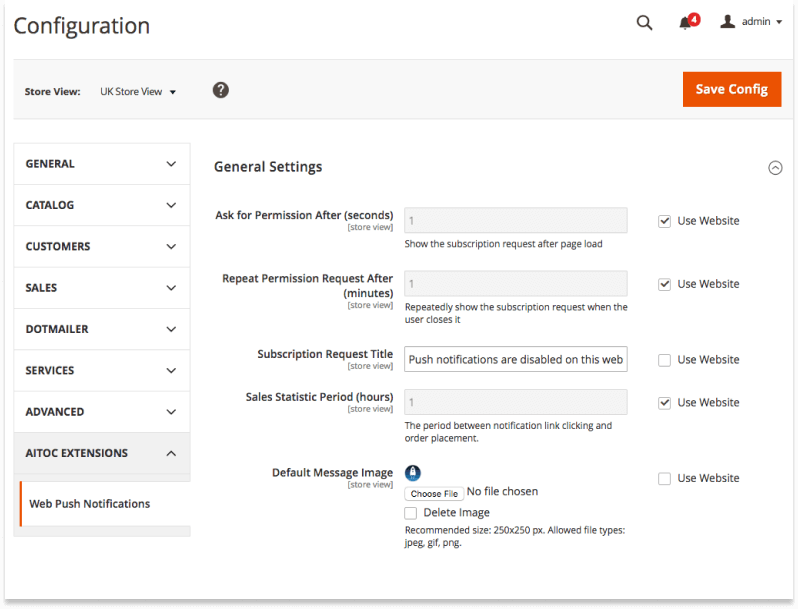
Add custom text to be displayed to users and specify a specific sales period if necessary. Upload a custom image to accompany the request on the storefront or disable it by deleting the image.
Here is how the subscription request looks like on the front-end.
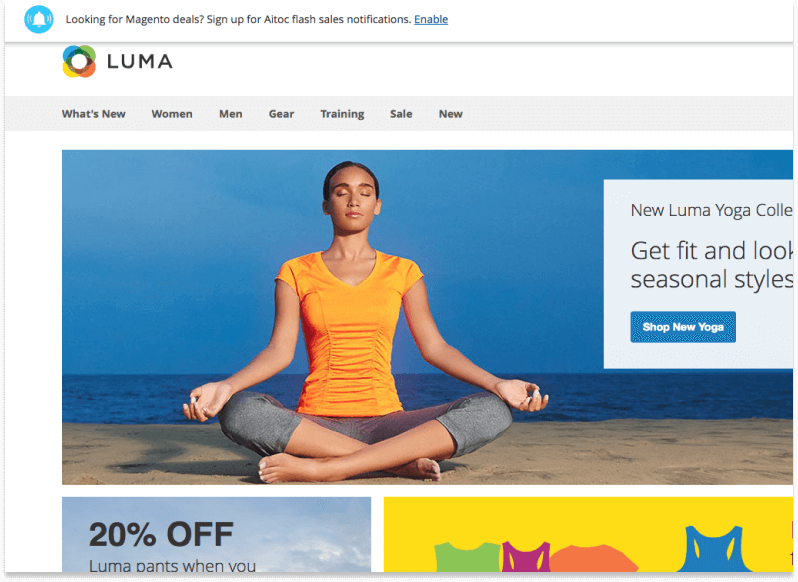
Two Types of Notifications
You can leverage two types of push notifications: manual and automatic. Manual alerts are sent only once (e.g. you can use them to inform shoppers about your summer sale). Automatic alerts are sent when a specific event takes place such as an order status change.
Creating Manual Notifications
One-time push notifications are the perfect choice for short-term campaigns as these alerts are sent to all the subscribers. Go to Marketing > Aitoc Push Notifications > Dashboard and click the ‘Create Manual Template’ button to create a template.
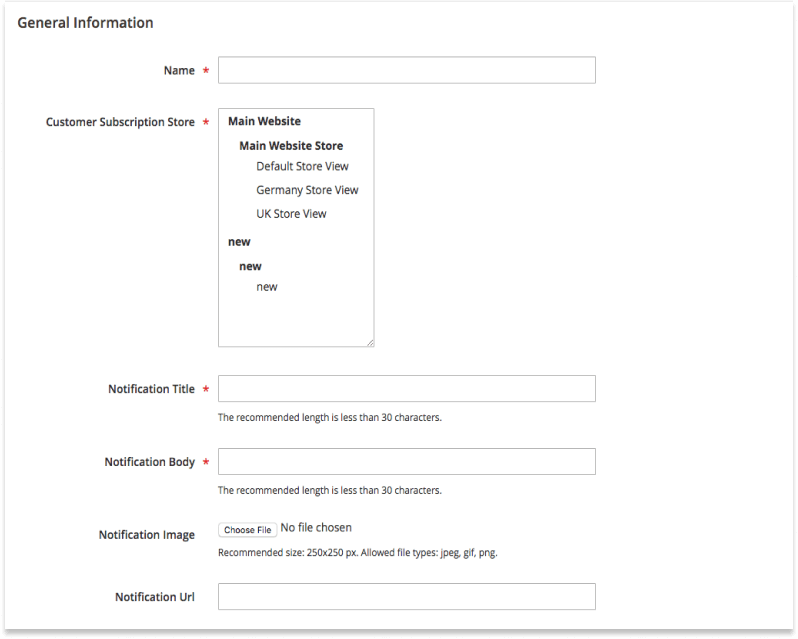
Add a name of the new template (for internal reference only) and assign the template to as many Store Views and/or websites as needed. Enter a notification title and body text to be displayed on the front-end. Add the image you want to show to subscribers.
Paste an URL of the site page where users who click the notification will be directed. To track your push notification campaigns in Google Analytics, set the UTM dropdown to ‘Enable’ and enter the required data in the fields below.
Specify the start time for your push notification campaign. If you wish to begin the campaign immediately, leave this field blank.
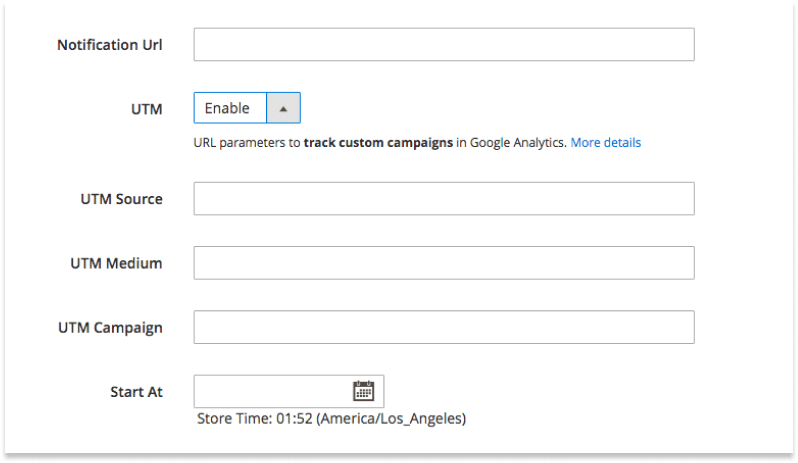
Viewing One-Time Notification Statistics
The extension provides Magento admins with detailed statistics on the notification efficiency. Navigate to Marketing > Aitoc Push Notifications > Dashboard to see the data on one-time notifications. On the top of the page, you'll find such information as CTRs, subscribers, sales, etc.
There are all active, pending, and completed push notifications your Magento installation sends to site visitors in the table below.
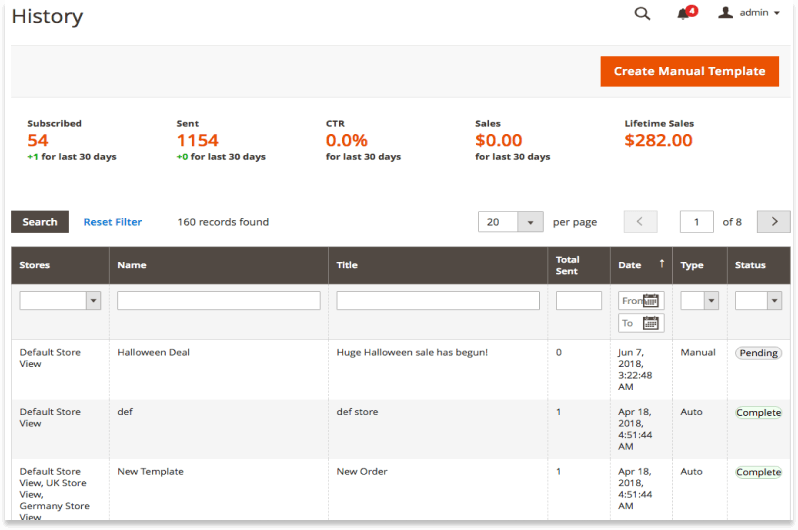
Creating Recurring Notifications
Proceed to Marketing > Aitoc Push Notifications > Templates to access the recurring templates’ workspace. Here you can see all the recurring notification templates.
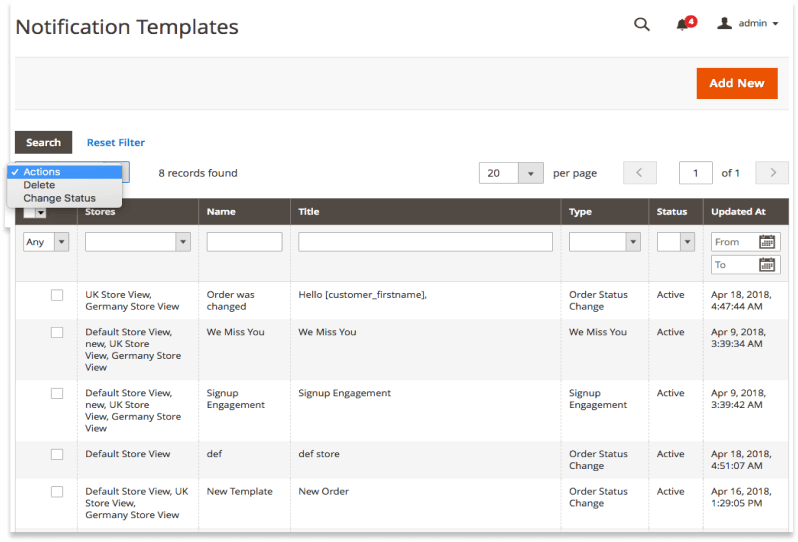
To create a new notification template, hit the ‘Add New’ button. The process is much similar to those of manual alerts.
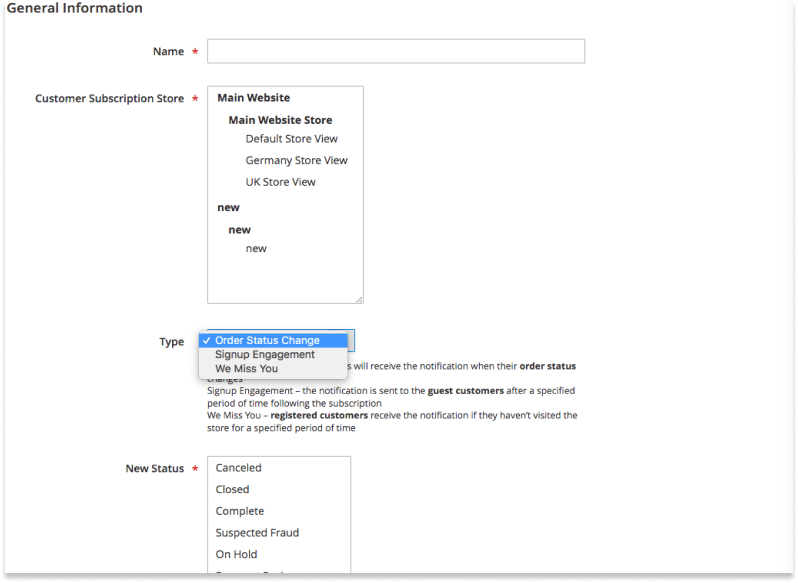
There are three types of settings that are different from one-time alerts:
- Type (Order Status Change, Signup Engagement, We Miss You)
- New Status (a new status of the order that activates the notification)
- Status (you can enable and disable notification anytime)
- No start time - you cannot set the start time for these notifications as they are activated by the event specified in the template settings
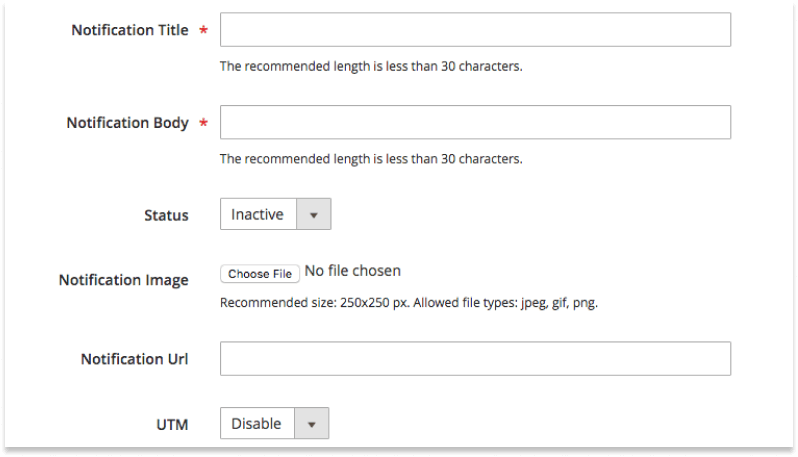
Managing Subscribers
There is a full list of all store visitors who enabled your push notifications. Go to Marketing > Aitoc Push Notifications > Subscribers to see it. From this workspace, you can unsubscribe users from push notifications or restore their subscription upon request.
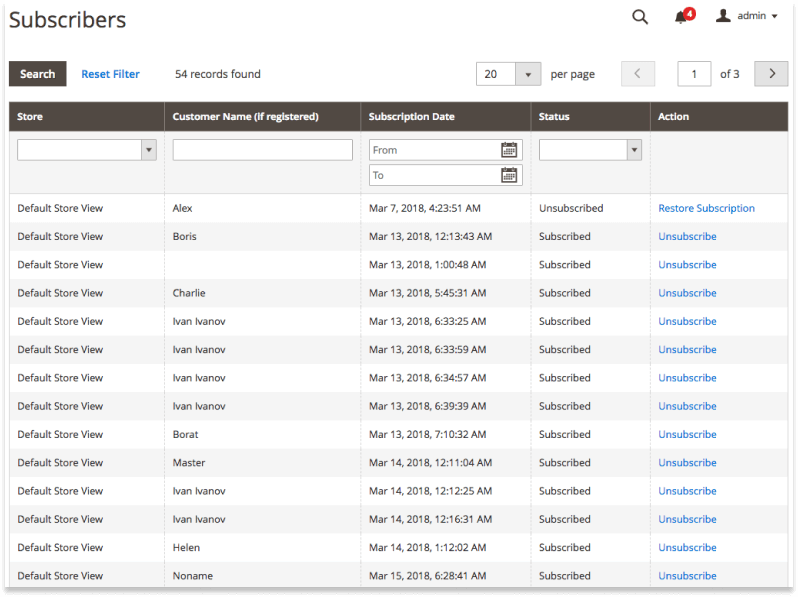
Summing Up
Push notifications are an effective marketing tool that can boost customer engagement and entice shoppers into coming back to the store. Using the Magento 2 push notifications extension by Aitoc, you can easily achieve your marketing and sales goals. You can launch short campaigns with one-time notifications or leverage recurring alerts depending on your needs.
