This is a tutorial for integrating your Magento store with PayPal Sandbox. The PayPal Sandbox is a testing environment that duplicates a live PayPal site, but without actually processing a transaction. The Sandbox allows you to test your entire integration before submitting transactions to the live PayPal environment. You can also create and manage test accounts, and view emails and API credentials for those test accounts.
To set up a Sandbox account:
1. Go to developer.paypal.com and log in. If you don’t have an account yet, you need to create one.
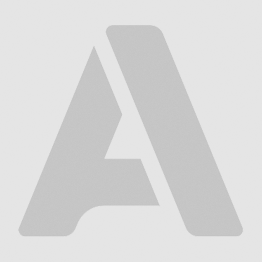
2. Click Sing Up button.
3. Enter all the requested information.
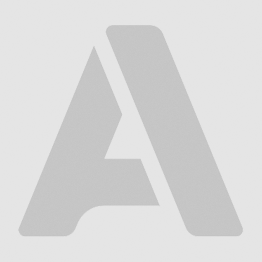
4. Go to Sandbox (Applications > Sandbox accounts).
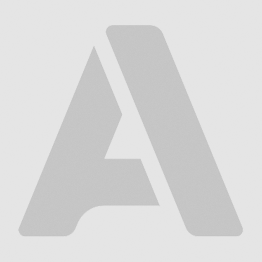
5. Create new account or import old sandbox account data. You’d need set up two accounts for testing: business (associated with your Magento store) and buyer (used to make test purchases).
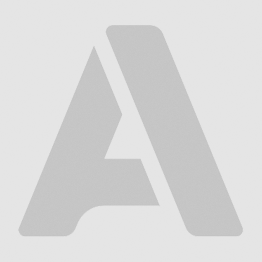
5.1 Import old sandbox account data.
Enter your email address and password for the old developer account.
All settings for the prior accounts should be imported as well. Sandbox.paypal.com is still accessible too, you do need to be logged into your developer account to access it which is the same condition as before.
If you continue receiving a password error try resetting the password to the accounts by following the steps below:
- Log into https://developer.paypal.com
- Click Applications
- Click Sandbox accounts
- Expand the account in question
- Click "Profile"
- Click "Change Password"
Lastly, you'll also want to delete all developer.paypal.com cookies and cache before using the beta environment.
5.2 Create new account (Business).
Enter all the requested information.
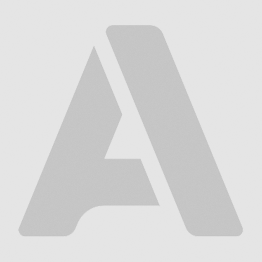
5.3 Create new account (Buyer).
Enter all the requested information.

6. PayPal API creditials for buyer account.
- Back to Sandbox accounts tab.
- Select your buyer account > click “Profile” > select “API creditials” tab.
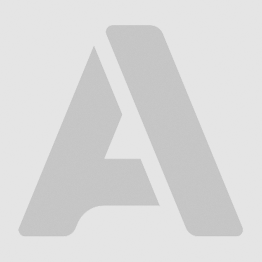
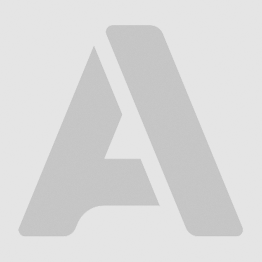
7. In Magento Admin Panel, go to System > Configuration > Payment Methods tab
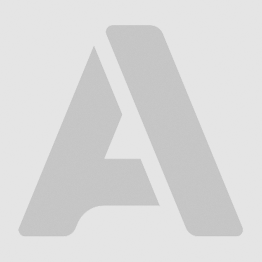
8. Сonfigure Sandbox account in Magento.
8.1 Сonfigure PayPal Payments Pro.
- Enter all the information necessary (Please see screenshot).
- Set Enable this Solution to “Yes”
- Set Sandbox Mode to “Yes.”
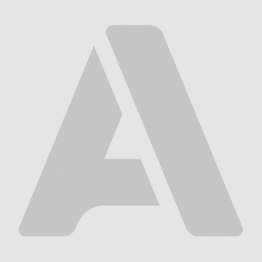
8.2 Сonfigure PayPal Payments Standard.
- Enter all the information necessary (Please see screenshot).
- Set Enable this Solution to “Yes”
- Set Sandbox Mode to “Yes.”
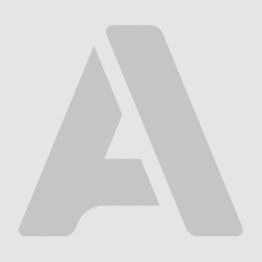
8.3 Сonfigure PayPal Express Checkout.
- Enter all the information necessary (Please see screenshot).
- Set Enable this Solution to “Yes”
- Set Sandbox Mode to “Yes.”
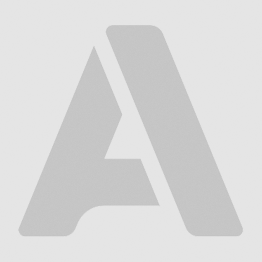
9. Go to Front End.
10. Add product to shopping cart > Go to checkout > Enter all the information necessary for order > select PayPal Payment method > click “Place Order”
11. Magento redirects you to PayPal Sandbox.
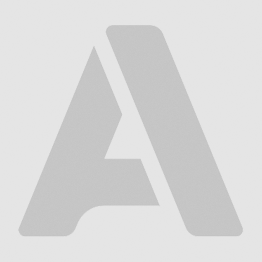
12. Log in (Use buyer account)
13. Confirm your payment on Test Store.
14. PayPal redirects your to your store ( to PayPal review page).
15. Place Order. Now you’ve created a test order. You can check new order in admin panel and front end.
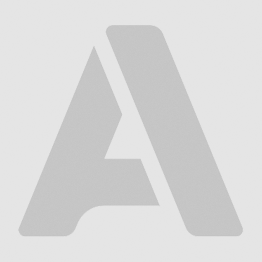
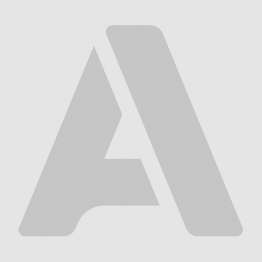
P.S. If you want to improve checkout process in your Magento store, please take note of our extensions.
