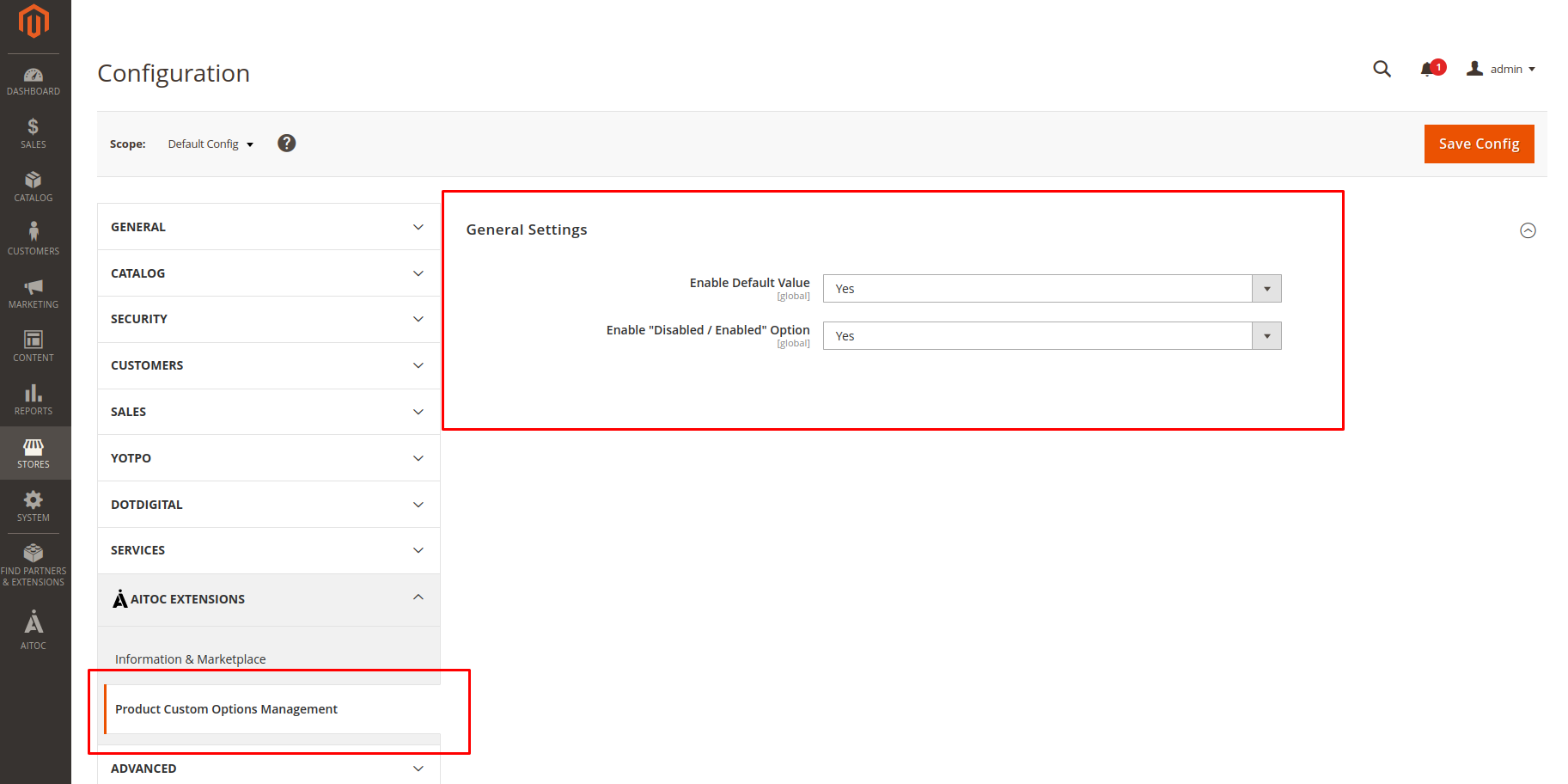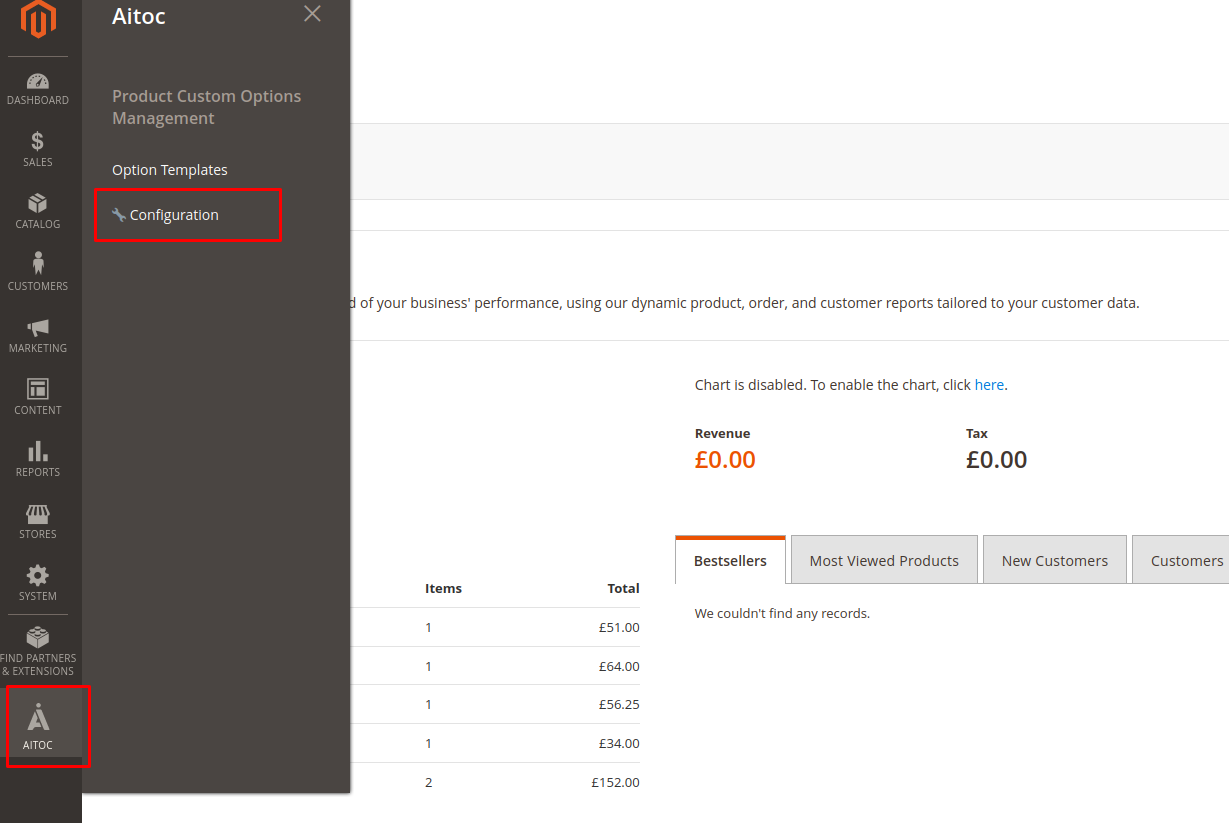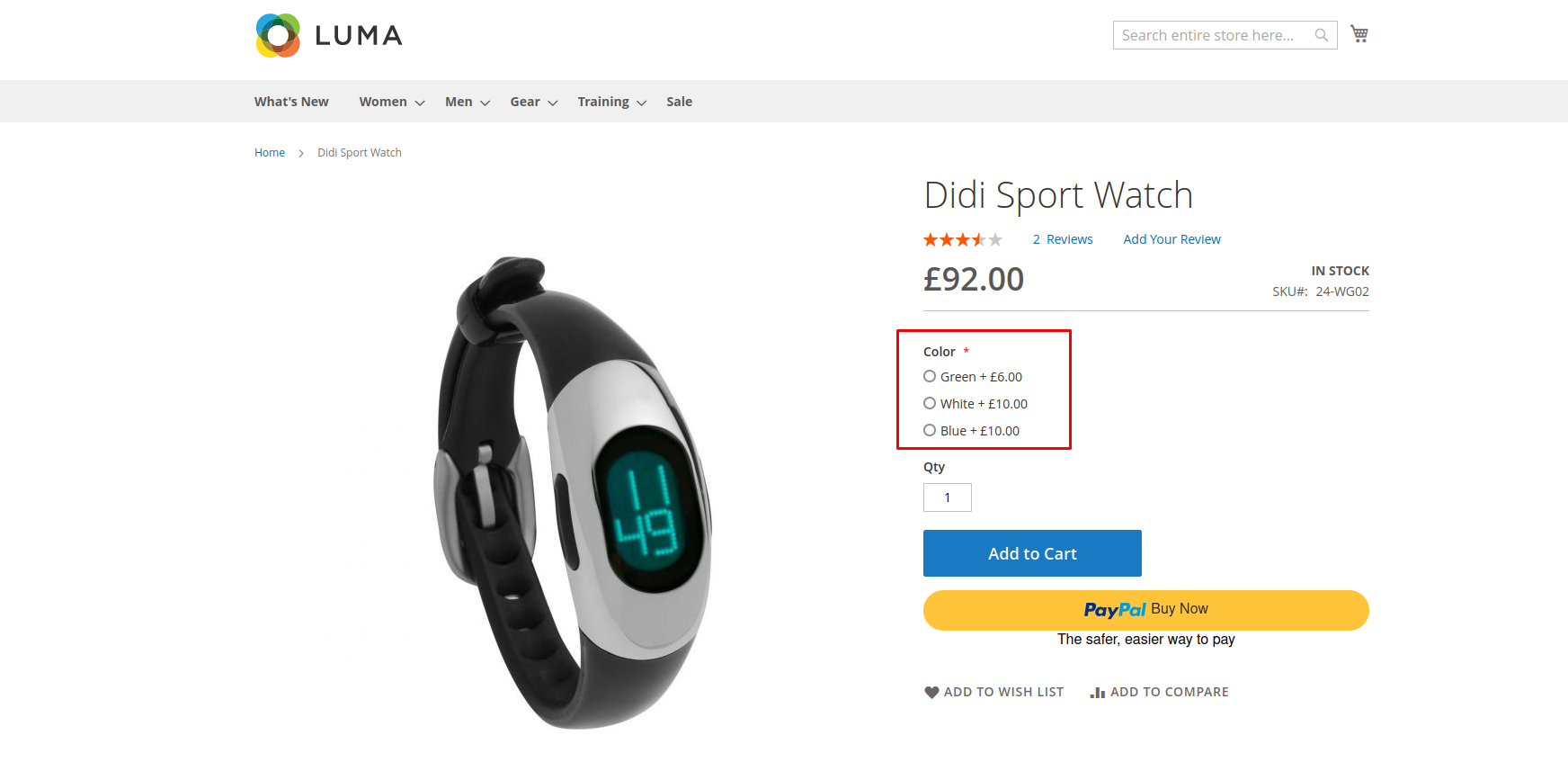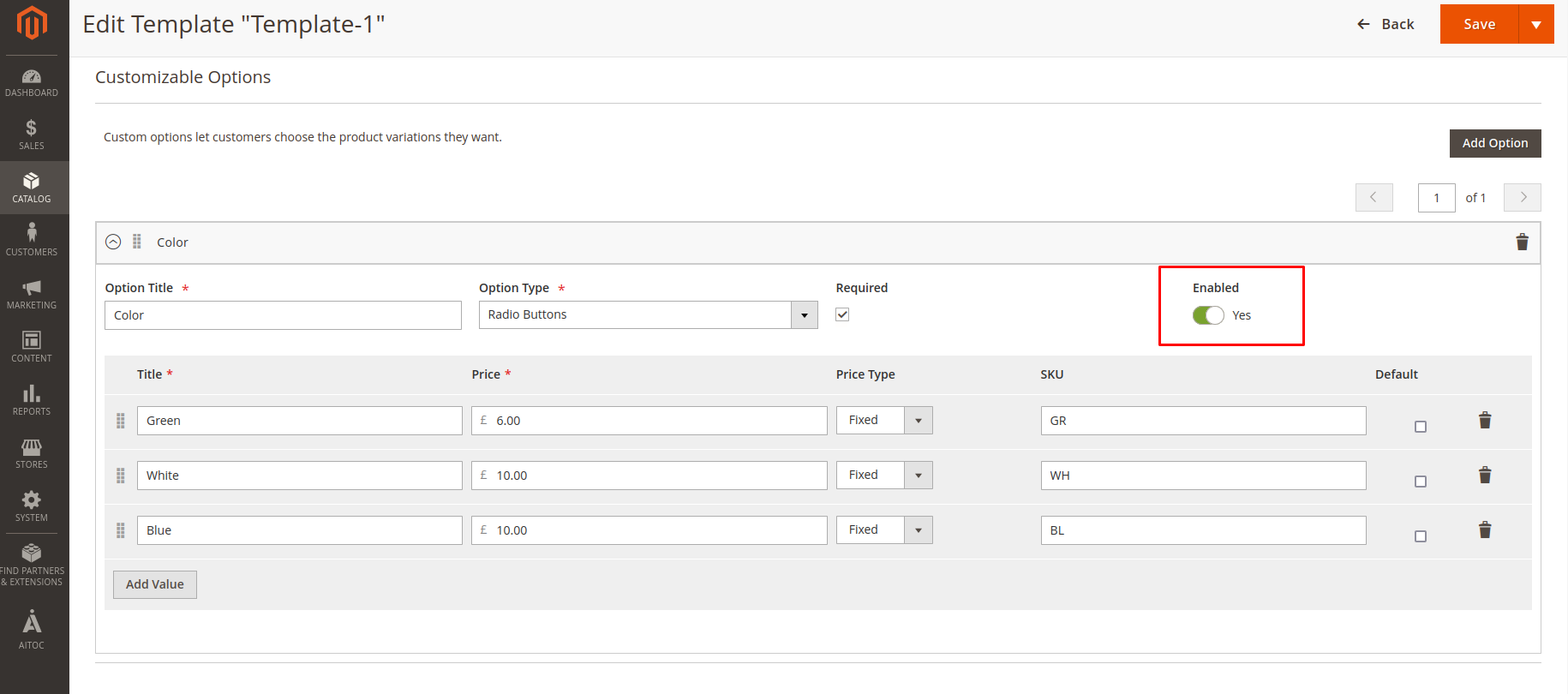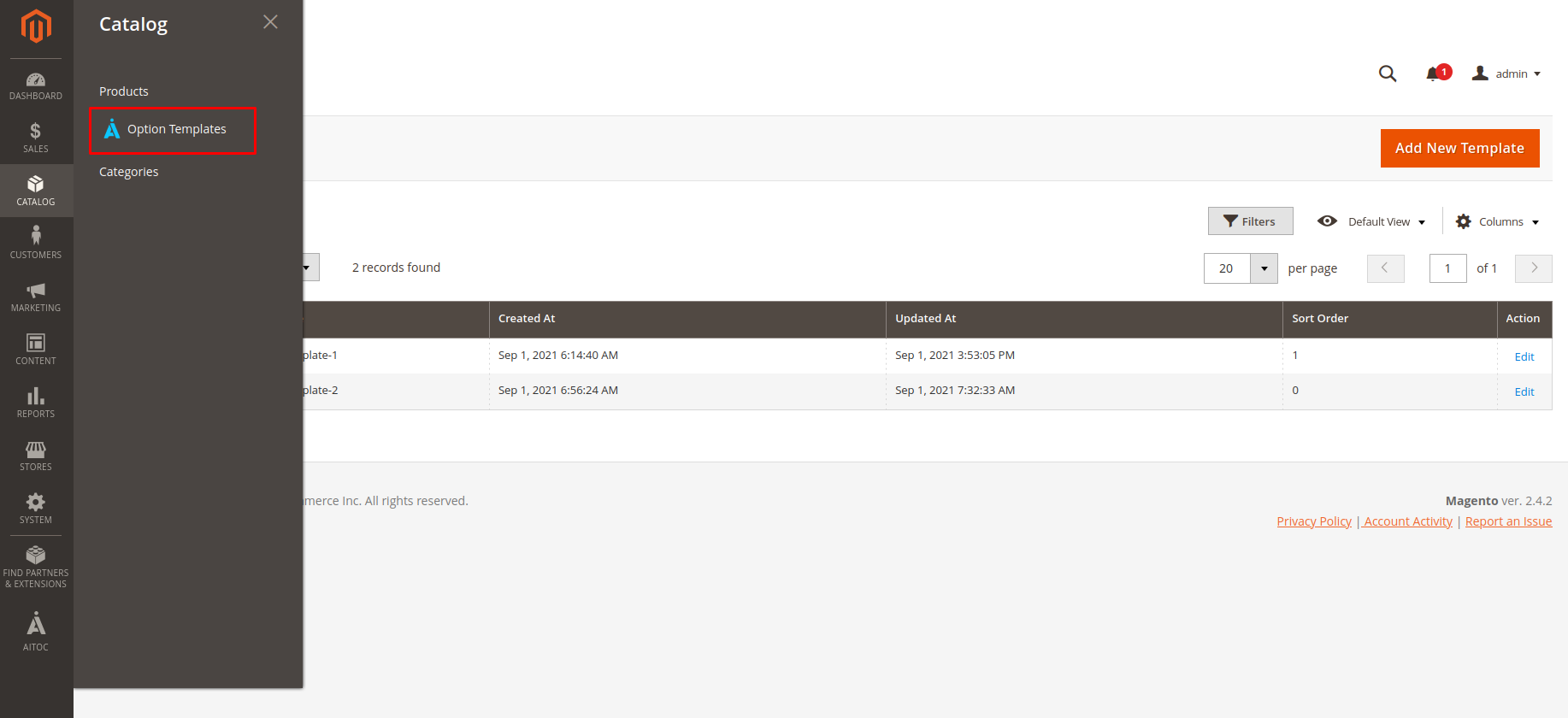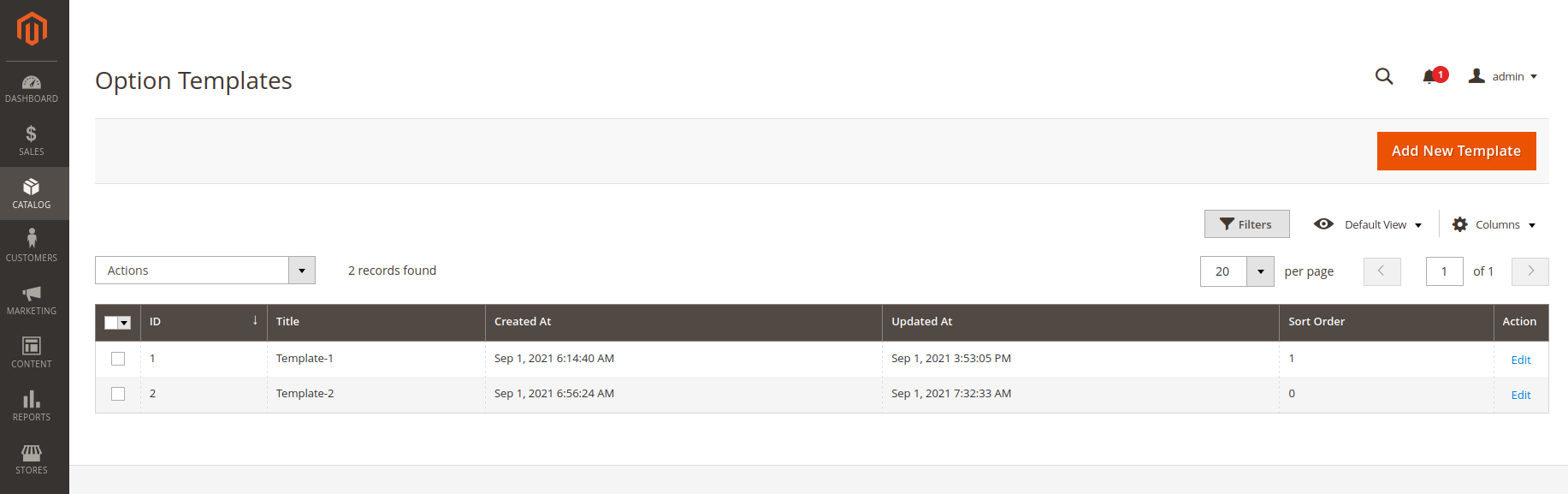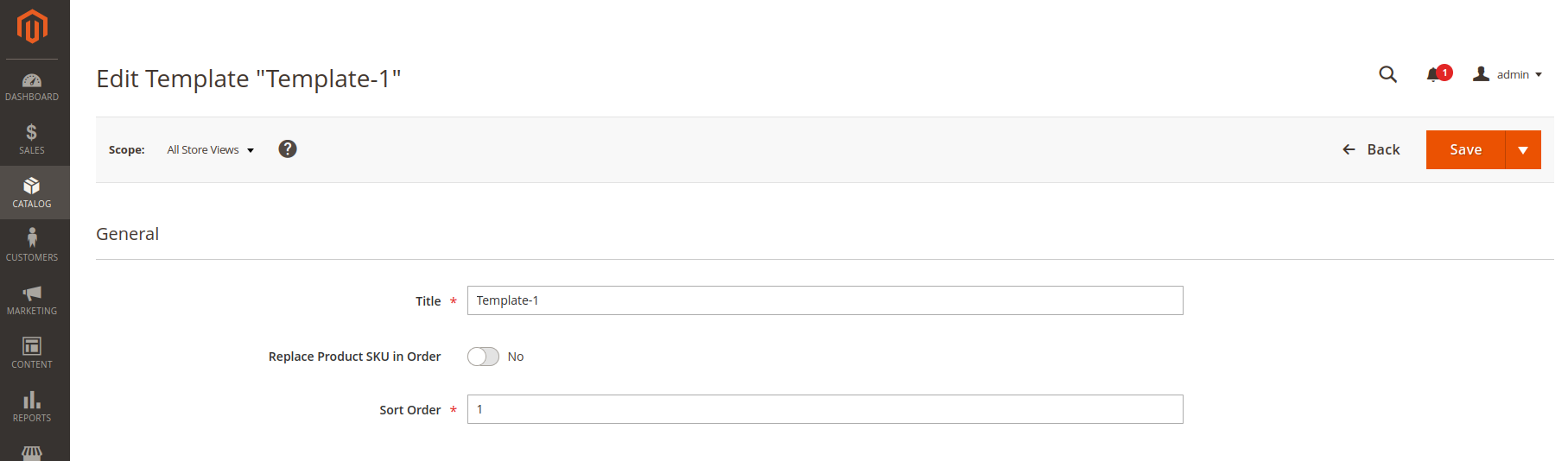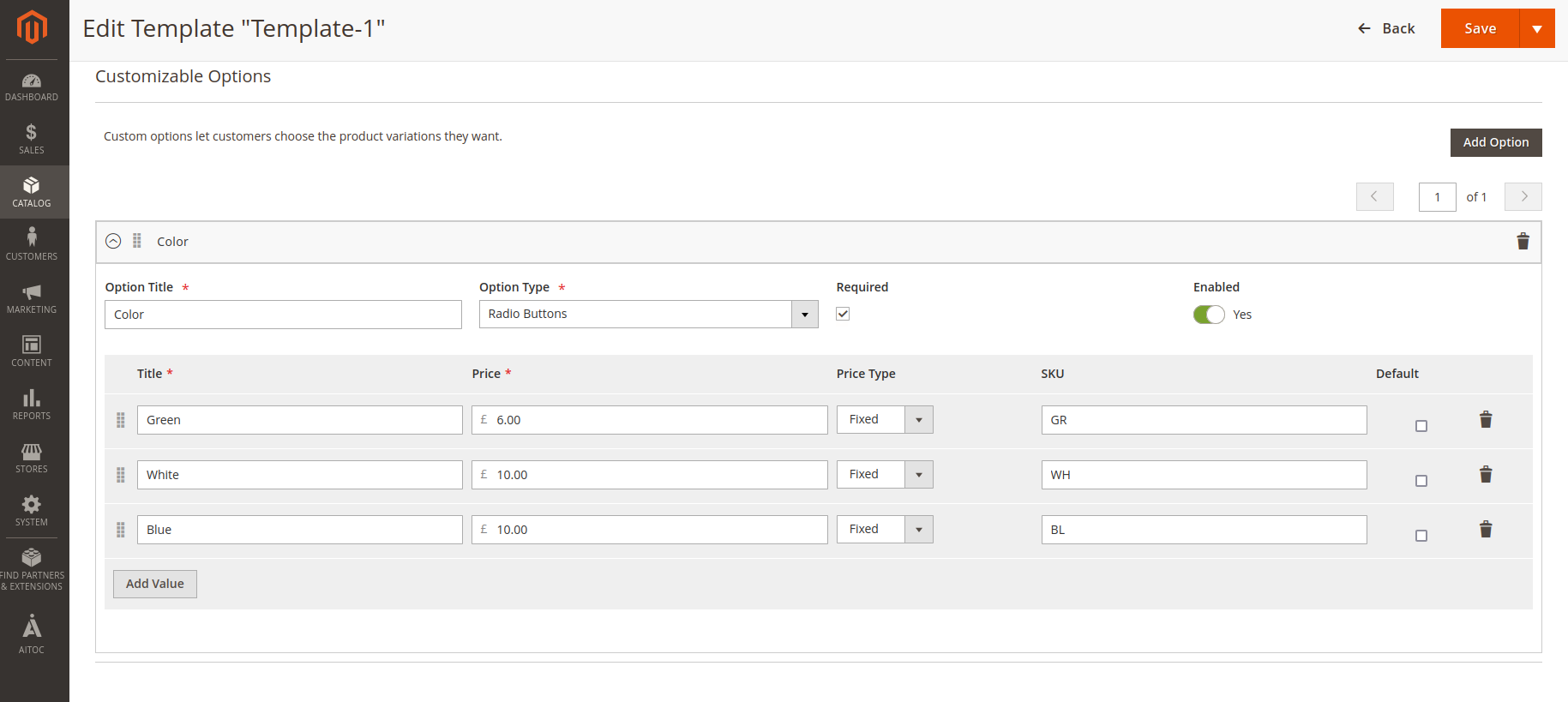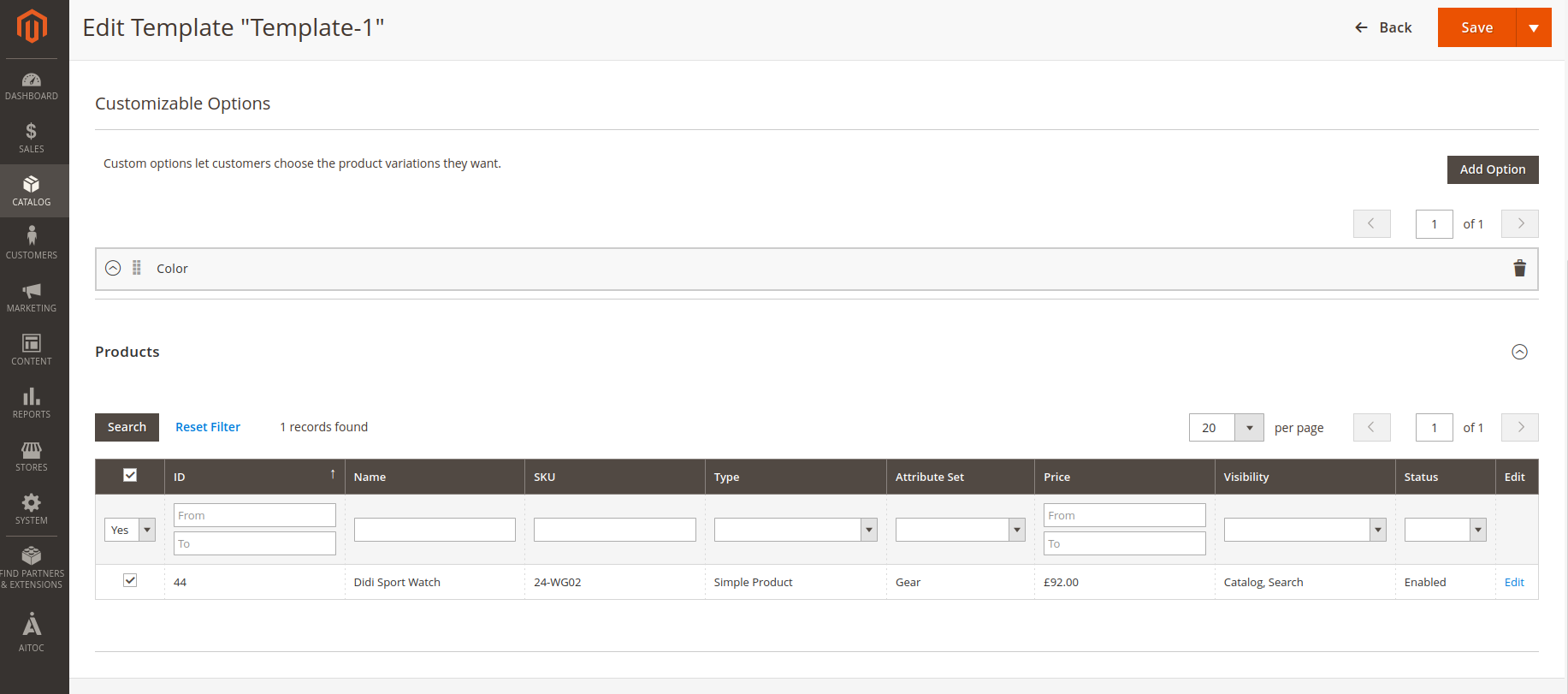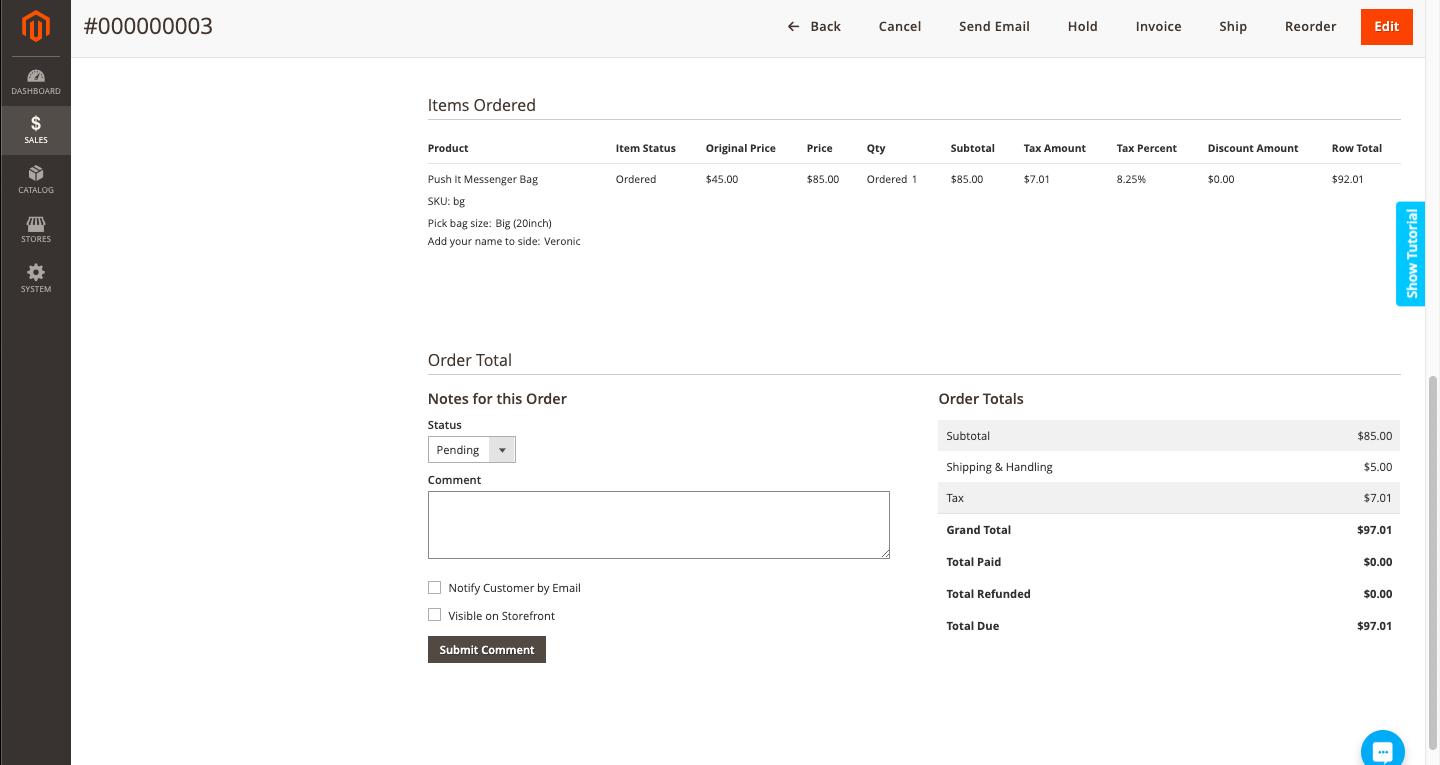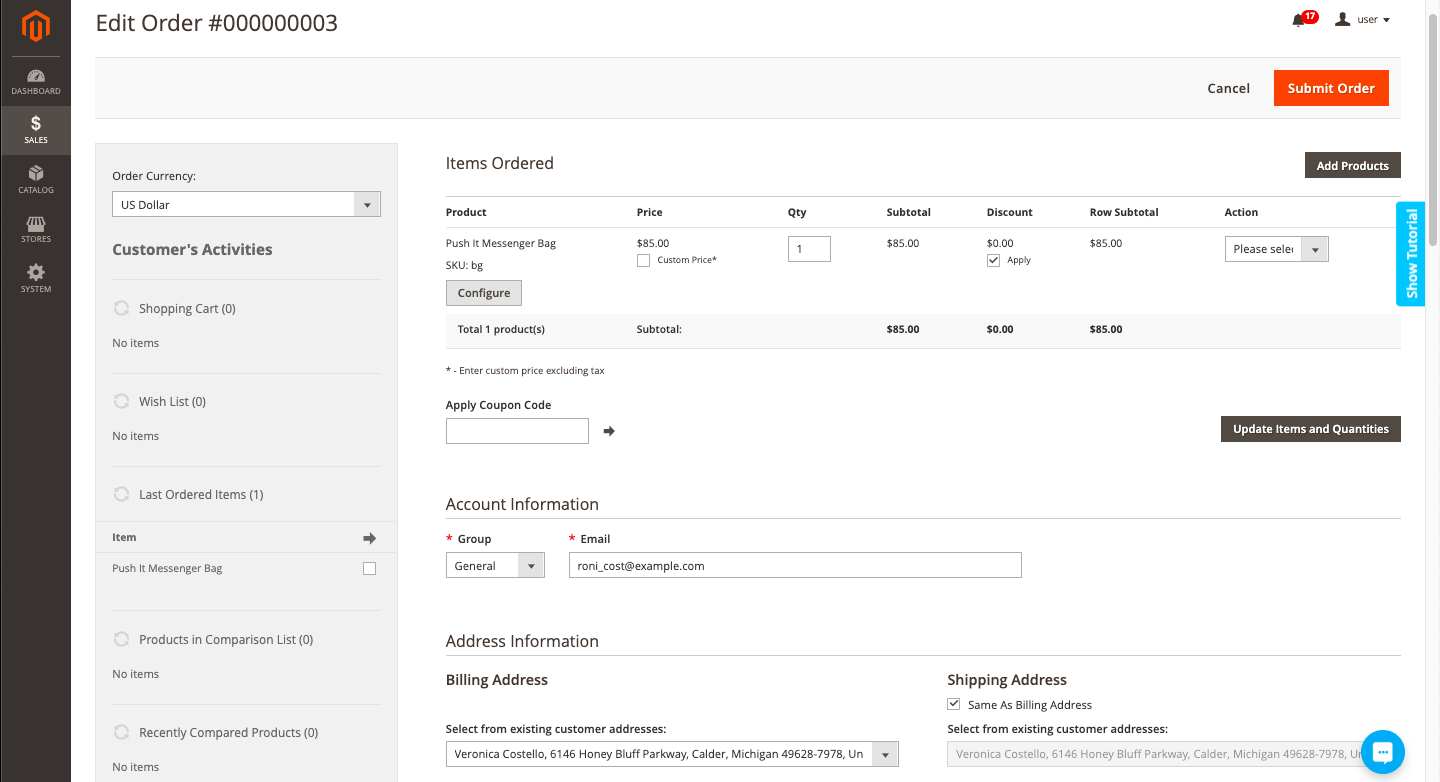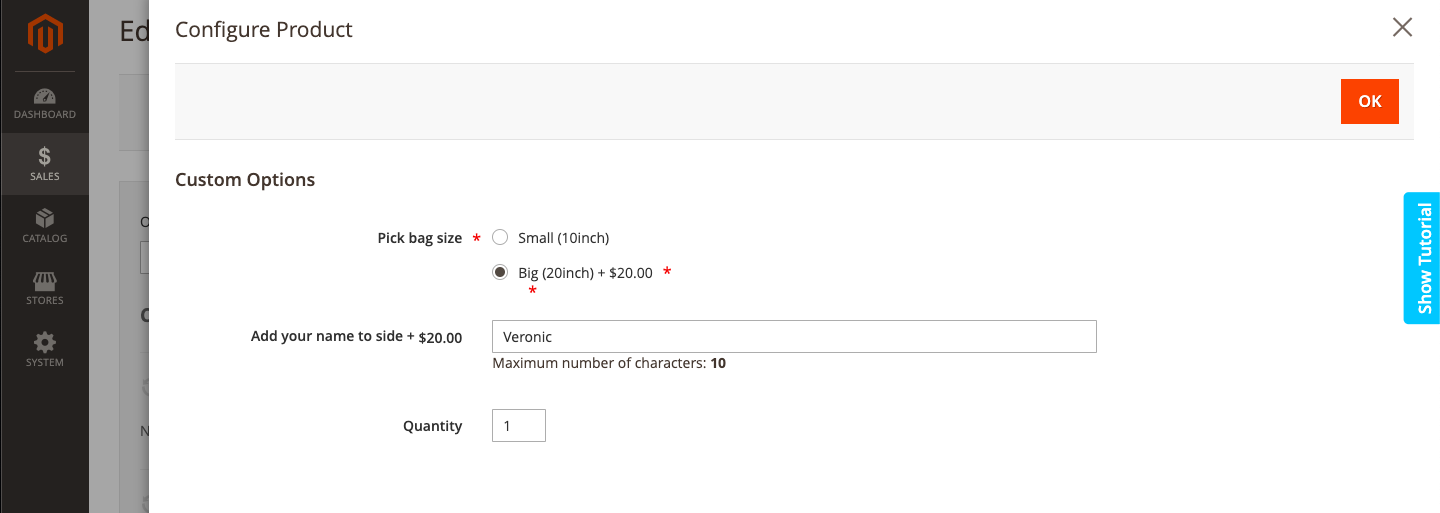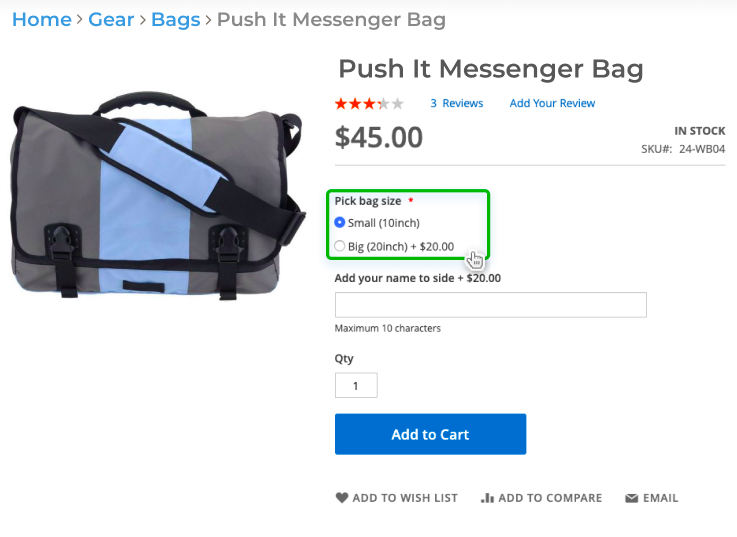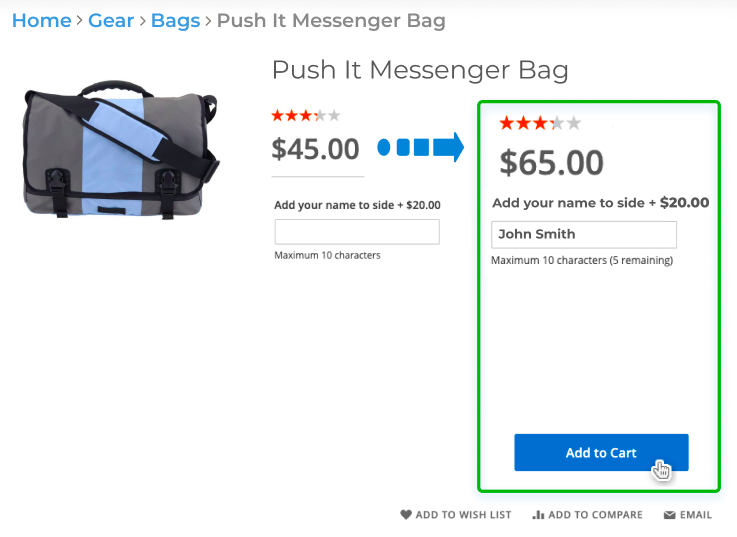Custom Product Options
Description
Custom Product Options for Magento 2 allows store owners to easily add multiple options templates for the numerous products and speed up the product management process. Also, thanks to Aitoc Custom Product Options extensions, you will be able to use different types of custom options to boost your online store usability.
With the help of the extension you can:
- Create the unlimited product options via templates
- Add and specify custom product options in the backend
- Adjust the custom options input type
- Determine product options priority
- Manage Magento 2 custom options templates
Find out how to install the Shipping Restrictions for Magento 2 via Composer.
Note
All Aitoc extensions can be customised to fit particular business needs. If you have questions about any customization, please drop a message at [email protected]
Compatibility
Custom Product Option module is compatible with the following Magento platforms:
| Community Edition (Open Source) | Enterprise Edition (Commerce) | Cloud Edition |
|---|---|---|
| 2.3.0 - 2.4.* | 2.3.0 - 2.4.* | 2.3.0 - 2.4.* |
Installation
Installing module using zip file
- Unzip and paste the extension file into your root Magento folder.
- Connect to your server by SSH.
- Go to your Magento root folder.
- To install the extension, perform this command:
php bin/magento setup:upgrade
php bin/magento setup:di:compile
php bin/magento setup:static-content:deploy
Composer installation
If you haven't installed any Aitoc module before, in that case first you will need to add your Aitoc composer repository. Please go through the document to see how you can add composer repository.
To install the module, you will need to run following commands:
composer require aitoc/options-management
php bin/magento setup:upgrade
php bin/magento setup:di:compile
php bin/magento setup:static-content:deploy -f
- To switch the extension on/off, perform these commands:
php bin/magento module:enable Aitoc_OptionsManagement
php bin/magento module:disable Aitoc_OptionsManagement
- To update the module, use below command:
composer update aitoc/options-management
Configuration
General Settings
Before adding the product options templates, be sure you’re at Admin Panel and please go to STORES → CONFIGURATION → AITOC EXTENSIONS → PRODUCT CUSTOM OPTIONS MANAGEMENT
Also, you can go to ADMIN → AITOC → PRODUCT CUSTOM OPTION MANAGEMENT → CONFIGURATION to access the configuration of the module.
Choose 'Yes' to enable Aitoc Custom Product Options on. If 'No' - custom product options won't work despite the extension itself being enabled. When the 'Yes' is selected, the Custom Options created for the product will appear on the Front-end Product Detail page.
For having option of enable/disable different Customization Option, Choose Choose 'Yes' for Enable "Disabled / Enabled" Option. If 'No' is selected, then Enable/Disable different Customization Option won't appear.
Custom Product Options Grid �
Custom Product Options are set up in ADMIN → CATALOG → CATALOG → OPTION TEMPLATES. Also, you can find Custom Product Options from Path: ADMIN → AITOC → PRODUCT CUSTOM OPTION MANAGEMENT → OPTION TEMPLATE
Here you can see all templates.
Also on this handy grid you can find:
- ID (of the templates)
- Title
- Date of Creation
- Date of Updating
- Sort Order
- Action
In the Action column, you can edit option templates.
Moreover, you can tick the templates in the Action dropdown menu and Delete the templates.
Click the Add New Rule button to create a new restriction.
Custom Product Options Settings
General
While creating a new Custom Product Options template you can set up suitable options title, replace product SKU in order, indicate sort order conditions.�
Note
You may delete just one or multiple templates from the grid.�
| Field | Specification |
|---|---|
| Title | Specify the title of the custom product option template, which will be used in the admin area. It is also displayed on the grid. |
| Replace Product SKU in Order | By default, SKUs of custom options are added as a suffix to the ordered product’s SKU. Set this field to ‘Yes’ to replace the product’s SKU with SKUs of custom options. |
| Sort Order | Set the template’s sort order for the storefront. Use ‘0’ to display this template first in case there are other templates or custom options assigned to the product. |
Note
To place templates in a consecutive order, we recommend using ‘1’ for the next template. The smaller the value in the sort order field is, the higher the template position gets on the product page.
Customizable Options
Here you can add and adjust a new custom product option.
| Field | Specification |
|---|---|
| Option Title | Add the title of the custom product option. |
| Option Type | All the types are divided into 4 separate groups: Text, File, Select, Date and Text - useful in case the store owner wishes the client to put some text to personalize the product. File - for product option personalization. Select - visualizes the customizable options. Date - useful in case the store owner wants to allow the user to specify some time. |
| Required | If the Required is selected, the customer will need to select the custom option before adding a product to cart. On the frontend, this option is shown with the red asterisk. |
| Enabled (Status) | Set the option as active or inactive. |
| Add Value | To add the product custom option, click the Add Value button. |
| Default | Choose the default value for an option. Each option has one default value only. |
| Title | The Title field adds the name of the customizable option. |
| Price | The Price specifies the surcharge of the option. |
| Price Type | The price value depends on Price Type. Fixed - the numbers represent the exact sum of money. Per Cent - stands for the percentage changes. If the product option doesn't change the price, the field can be left empty. |
| SKU | Set the SKU for each option/ value of the option. |
Note
- Click the ‘Change Order’ icon to manage the options’ order on the storefront by dragging the option to a new position.
- You may add any number of options to the template. All the options are created in the same way as Magento’s customizable options.
Click the Save button to complete the template creation.
Products
The module allows you to assign templates to required products. All the available templates are shown on the product page. You may assign as many templates to a product as needed.
Note
Use Search to find necessary products.
The order page in the backend view
Go to SALES → ORDER - ORDER.
You may change the selected options switching to the Edit mode.
The product’s SKU has been replaced by the SKU of the selected option. If the option has no SKU, the product-specific SKU will be used.
Changing options on the order page
Click Edit to start editing the order.
Hit the button Configure to start adjusting the options.
Examples
THANK YOU FOR CHOOSING AITOC EXTENSIONS!