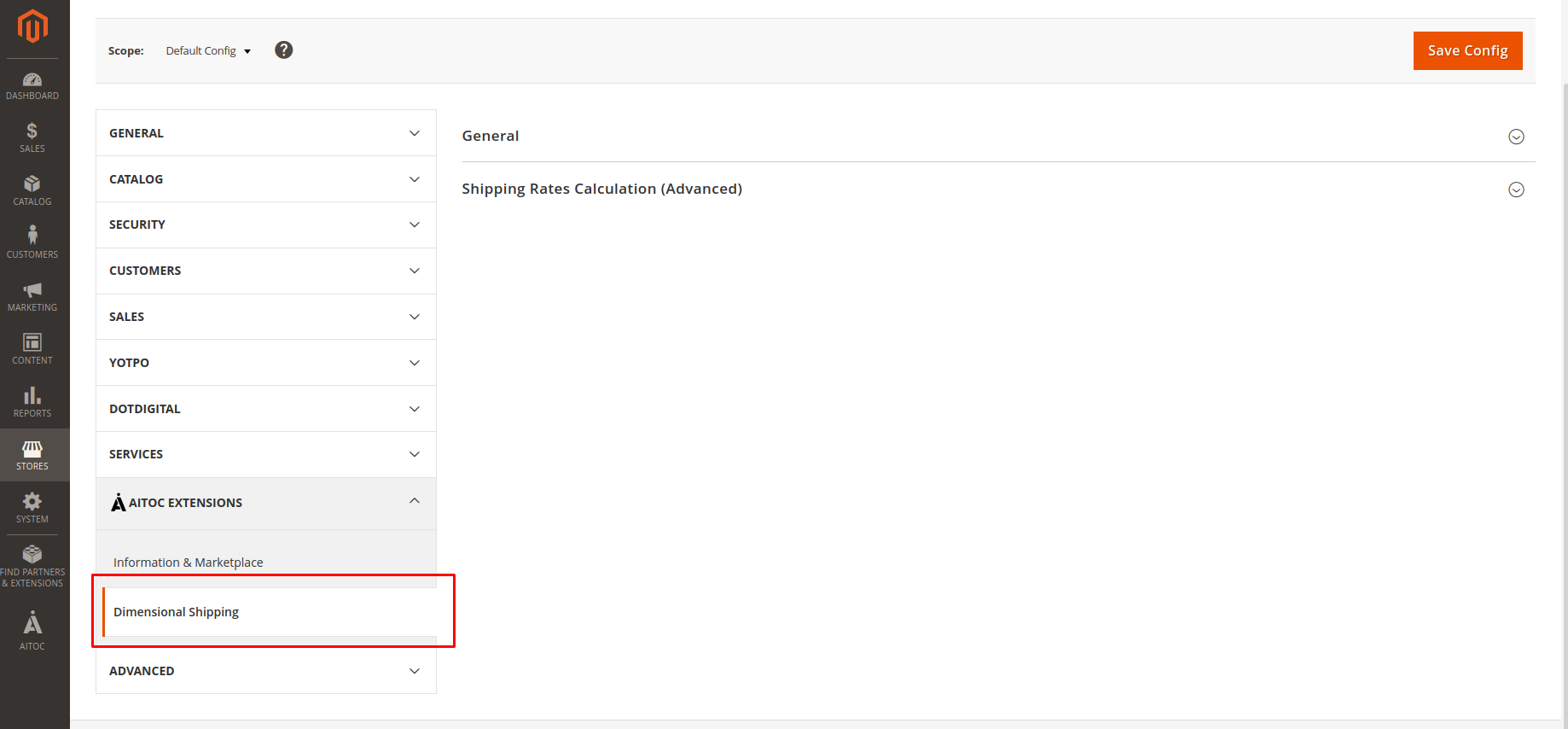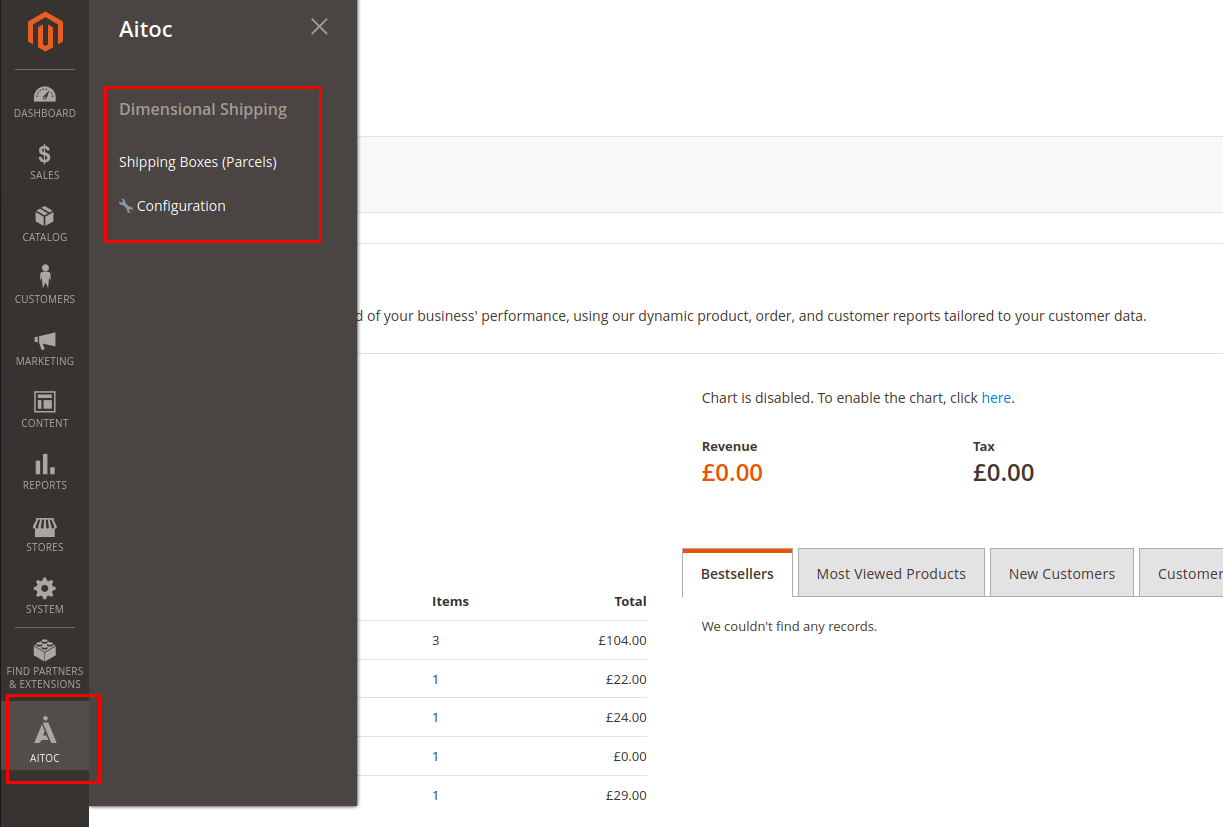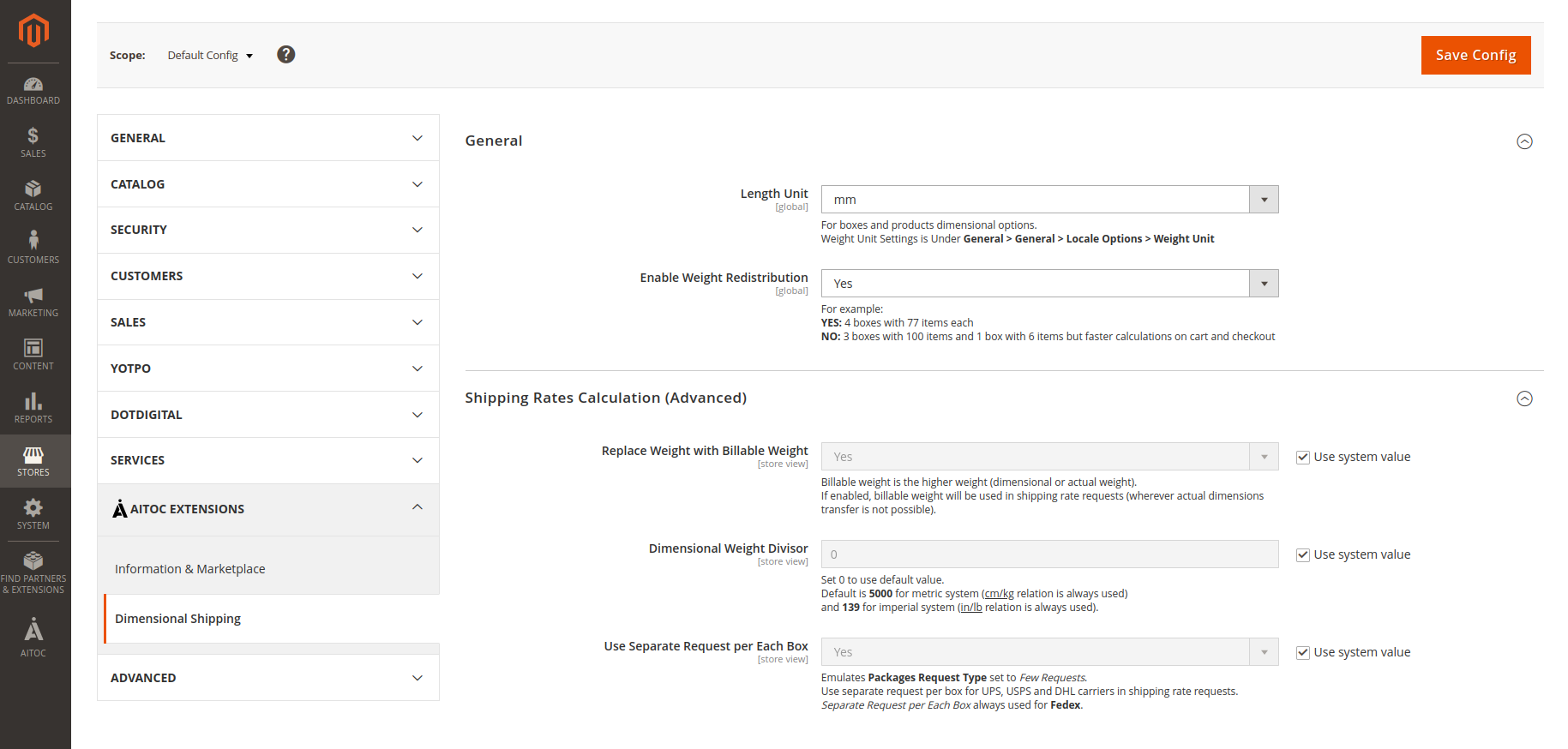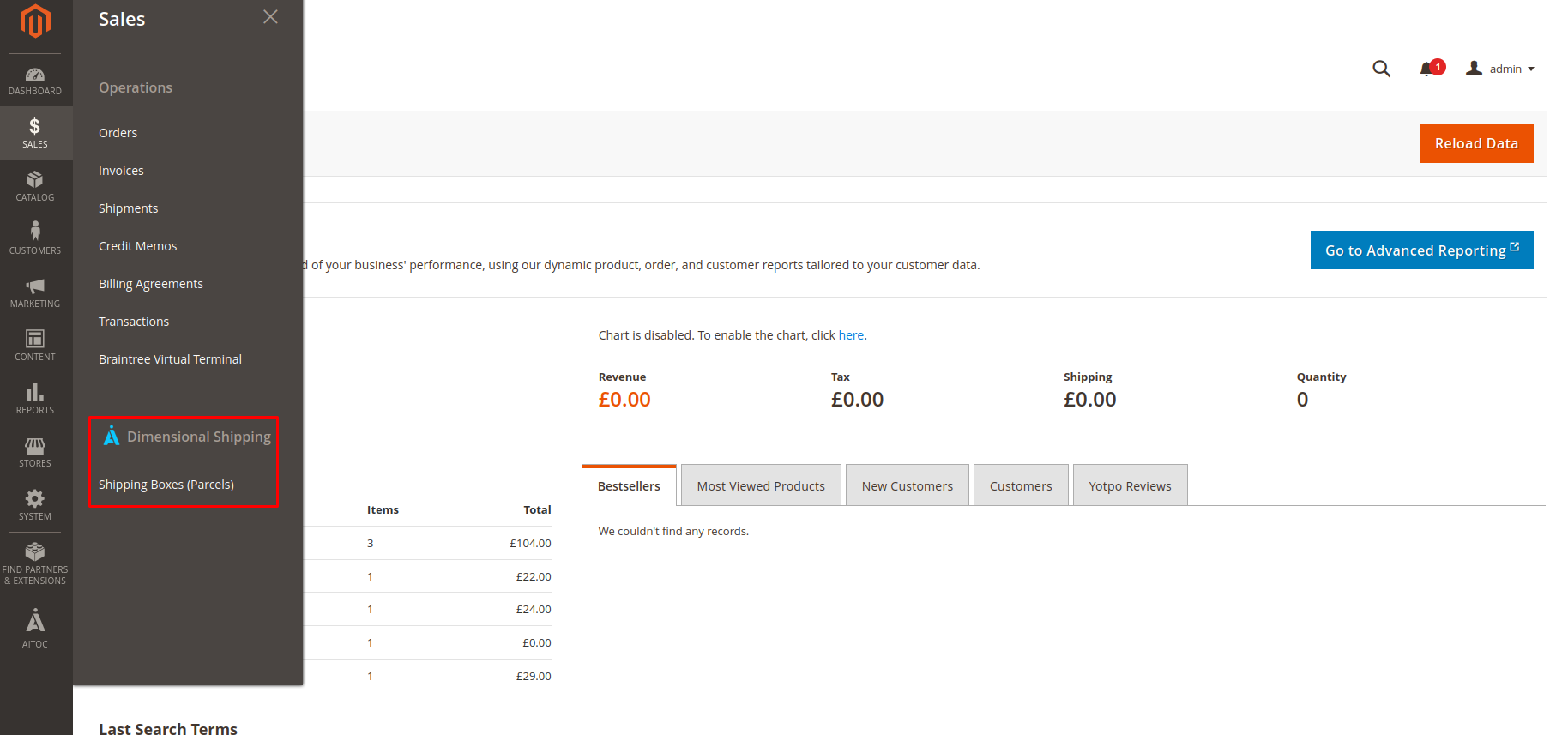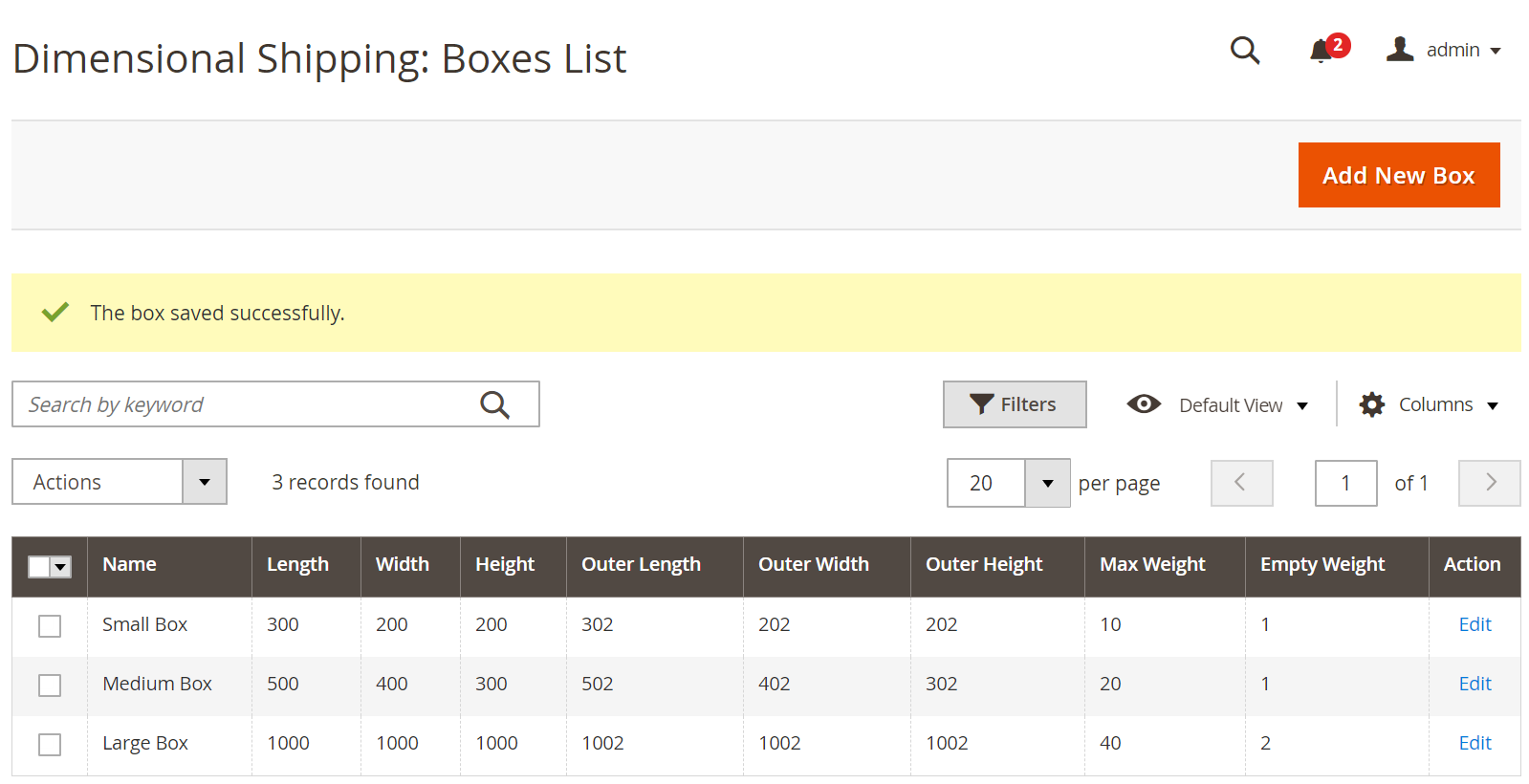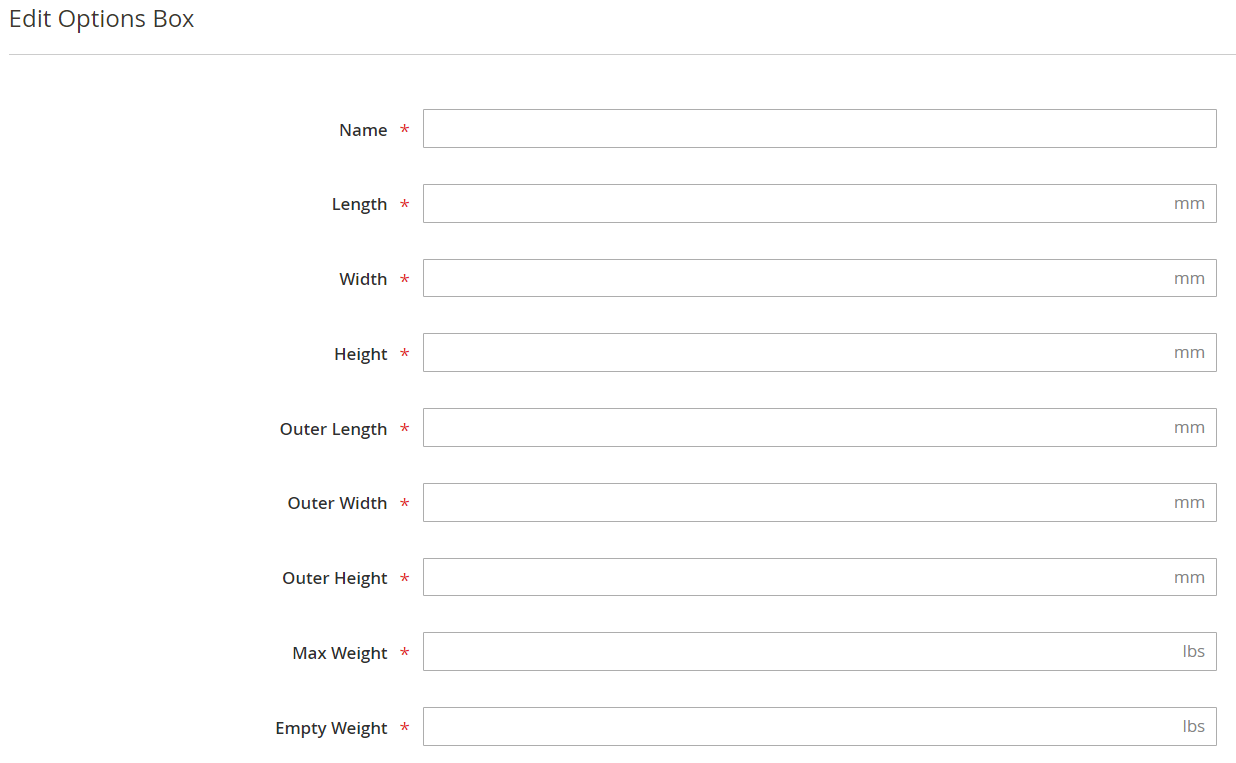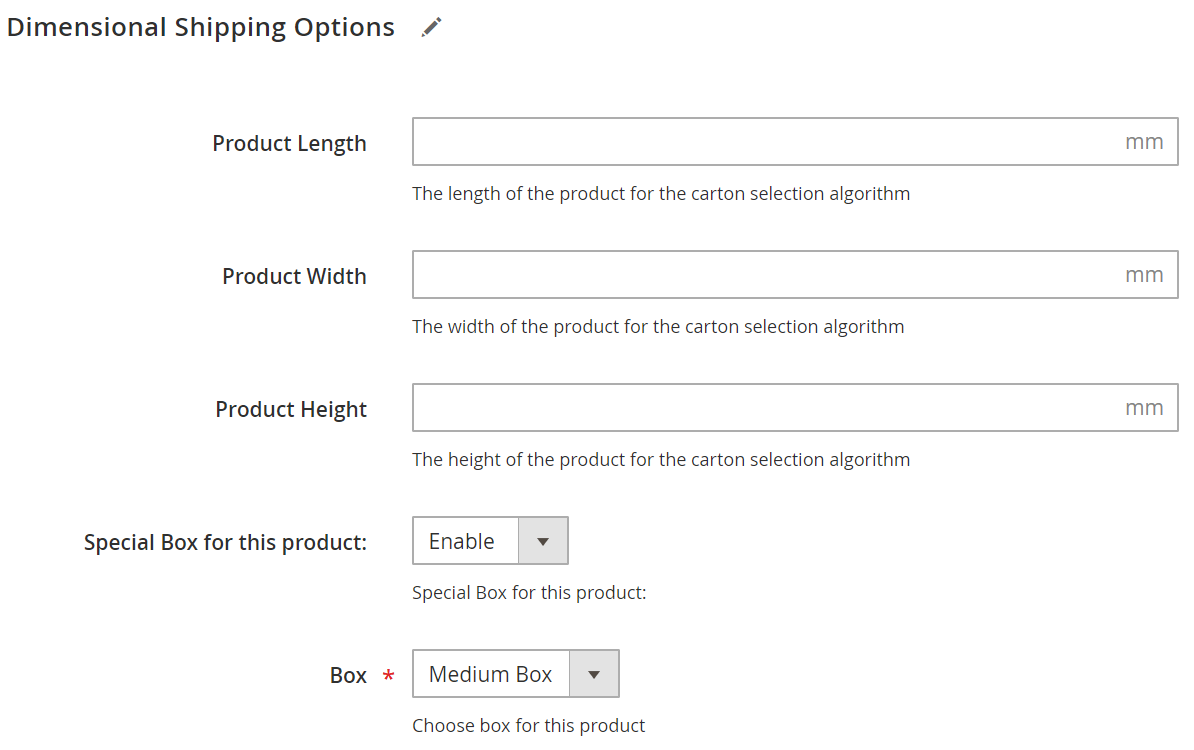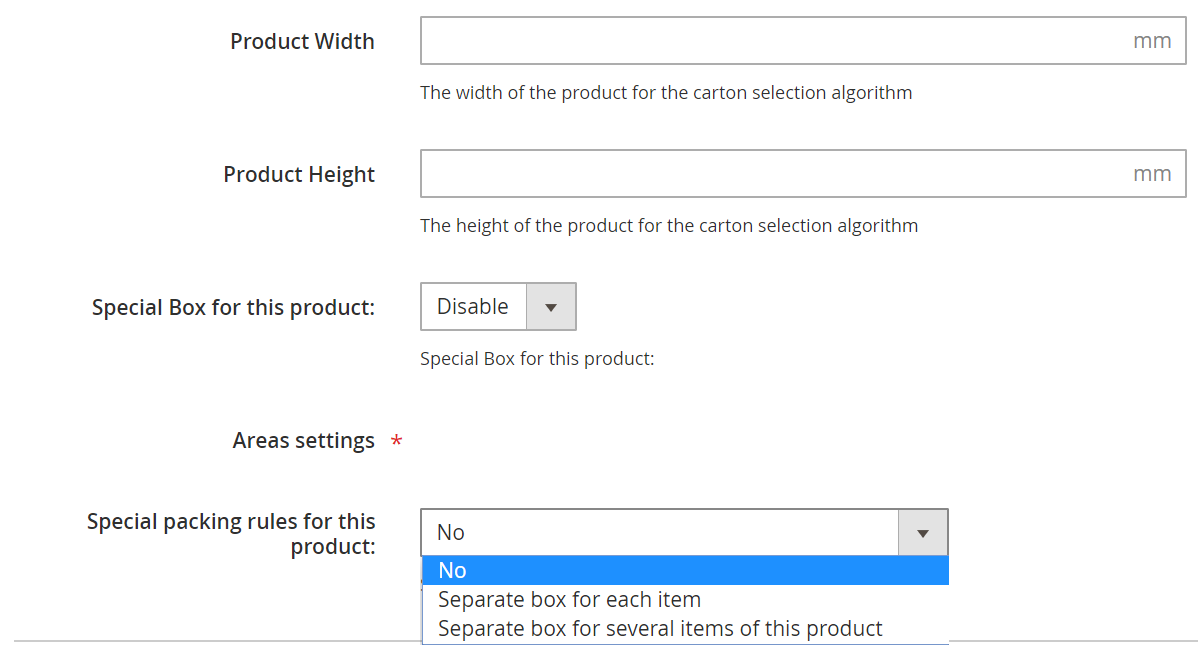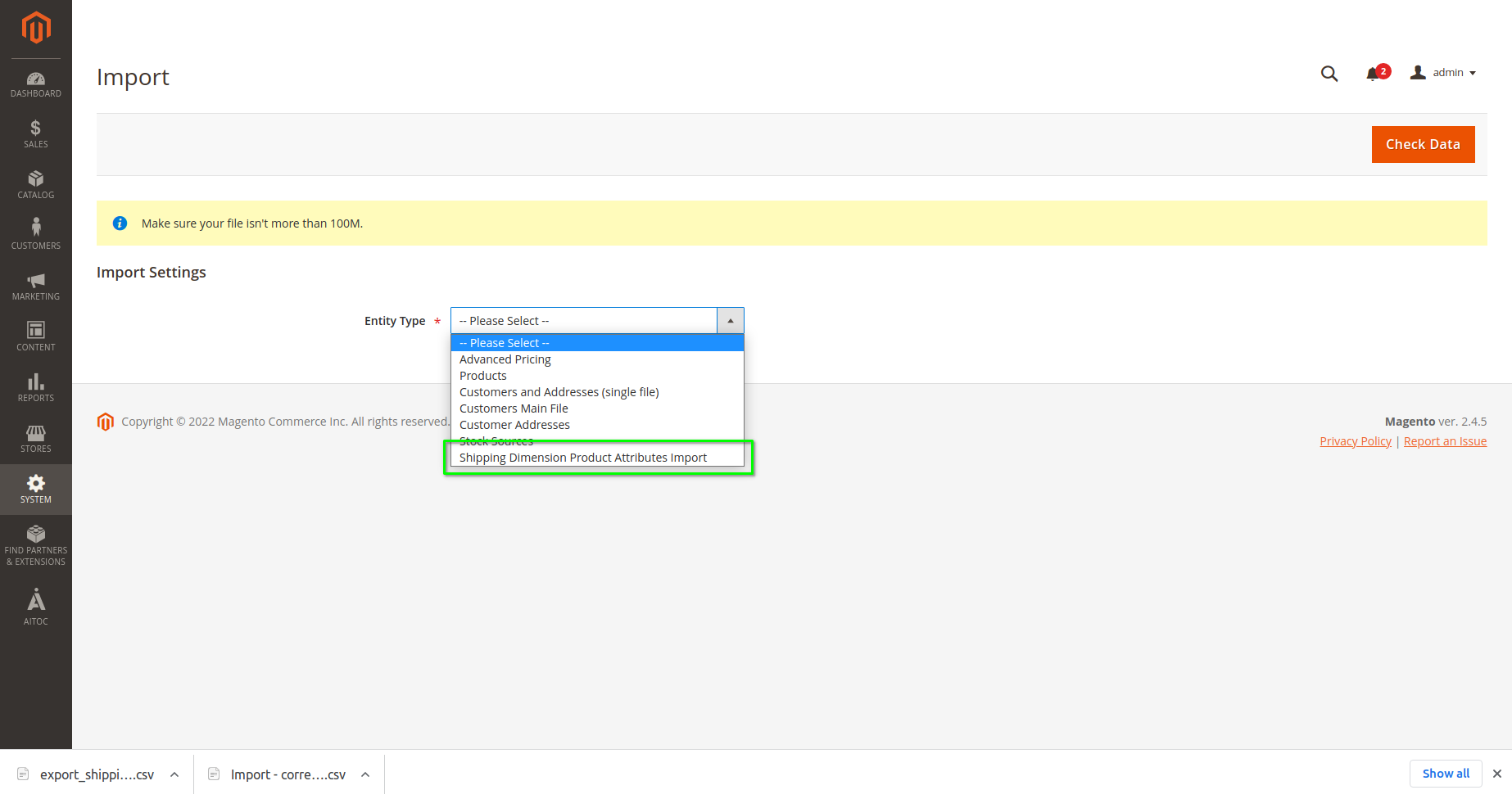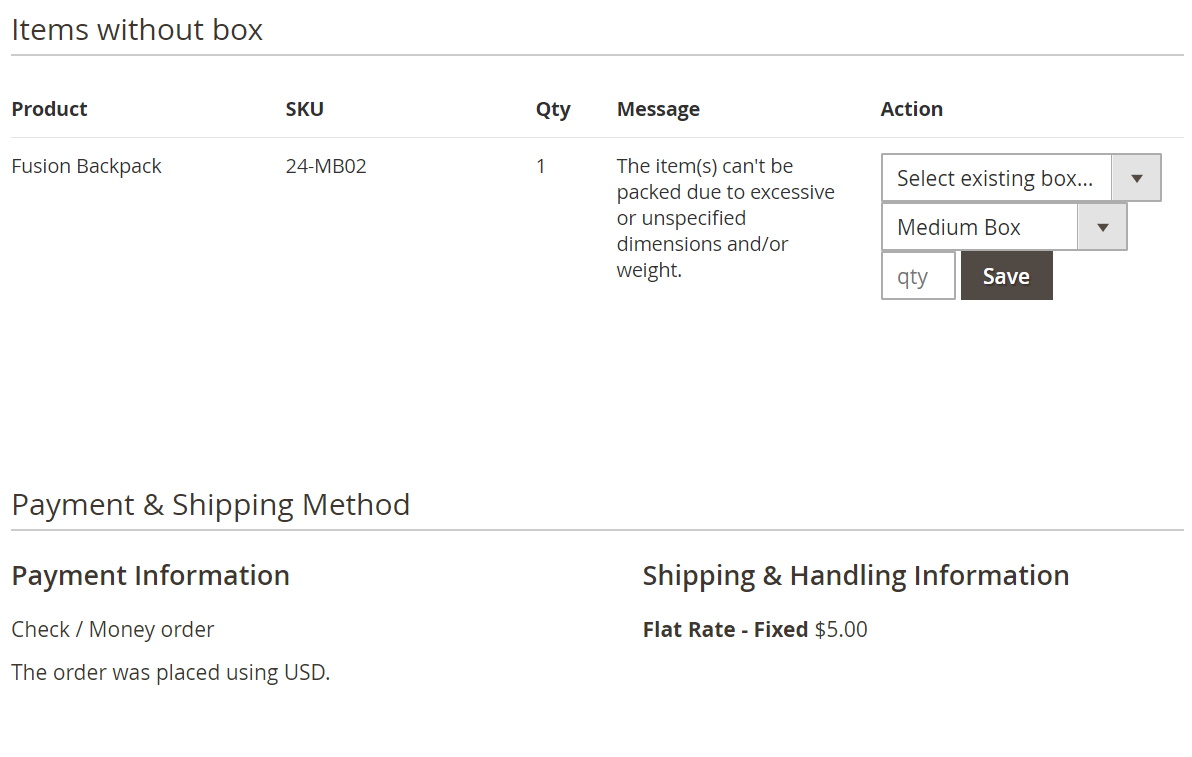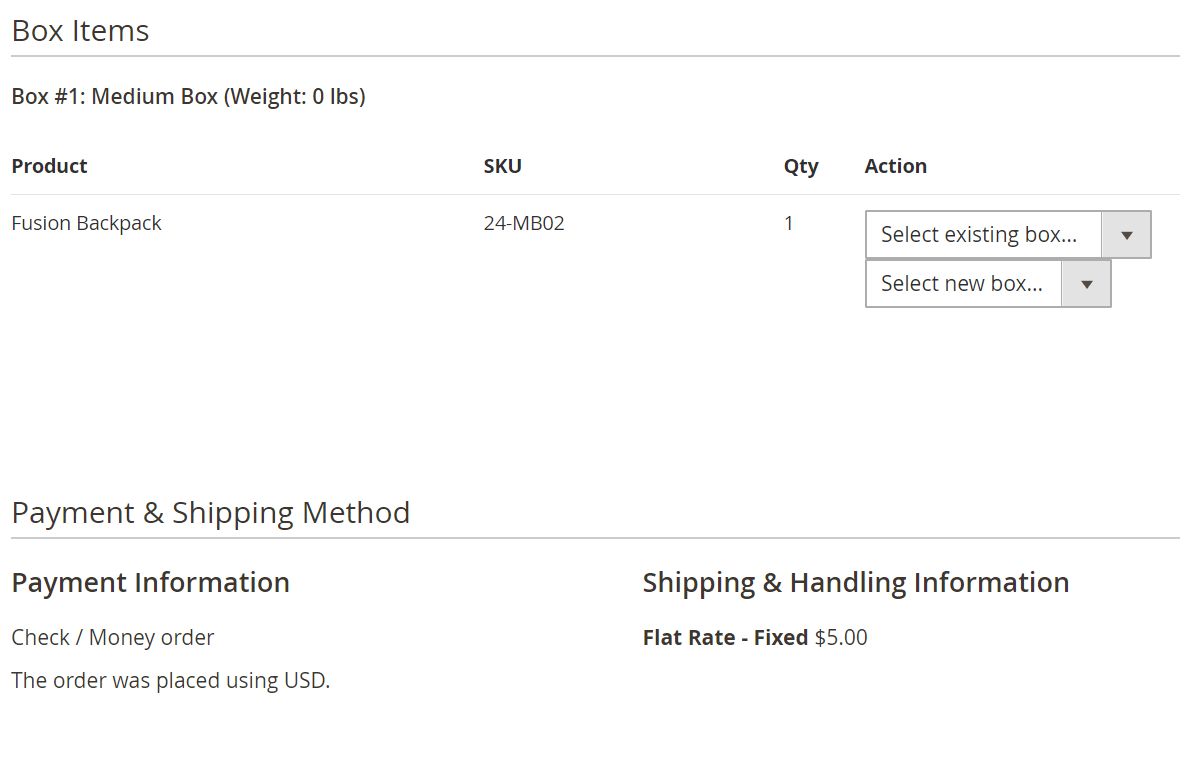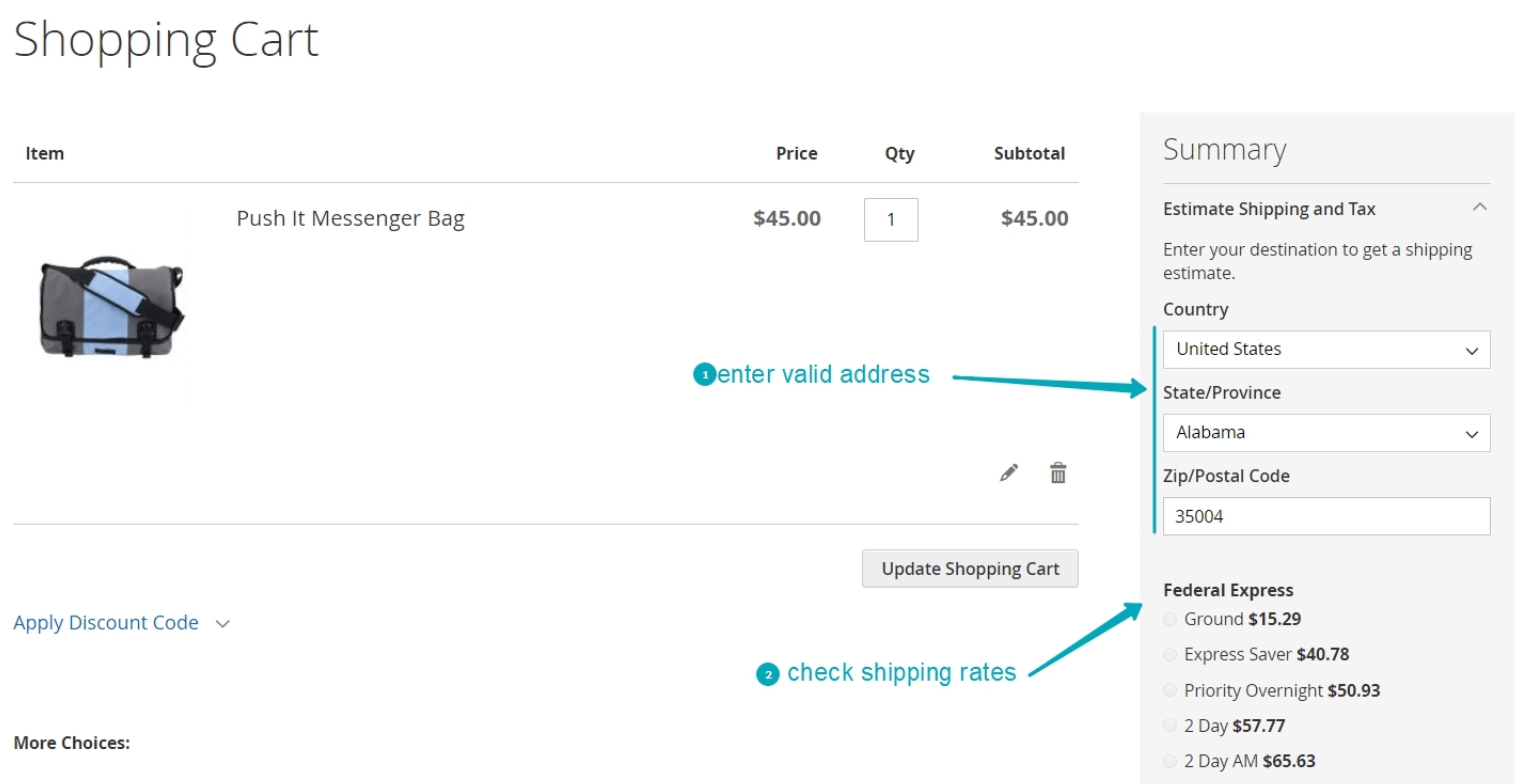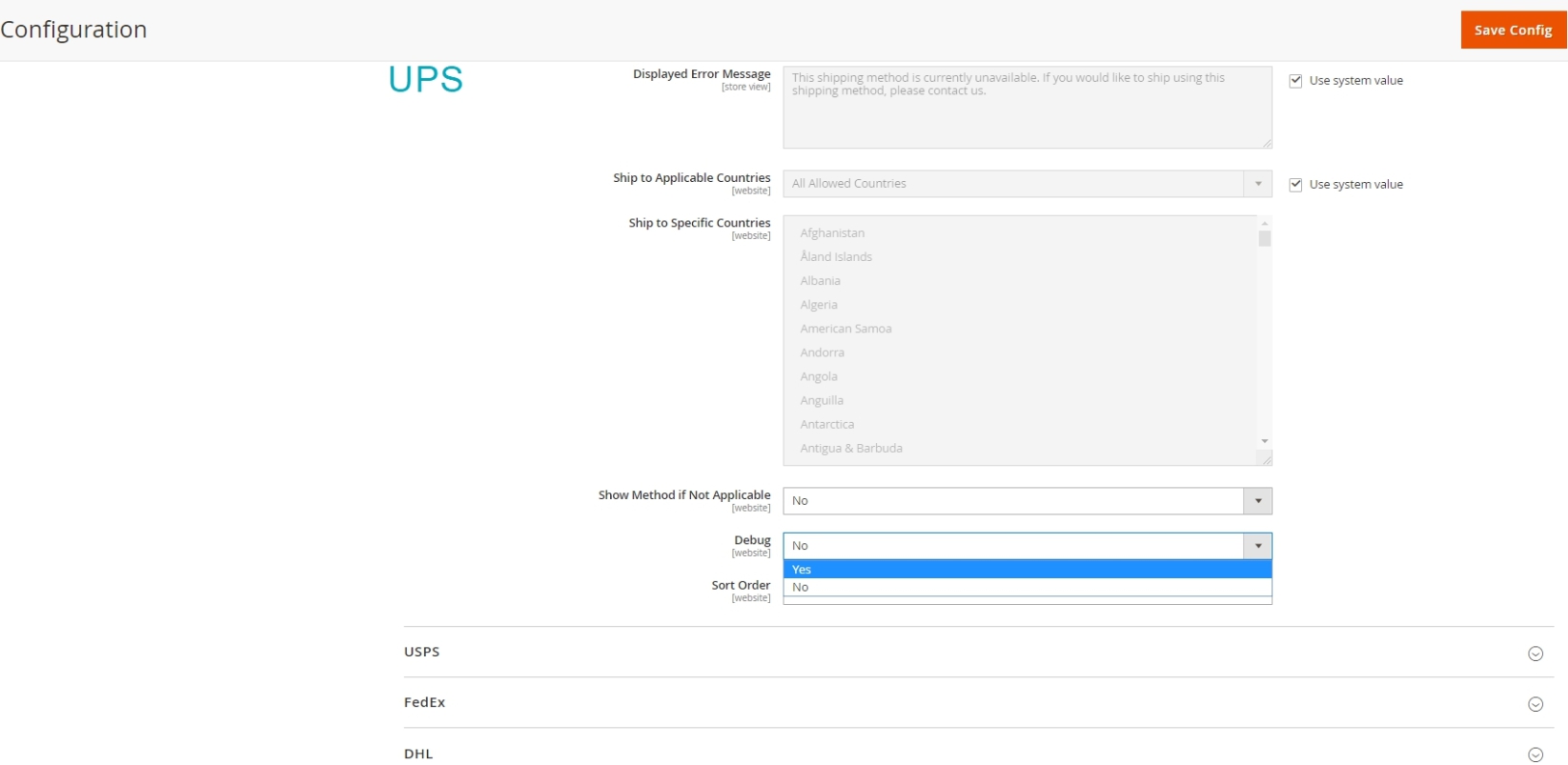Dimensional Shipping
Description
Here's what Dimensional Shipping can do out-of-the-box:
- Assign appropriately sized boxes to orders.
- Assign specified boxes to particular products
- Get precise shipping rates from FedEx and UPS carriers
- Specify box inner and outer dimensions
- Provide a choice of a dimension unit (mm, cm, inch, or ft)
Note
All Aitoc extensions can be customized to fit particular business needs. If you have questions about any customization, please drop a message at [email protected]
Compatibility
Dimensional Shipping is compatible with the following Magento platforms:
| Community Edition (Open Source) | Enterprise Edition (Commerce) | Cloud Edition |
|---|---|---|
| 2.3.0 - 2.4.* | 2.3.0 - 2.4.* | 2.3.0 - 2.4.* |
Installation
Installing module using zip file
- Unzip and paste the extension file into your root Magento folder.
- Connect to your server by SSH.
- Go to your Magento root folder.
- To install the extension, perform this command:
php bin/magento setup:upgrade
php bin/magento setup:di:compile
php bin/magento setup:static-content:deploy
Composer installation
If you haven't installed any Aitoc module before, in that case first you will need to add your Aitoc composer repository. Please go through the document to see how you can add composer repository.
To install the module, you will need to run following commands:
composer require aitoc/dimensional-shipping
php bin/magento setup:upgrade
php bin/magento setup:di:compile
php bin/magento setup:static-content:deploy -f
- To switch the extension on/off, perform these commands:
php bin/magento module:enable Aitoc_DimensionalShipping
php bin/magento module:disable Aitoc_DimensionalShipping
- To update the module, use below command:
composer update aitoc/dimensional-shipping
Initial setup
Go to ADMIN → STORES → CONFIGURATION → AITOC EXTENSIONS → DIMENSIONAL SHIPPING to find Global Settings.
Also, you can access the module configuration from ADMIN → AITOC → DIMENSIONAL SHIPPING → CONFIGURATION
From Configuration, you can select and manage the dimension unit, shipping rate calculation setting.
1) Length Unit: Choose dimension unit which will be used for boxes and product dimensional calculation.
2) Enable Weight Redistribution: Enable this option if you want to have total weight/product items distributed equally into different boxes.
3) Replace Weight with Billable Weight: If enabled, the billable weight will be used in the shipping rate request.
4) Dimensional Weight Divisor: You can change the divisor value which will be used to divide dimensional weight. Keep "0" to use default value.
5) Use Separate Request per Each Box: If "Yes" is selected, it will use a separate request per box for UPS, USPS, and DHL carriers in shipping rate requests.
Box settings
Go to ADMIN → SALE → DIMENSIONAL SHIPPING → SHIPPING BOXES (PARCELS) to set up your boxes.
Warning
All fields are mandatory to be filled in.
| Setting | Purpose |
|---|---|
| Name | The name of the box. |
| Length | Inner length of the box which is used in the product packing calculation. |
| Width | Inner width of the box which is used in the product packing calculation. |
| Height | Inner height of the box which is used in the product packing calculation. |
| Outer length | The outside length of the box which is used in the shipping rate calculation. |
| Outer width | The outside width of the box which is used in the shipping rate calculation. |
| Outer height | The outside height of the box which is used in the shipping rate calculation. |
| Max weight | The max weight this box can carry. |
| Empty weight | The weight of the box itself. This number is added to the products' weight and used in the shipping rate calculation. |
Note
Note, that in order for the product to fit into the box during the checkout calculation, its dimensions should be a bit smaller than box inner dimensions. So a box with dimensions 30x20x20 can contain products that total up to 29x19x19.
Customers cannot pick the box themselves, such functionality is not implemented by default but can be custom coded.
Product settings
For Dimensional Shipping to work during the shipping rates calculation, you need to set up the extension for all products in your store. Don't forget to set the weight too. You can choose either Special Box for the product or Special packing rules:
Import
You can assign dimensional values of the product using Magento's import functionality. Below are all the attributes that you need to update dimensional product values.
| Attributes | Values | Notes |
|---|---|---|
| sku | valid product sku | This is mandatory field and a valid product sku needs to be mentioned |
| width | numeric value | Define width of the box selection algorithm calculation |
| height | numeric value | Define height of the box selection algorithm calculation |
| length | numeric value | Define length of the box selection algorithm calculation |
| special_box | 0 or 1 | 0 => Disable, 1 => Enable |
| select_box | Box ID | Enter created Box ID that needs to be assigned to the product |
| pack_separately | 0, 1 and 2 | 0 => No, 1 => Pack each single item into separate box, 2 => Don't pack this product with other goods |
| unit | mm,cm,ft,in | Unit measurment |
Using the above attribute fields, you can prepare an import CSV file and import it to update products.
You can check Sample CSV File and use it for your reference.
How to import CSV file
You can use default Magento's import functionality to import the prepared CSV file. You need to go to Admin > System > Data Transfer > Import. Select "Shipping Dimension Product Attributes Import" for Entity Type Dropdown.
The upload of the prepared CSV file and import data. You can use Magento's guide to know details about all other fields and how to run the import.
Export
The configured and assigned values of units and quantities for any product can also be checked in exported product data. You can use the default Magento's export functionality to export the product, and in the exported CSV, you can check the values.
You can use default Magento's guide to know how to export the product CSV.
Orders management
You can manually change packing parameters for any unshipped order as a store admin in the backend. Go to Sales → Orders and choose any order that hasn't been shipped:
Find the box section on the Information tab and edit it as you need.
How the extension works
Please note that our extension packs products to boxes and then sends API request with dimensional parameters for boxes only. All unpacked products are included to request with their weights only.
You can find 'Dimensional Shipping Options' in Product Settings. Fill in all the fields here.
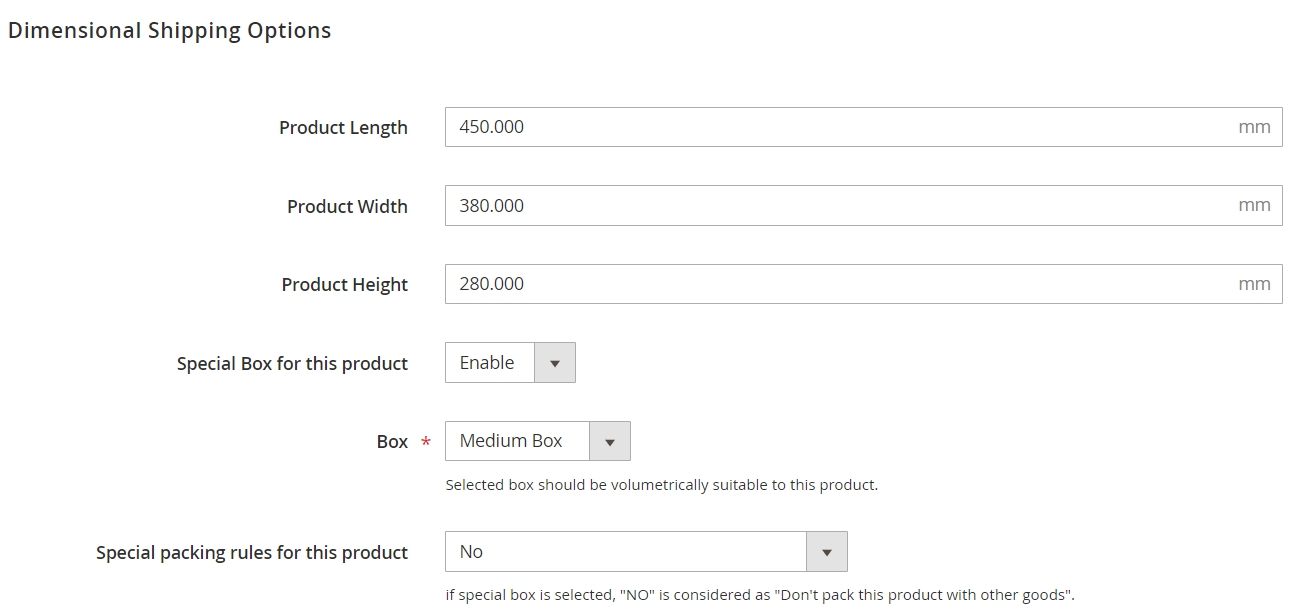 However, you can set packing rules for each product, for example, don't pack a product with other goods or pack each item separately.
However, you can set packing rules for each product, for example, don't pack a product with other goods or pack each item separately.
Pay attention to the 'Special packing rules for this product' function. Choose from the dropdown menu:
1) Don't pack this product with other goods. Use this function if you want to pack a product with one name (1 and more items) in a separate box without other goods.
2) Pack each single item into a separate box. Use this function if you want to pack a product (1 single item) in a separate box.
Note
If the special box is selected, "NO" is considered as "Don't pack this product with other goods".
Check from the Frontend
Enter valid address and check shipping rates as shown in the picture:
Check from the Backend
Set STORES → CONFIGURATION → SALES → DELIVERY METHODS → UPS(Fedex/USPS/DHL) → DEBUG_ to 'YES'.
Then, watch var/log/shipping.log every time shipping rates are recalculated.
THANK YOU FOR CHOOSING AITOC EXTENSIONS!