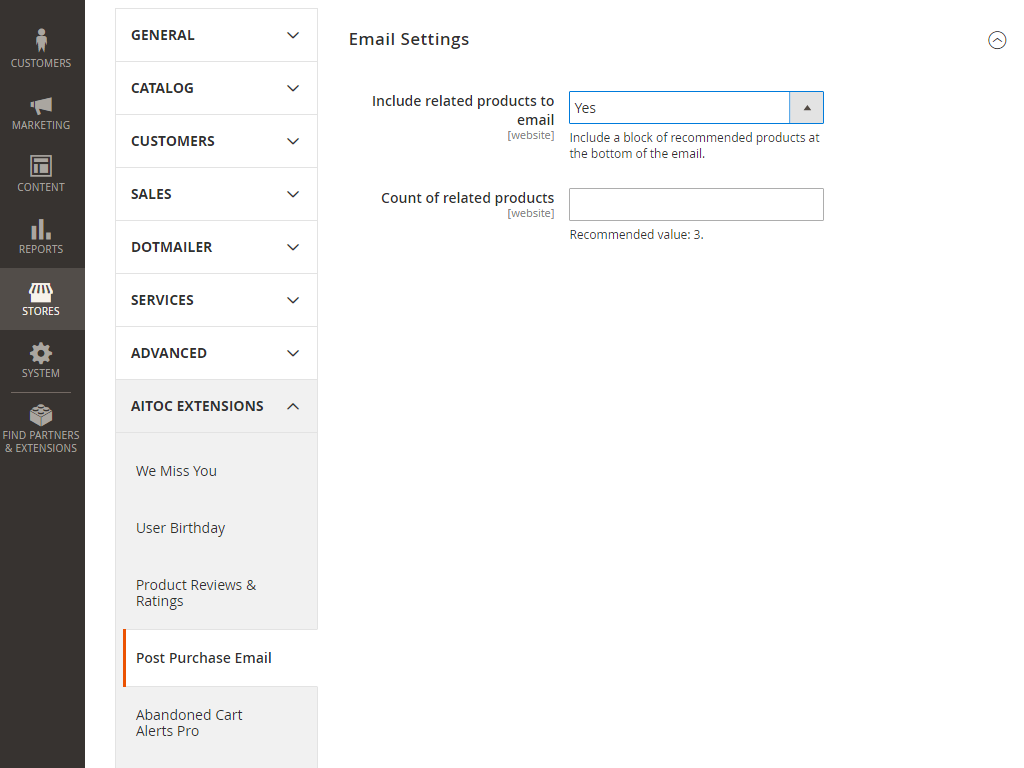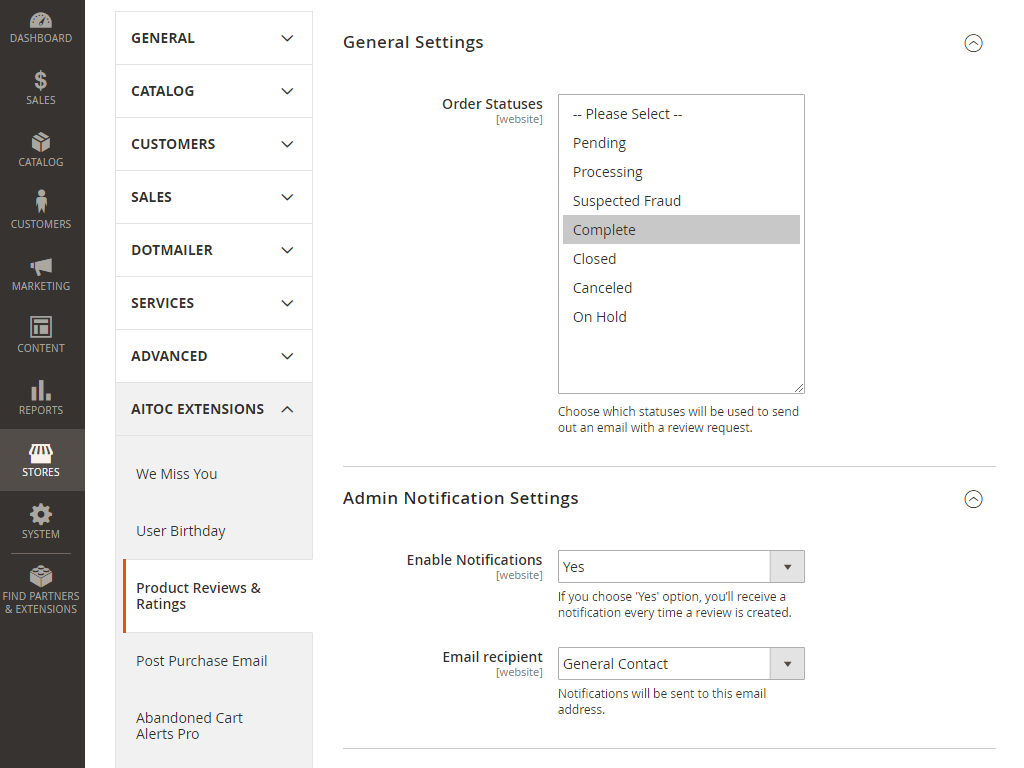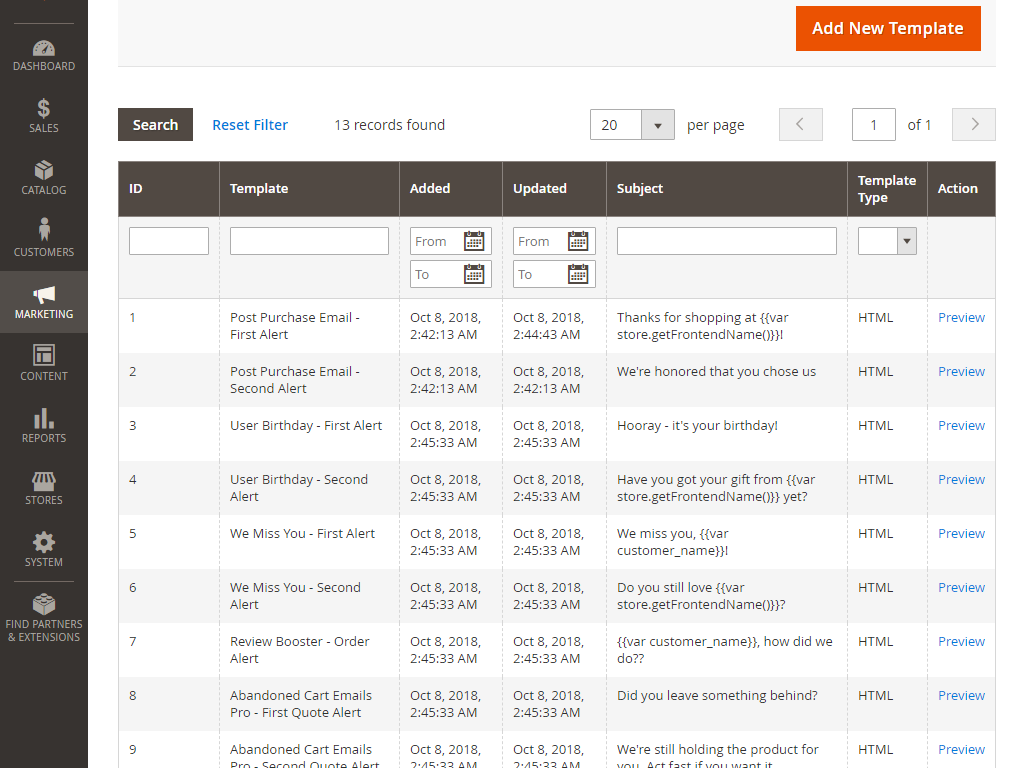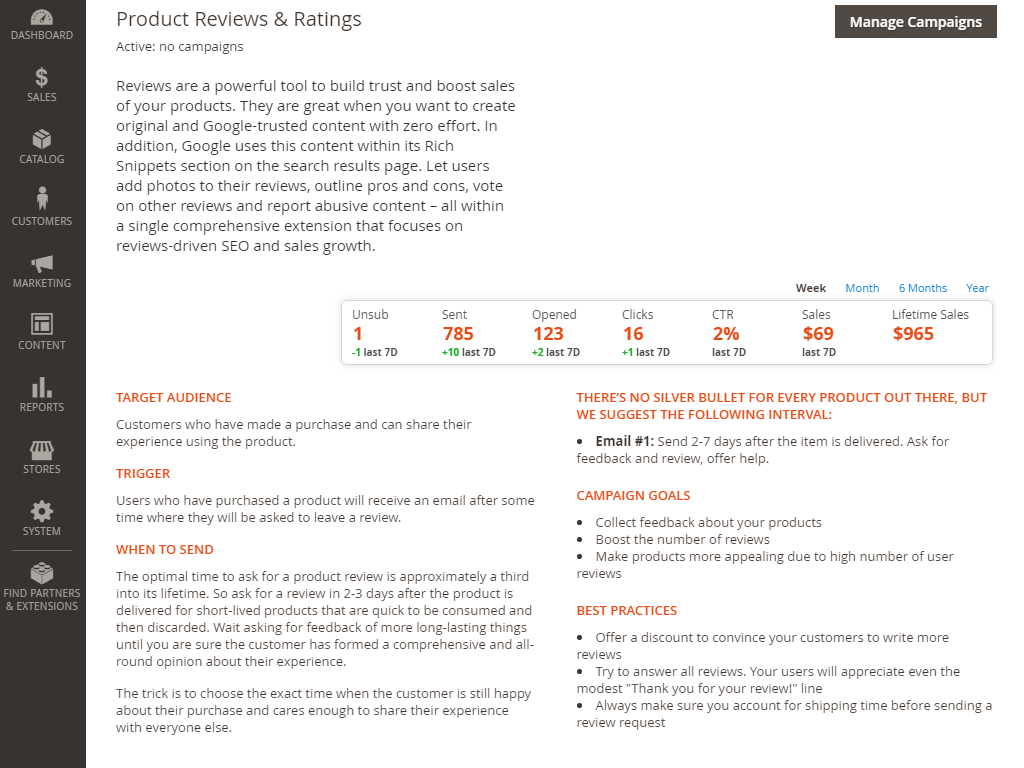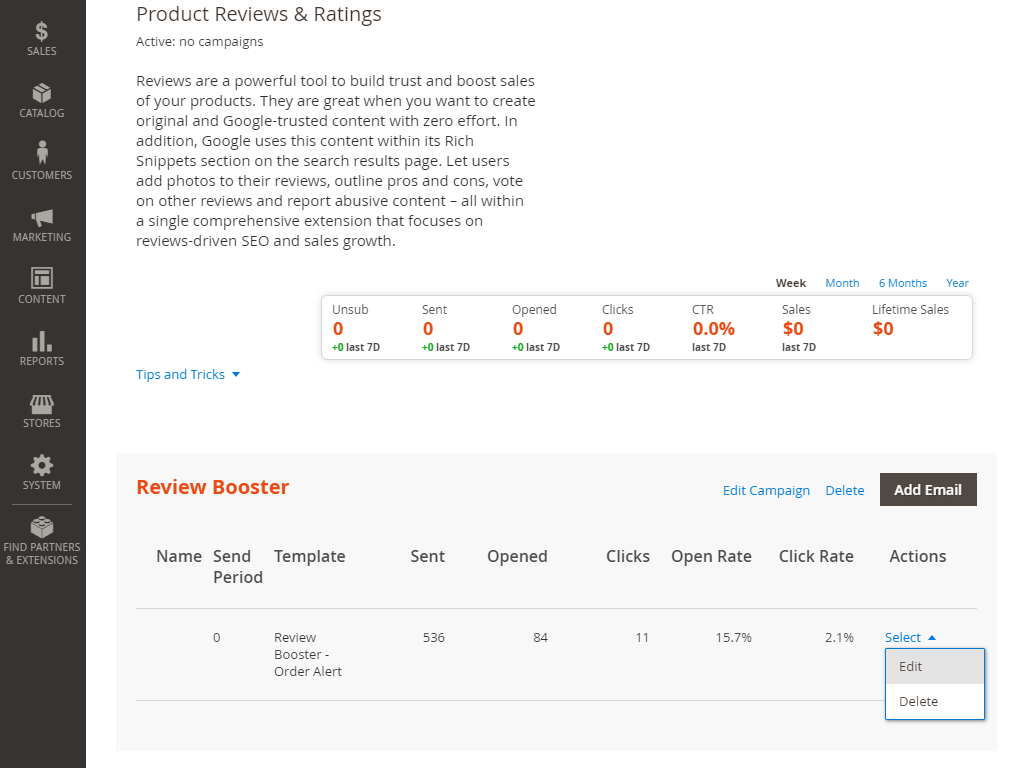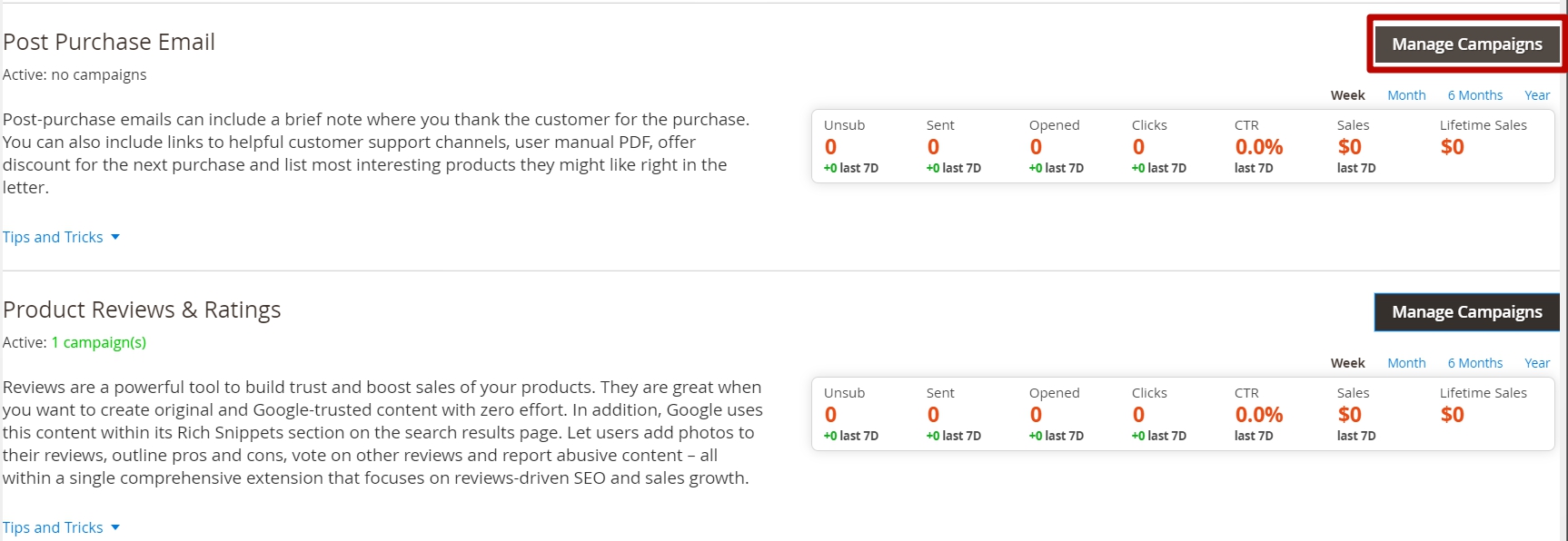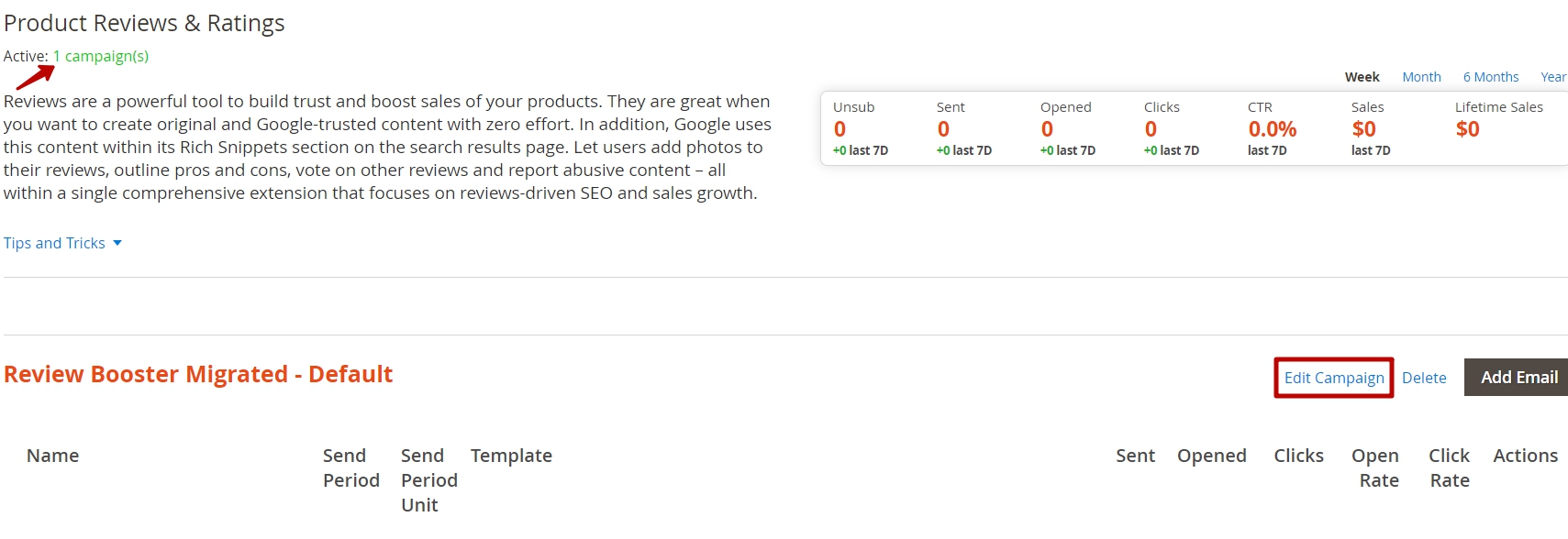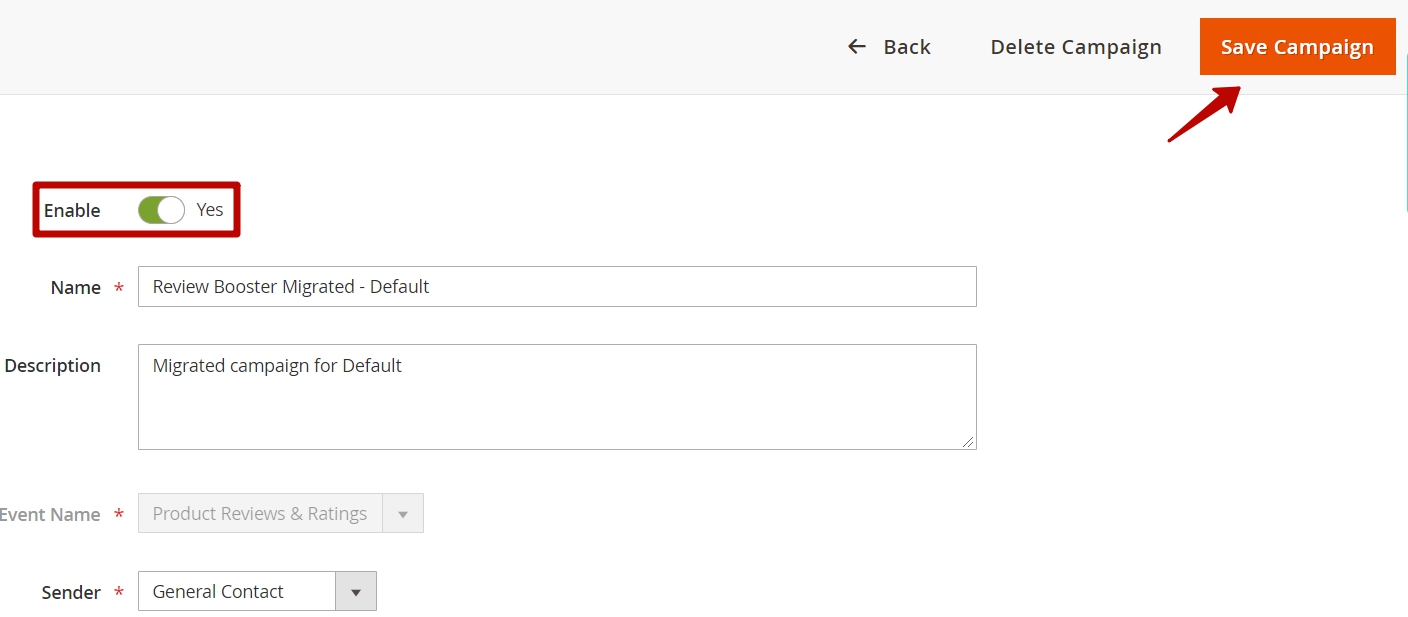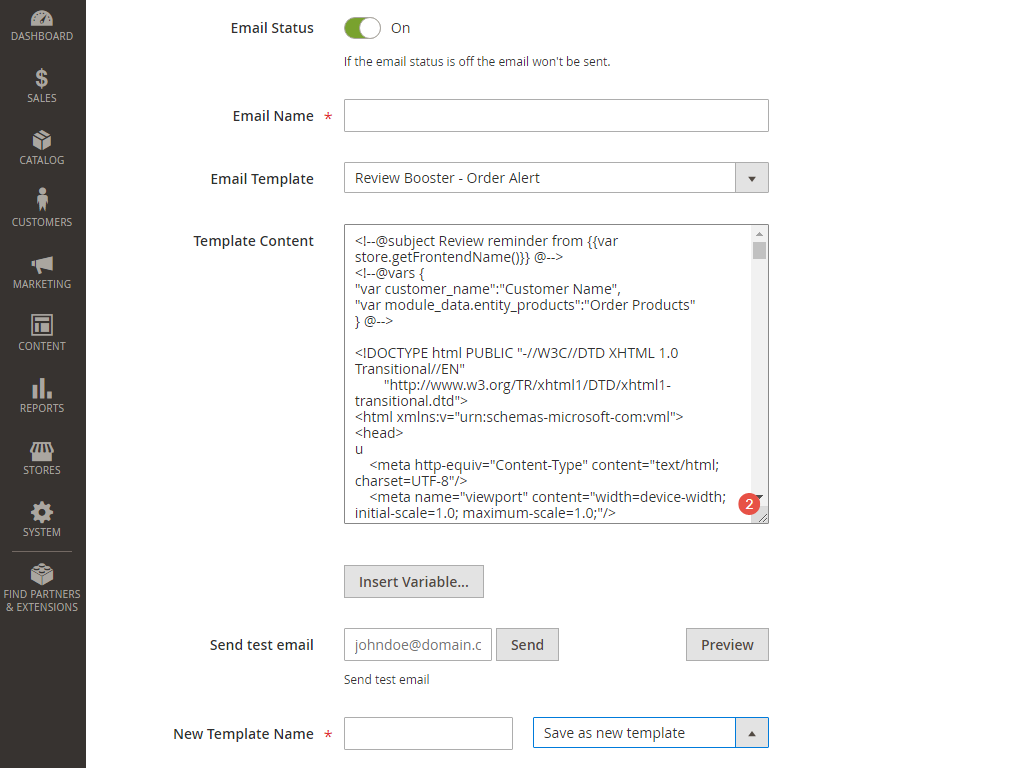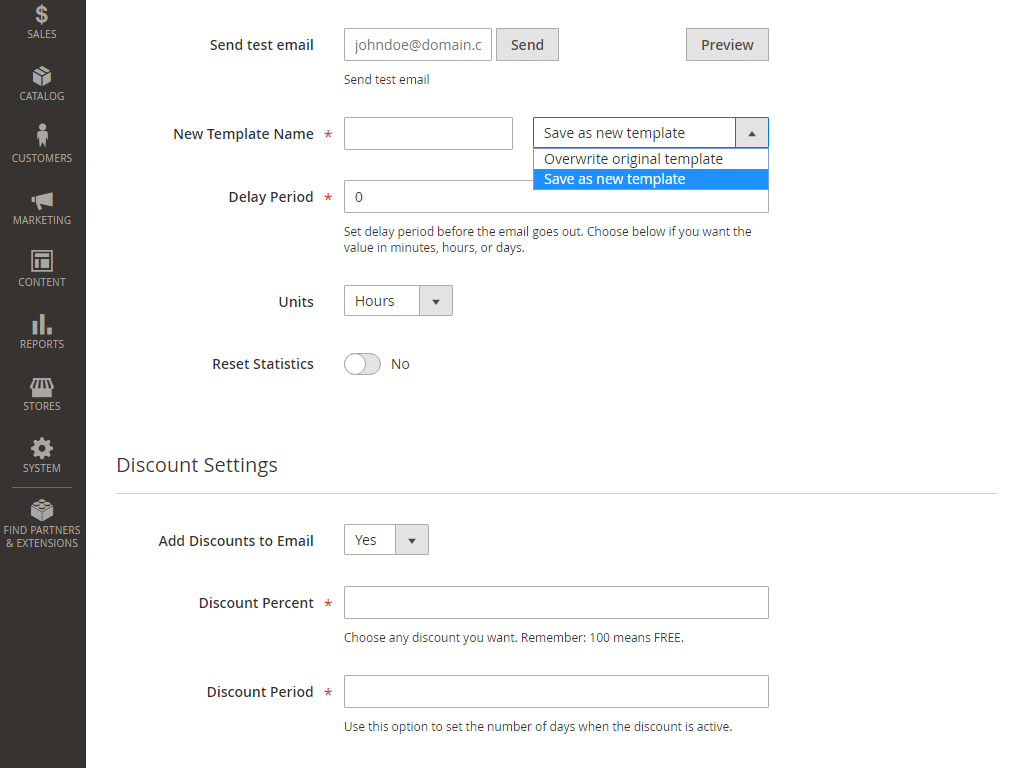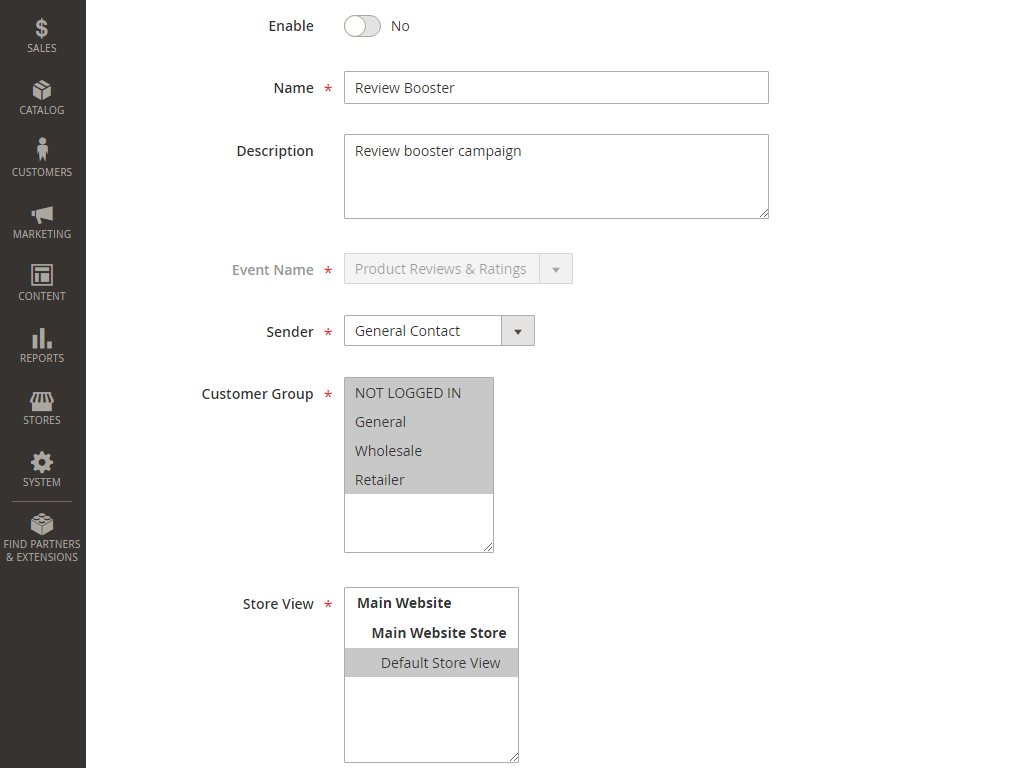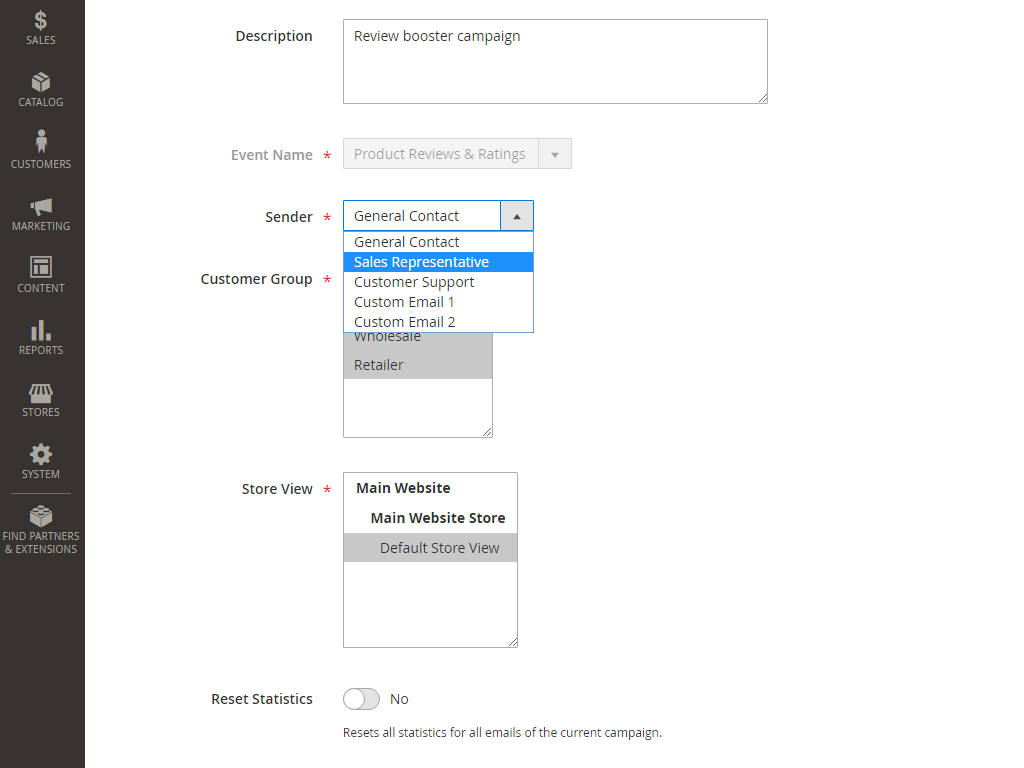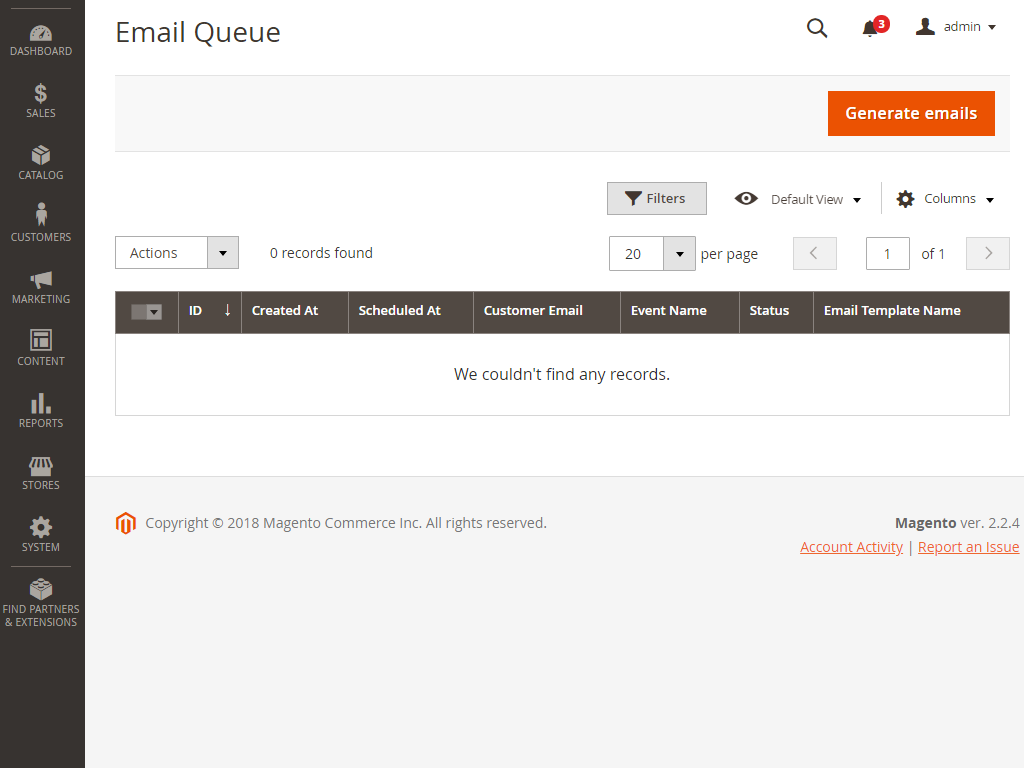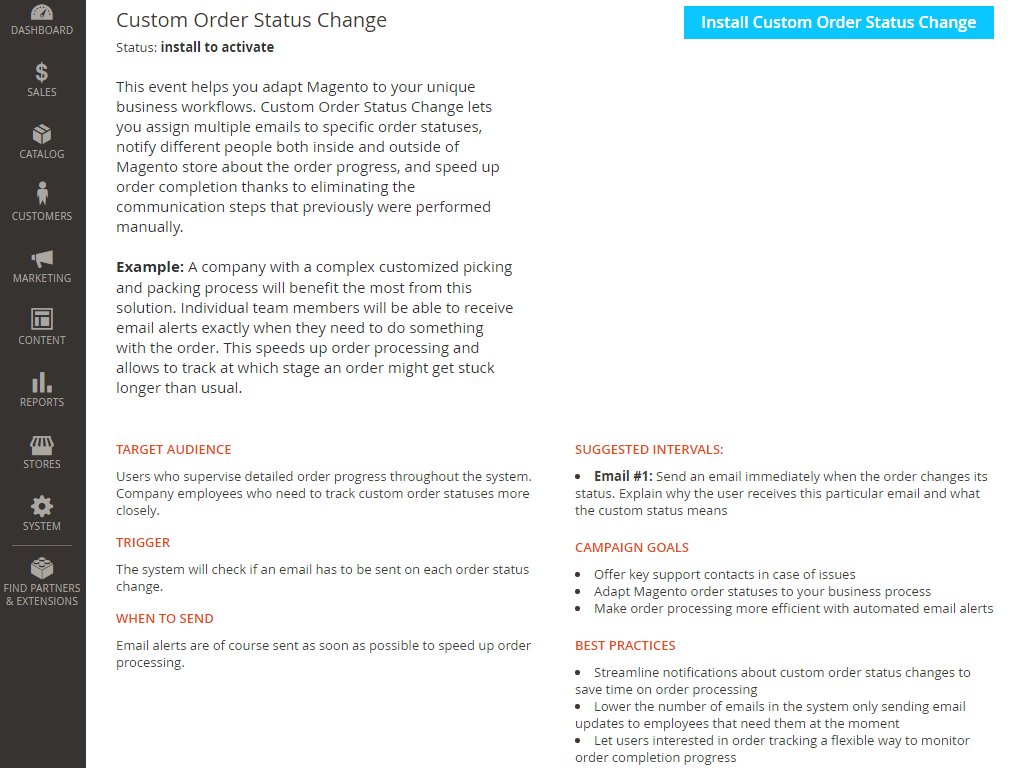Follow Up Emails
Description
Follow-Up Emails for Magento 2 is an all-in-one extension with a friendly and flexible configuration aimed to improve the email marketing strategy and increase ROI. Fully automated emails allow you to follow up with customers and apply smart features – add discounts and coupons, images, purchased products, restore cart links, etc. Here are some list of features module offer:
- Automating emails and taking marketing activities to a higher level
- Recapturing abandoned carts in one click
- Stimulating the growth of customer reviews’ number
- Customised welcome emails and reliable templates
- Guaranteed transformation of a random shopper into a lifelong client
- Birthday greeting with special offers
- Equip URLs with the unique UTM values for Google Analytics
Compatibility
Follow Up Emails module is compatible with the following Magento platforms:
| Community Edition (Open Source) | Enterprise Edition (Commerce) | Cloud Edition |
|---|---|---|
| 2.3.0 - 2.4.* | 2.3.0 - 2.4.* | 2.3.0 - 2.4.* |
Installation
Installing module using zip file
- Unzip and paste the extension file into your root Magento folder.
- Connect to your server by SSH.
- Go to your Magento root folder.
- To install the extension, perform this command:
php bin/magento setup:upgrade
php bin/magento setup:di:compile
php bin/magento setup:static-content:deploy
Composer installation
If you haven't installed any Aitoc module before, in that case first you will need to add your Aitoc composer repository. Please go through the document to see how you can add composer repository.
To install the module, you will need to run following commands:
composer require aitoc/follow-up-emails
php bin/magento setup:upgrade
php bin/magento setup:di:compile
php bin/magento setup:static-content:deploy -f
- To switch the extension on/off, perform these commands:
php bin/magento module:enable Aitoc_FollowUpEmails
php bin/magento module:disable Aitoc_FollowUpEmails
- To update the module, use below command:
composer update aitoc/follow-up-emails
Config settings
STORES > CONFIGURATION > AITOC EXTENSIONS
Note
Related products are gathered from your product settings.
Note
Most of the Follow Up micro modules have a unified interface that includes the same settings.
Note
Product Reviews and Ratings, as well as Abandoned Cart Emails, have slightly different settings, however, their interface is very similar to others. Custom Order Status Change and Welcome Emails micromodules do not have global settings. Abandoned Carts and Abandoned Orders are two different events united in one micromodule.
Note
You can choose which status triggers product review prompts.
Email Templates
MARKETING > COMMUNICATIONS > EMAIL TEMPLATES
Note
On this page, you can find and edit all email templates in your Magento, including Follow Up email templates.
Events page
MARKETING > FOLLOW UP EMAILS BY AITOC > EVENTS
Note
Click to add or edit your current campaigns within this event.
Note
On the Events page, you can find your performance statistics as well as some tips and tricks to create campaigns.
Managing single event
MARKETING > FOLLOW UP EMAILS BY AITOC > EVENTS
Note
You can edit or delete separate emails or the whole campaign at once.
Also, click on the 'Manage Campaigns' button if you need to 'Enable' the campaign and make it Active.
Then click on 'Edit Campaign' and enable it. Don't forget to 'Save Campaign' and it will be Active.
Editing email templates
MARKETING > FOLLOW UP EMAILS BY AITOC > EVENTS
Note
You can customize your email message body. The extension provides default templates that can be altered according to your needs.
Note
You can create numerous templates based on the default one, or alter it permanently.
Note
Several units of delay period count are available: Minutes, Hours, and Days.
Note
You can reset statistics for each email separately when needed.
Note
Adding a discount code to the email is optional and can be disabled.
Editing the campaign
MARKETING > FOLLOW UP EMAILS BY AITOC > EVENTS
Note
When editing the whole campaign, you can set the default sender contact.
Note
You can reset the statistics for the whole campaign when needed. The values on the Events page will restore to 0.
Follow Up Emails queue
MARKETING > FOLLOW UP EMAILS BY AITOC > EMAIL QUEUE
Note
You can generate emails manually provided their trigger condition corresponds to the extension settings.
Missing Follow Up modules
MARKETING > FOLLOW UP EMAILS BY AITOC > EVENTS
Note
You can purchase any Follow-Up module that you lack on the Events page.
GDRP compliance
To ensure GDPR compliance to your customers, you need to have an option to state/delete their personal data upon request. The current module allows you to export and import your orders which contain the following data about your customers:
Customer’s email
This data can be found in the following tables:
aitoc_follow_up_emails_unsubscribed_list
aitoc_follow_up_emails_emails
THANK YOU FOR CHOOSING AITOC EXTENSIONS!