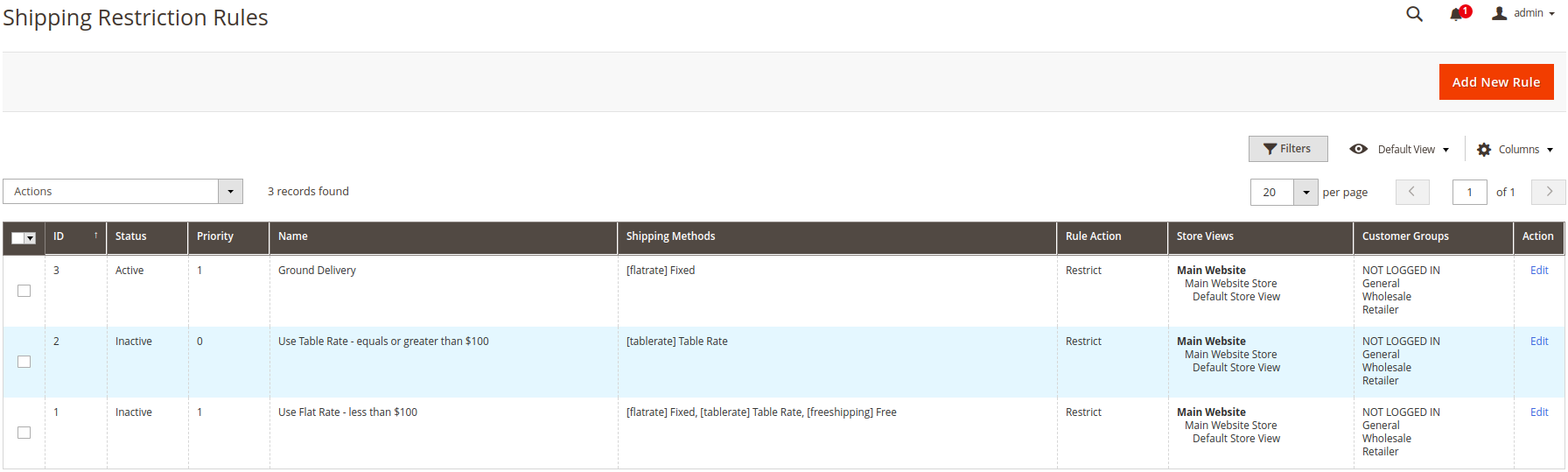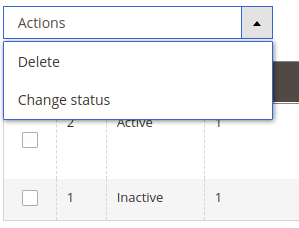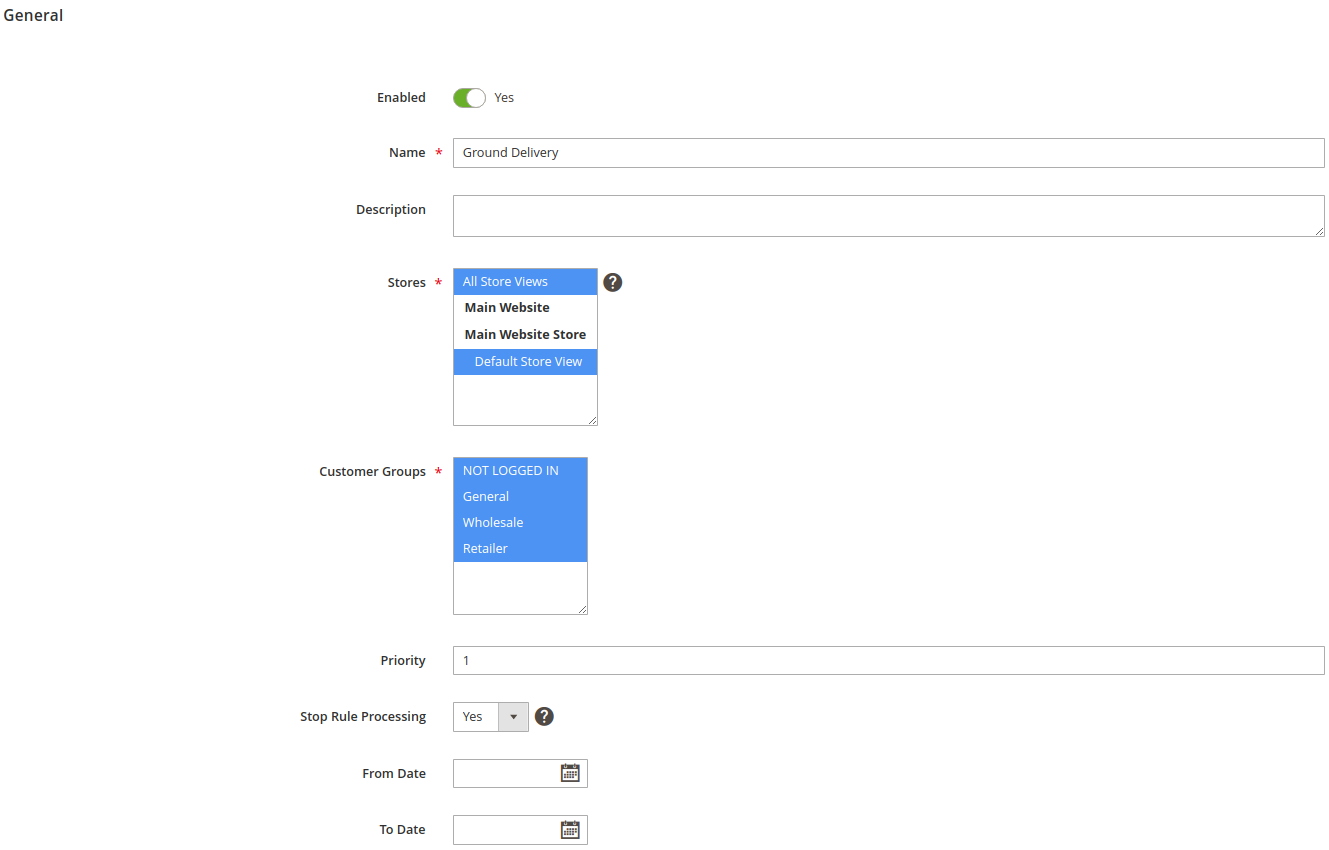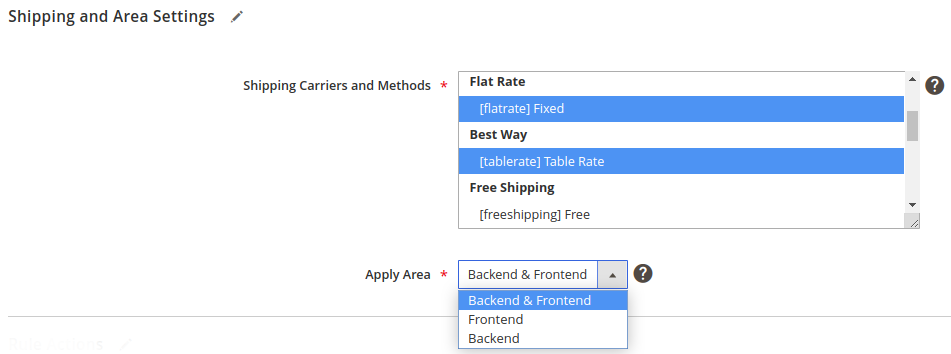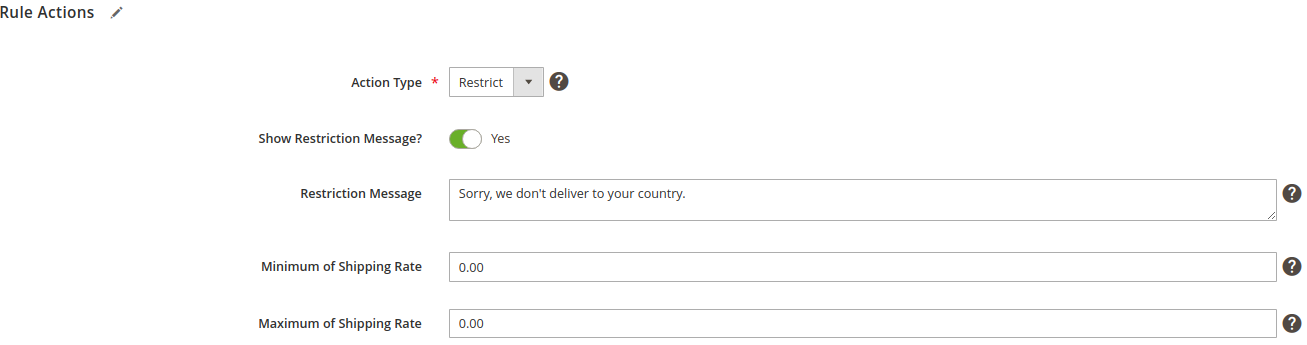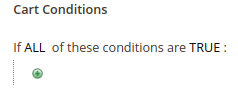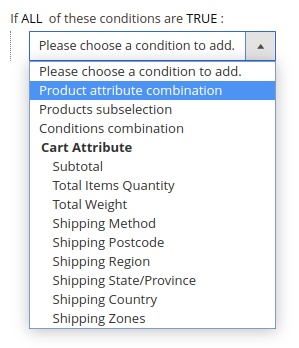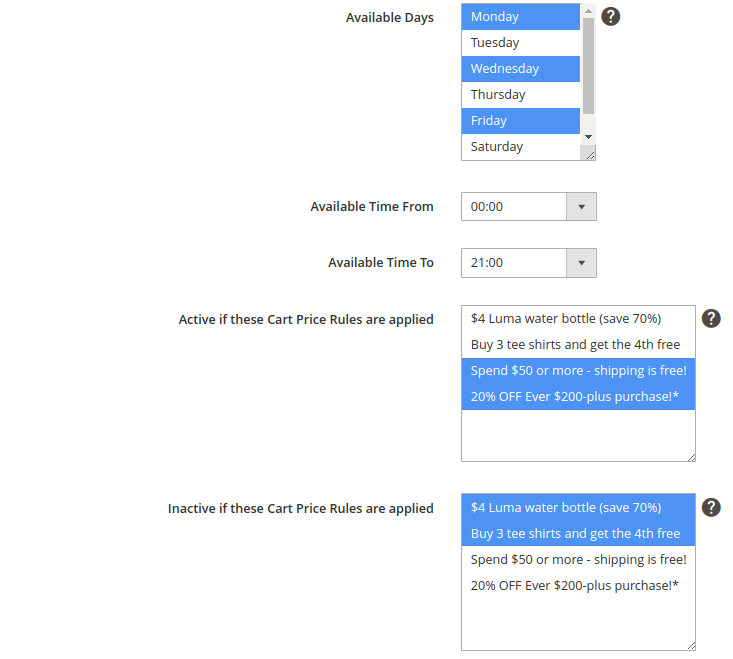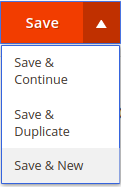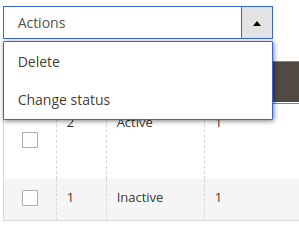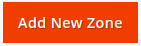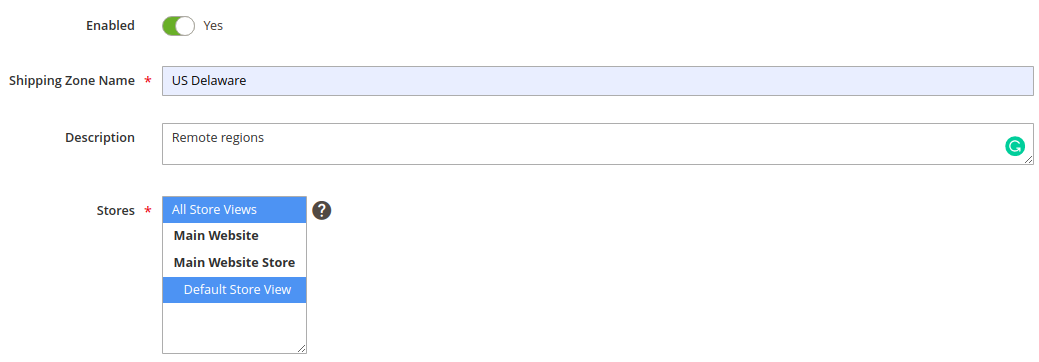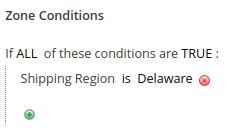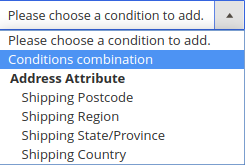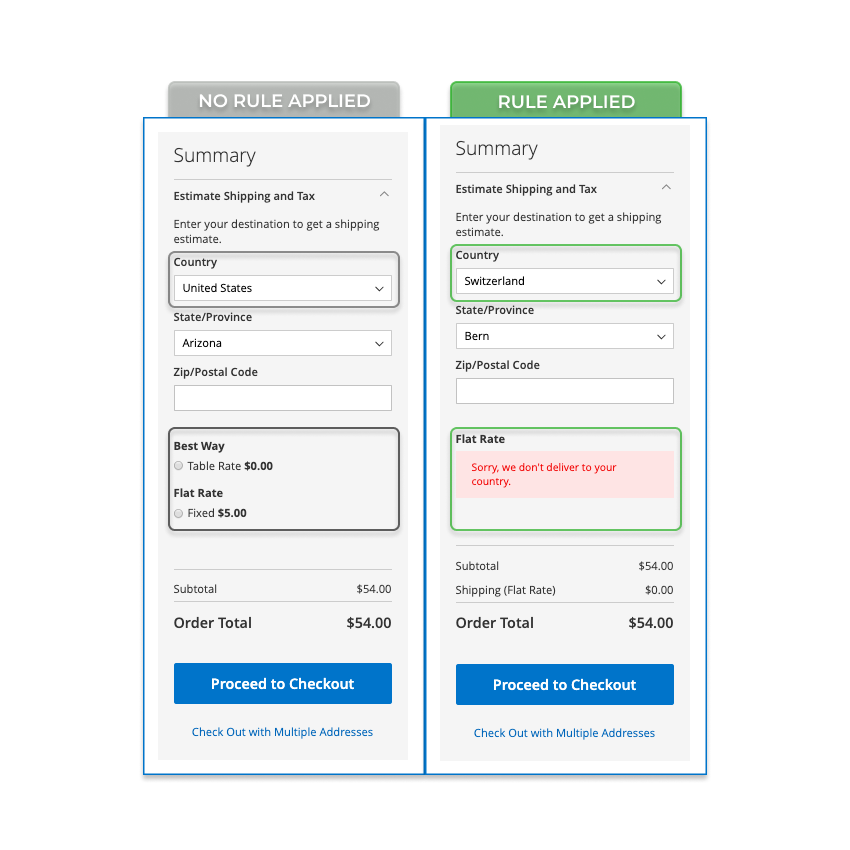Shipping Restrictions
Description
The Shipping Restrictions for Magento 2 allows you to use various parameters (such as a cart, product, customer attributes, payment methods, shipping locations and many more) as a base for shipping methods restrictions. Therefore, the extension will become a perfect solution for your business needs. You'll be able to upgrade and make your shipping process both cost-effective and more flexible.
Thanks to Aitoc Shipping Restrictions extension, you can make your store shipping legal and improve sales efficiency.
Key features:
- Block particular methods of the shipping carrier
- Create restrictions according to customer’s shipping data
- Restrict shipping by order info and numerous product attributes
- Limit shipping by countries to which your shipping method is applied to
- Set special shipping methods to customer groups and certain stores
Find out how to install the Shipping Restrictions for Magento 2 via Composer.
Note
All Aitoc extensions can be customised to fit particular business needs. If you have questions about any customization, please drop a message at [email protected]
Compatibility
Shipping Restrictions module is compatible with the following Magento platforms:
| Community Edition (Open Source) | Enterprise Edition (Commerce) | Cloud Edition |
|---|---|---|
| 2.3.0 - 2.4.* | 2.3.0 - 2.4.* | 2.3.0 - 2.4.* |
Installation
Installing module using zip file
- Unzip and paste the extension file into your root Magento folder.
- Connect to your server by SSH.
- Go to your Magento root folder.
- To install the extension, perform this command:
php bin/magento setup:upgrade
php bin/magento setup:di:compile
php bin/magento setup:static-content:deploy
Composer installation
If you haven't installed any Aitoc module before, in that case first you will need to add your Aitoc composer repository. Please go through the document to see how you can add composer repository.
To install the module, you will need to run following commands:
composer require aitoc/shipping-restrictions
php bin/magento setup:upgrade
php bin/magento setup:di:compile
php bin/magento setup:static-content:deploy -f
- To switch the extension on/off, perform these commands:
php bin/magento module:enable Aitoc_ShippingRestrictions
php bin/magento module:disable Aitoc_ShippingRestrictions
- To update the module, use below command:
composer update aitoc/shipping-restrictions
Configuration
General Settings
Before configuring the restrictions, be sure you’re at Admin Panel and please go to STORES → CONFIGURATION → AITOC EXTENSIONS → SHIPPING RESTRICTIONS → GENERAL SETTINGS.
Choose 'Yes' to enable Aitoc Shipping Restrictions on. If 'No' - shipping restrictions won't work despite the extension itself is enabled.
Shipping Restrictions Grid
Shipping Restrictions are set up in SALES → SHIPPING RESTRICTIONS RULES.
Here all rules are displayed.
Also, on this handy grid you can find:
- ID
- Status
- Priority
- Name
- Shipping Methods
- Rule Action
- Store Views
- Customer Groups
- Action
In the Action column, you can Edit shipping restrictions.
Moreover, you can tick the restrictions in the Actions dropdown menu and Delete them or Change status to Active/Inactive.
Click on 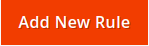 to create a new restriction.
to create a new restriction.
Shipping Restriction Settings
General
With the Shipping Restrictions extension, you can blockade shipping for specific countries or regions, forbid the shipping of prohibited products, particular shipping methods, etc.
| Field | Specification |
|---|---|
| Enabled (Status) | Set the restriction as active or inactive. |
| Name | Specify the name of the shipping restriction, which will be used in the admin area. It is also displayed on the grid. |
| Description | Fill in the description for the restriction. |
| Stores | Select store or multiple stores at the same time. Only the products in the selected store will apply the rule. |
| Customer Groups | Apply the rule to the customers of the selected group or multiple groups. |
| Priority | Define the priority of the rule. The smaller the number is, the earlier the rule will be applied in comparison with others. |
| Stop Rule Processing | If the system reaches a restriction with the Stop Further Rules Processing flag it will stop going through any lower priority restrictions. This allows you to make some restrictions exclusive. |
| From Date/To Date | Choose the date/month/year to start/to end applying the restriction. |
Shipping and Area Settings
Here you can select shipping carriers and shipping methods which you need to ban. Also allow to apply a Shipping Restriction in selected store areas (Backend & Frontend, Frontend, Backend).
Rule Actions
In this section, the Action Type field is mandatory.
Restrict type — hides the shipping method depending on the conditions set.
Here you can enable the 'Show Restriction Message?' function.
Then, you're able to write the Restriction Message that will be displayed instead of a blocked shipping method.
Conditions
In this tab, set the conditions according to which the rule will be applied.
Click on the plus sign to see the dropdown list and choose a condition to add.
Condition tree - determines the conditions necessary to be met for the application of a rule. If no conditions are specified, the rule will be applicable to all products.
The conditions may include Product Attribute Combination, Products Subselection, Conditions Combination, Cart Attribute and Shipping Zones.
| Field | Specification |
|---|---|
| Available Days | Select the day or several days when the rule will be active. |
| Available Time From/Available Time To | Indicate the time period during which the rule will apply. |
| Active if these Cart Price Rules are applied | Make the rule active when the selected Shipping Cart Price rule is applied to the cart. |
| Inactive if these Cart Price Rules are applied | Make the rule inactive when the selected Shipping Cart Price rule is applied to the cart. |
Apply the rule depending on Cart Price Rules (It will override the condition above).
By clicking on 'Save' button you can:
Shipping Zones
Go to SALES → SHIPPING ZONES.
The module allows you to organise delivery destinations by area and apply the criteria immediately to the whole area at once. Include or exclude from the area different countries, states, regions, cities, zip codes, etc. For example, you can simply set up delivery to remote areas, creating a proper shipping zone that includes these destinations.
Create and easily manage all shipping zones on a handy grid, where you can see the ID, Status, Priority, Name, Action and Store Views of each zone.
Moreover, to perform mass actions, tick the rules and choose the necessary variant from the Actions dropdown menu. Delete, or Change Status in one click.
Shipping Zone Settings
Then, open the General tab. Here is an example how we create a New Shipping Zone.
Choose 'Yes' to enable the Shipping Zone on.
-
Shipping Zone Name(mandatory field) - specify the title of the zone. It will be displayed on the grid and in the rules conditions.
-
Description - define additional information about the zone. For example: the cases of usage, regions included, etc. The description will be displayed on the grid as well.
-
Stores(mandatory field) - select store or multiple stores at the same time.
Shipping Zone Conditions
This step is about specifying the particular regions.
Click on the plus sign to see the dropdown list and choose a condition to add. Besides, the Conditions combination is available here.
By clicking on 'Save' button you can:
Examples
THANK YOU FOR CHOOSING AITOC EXTENSIONS!