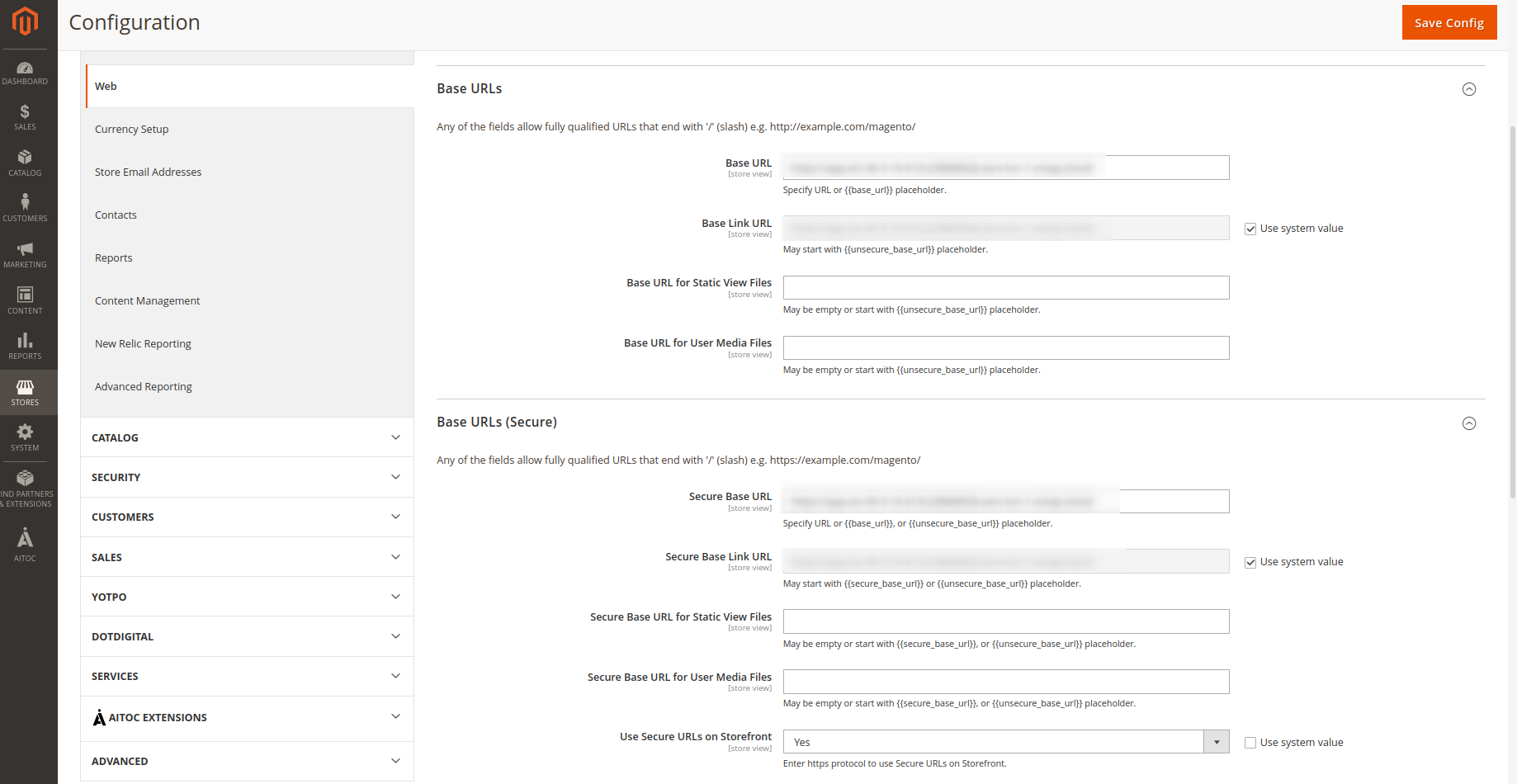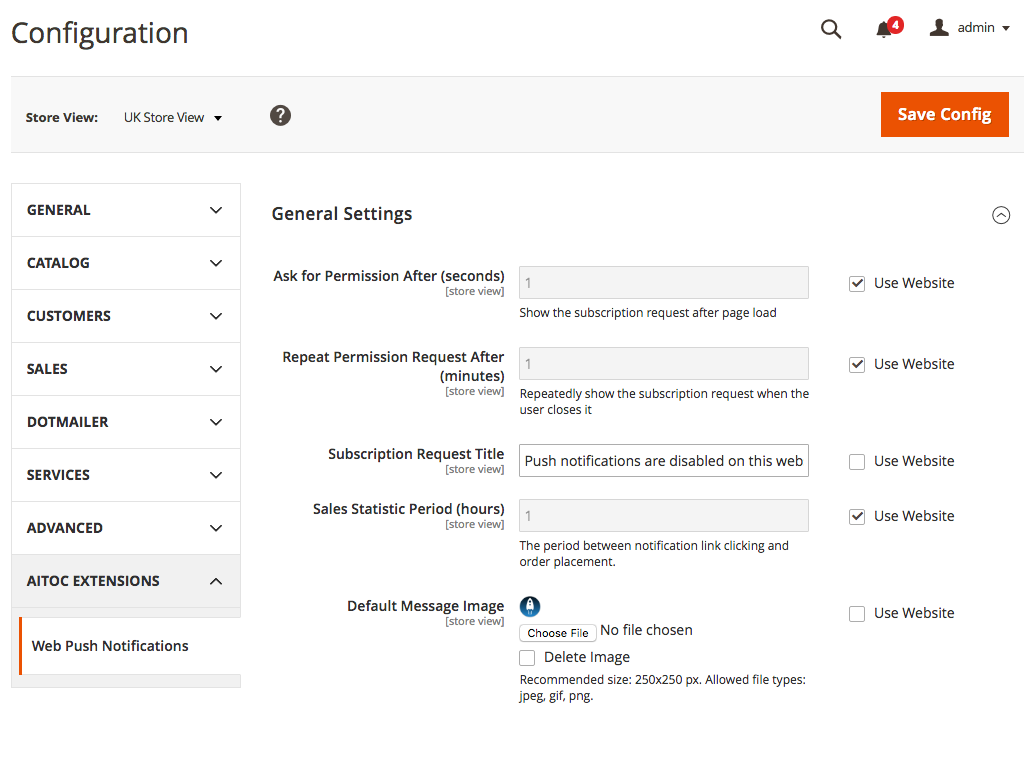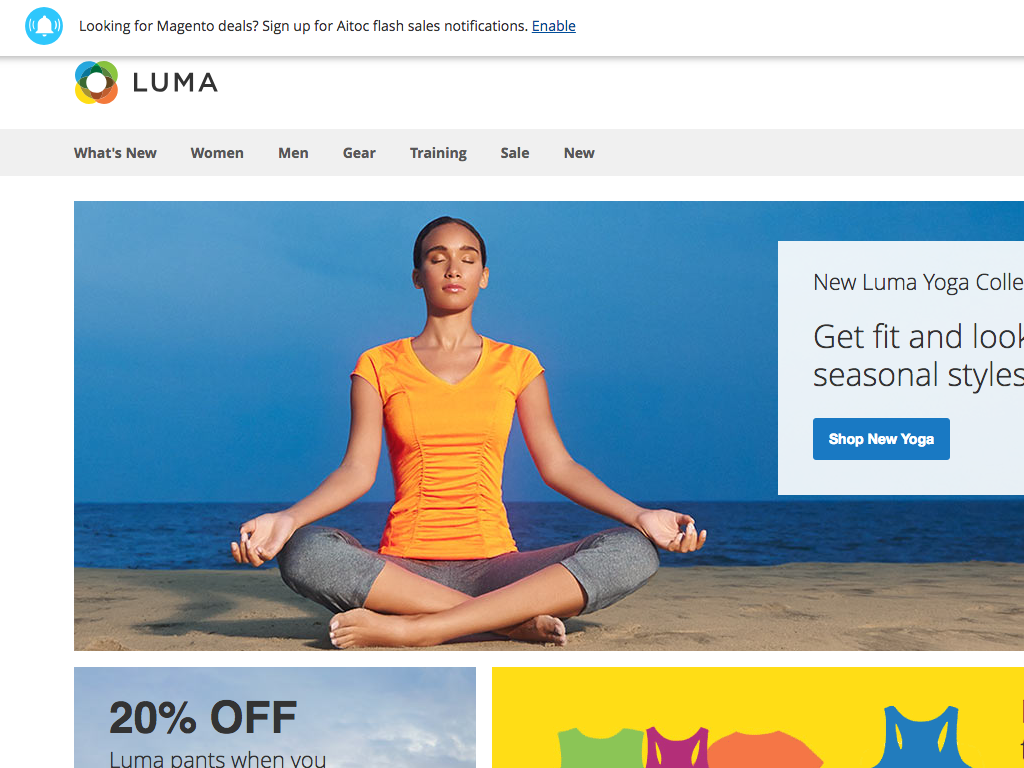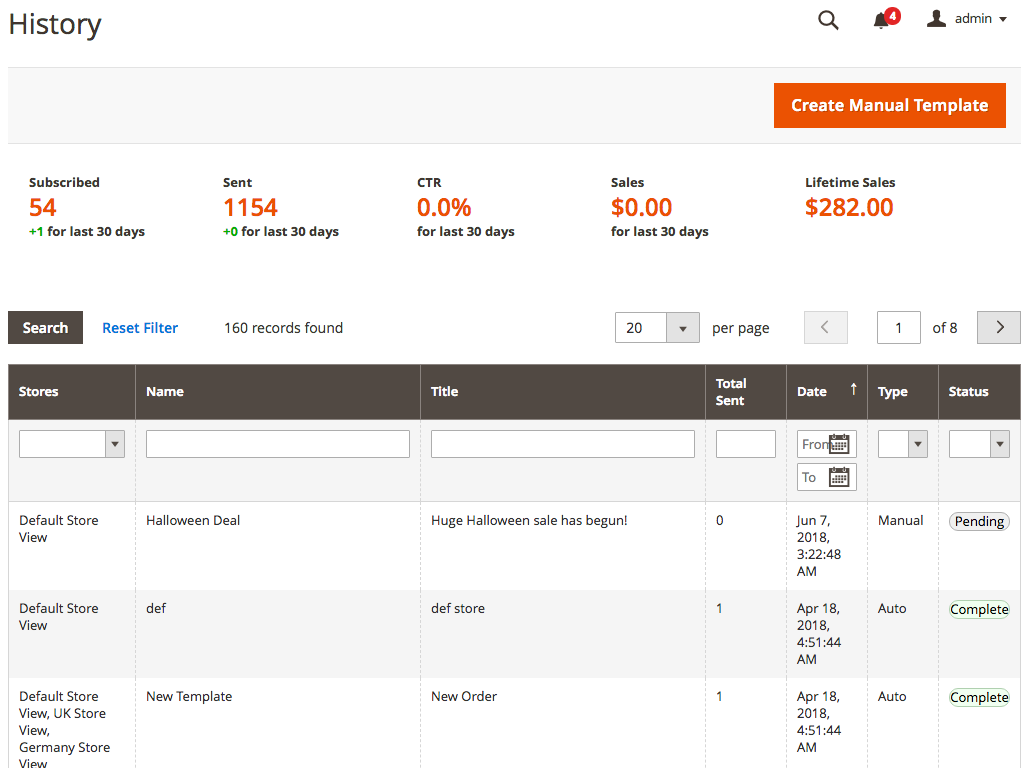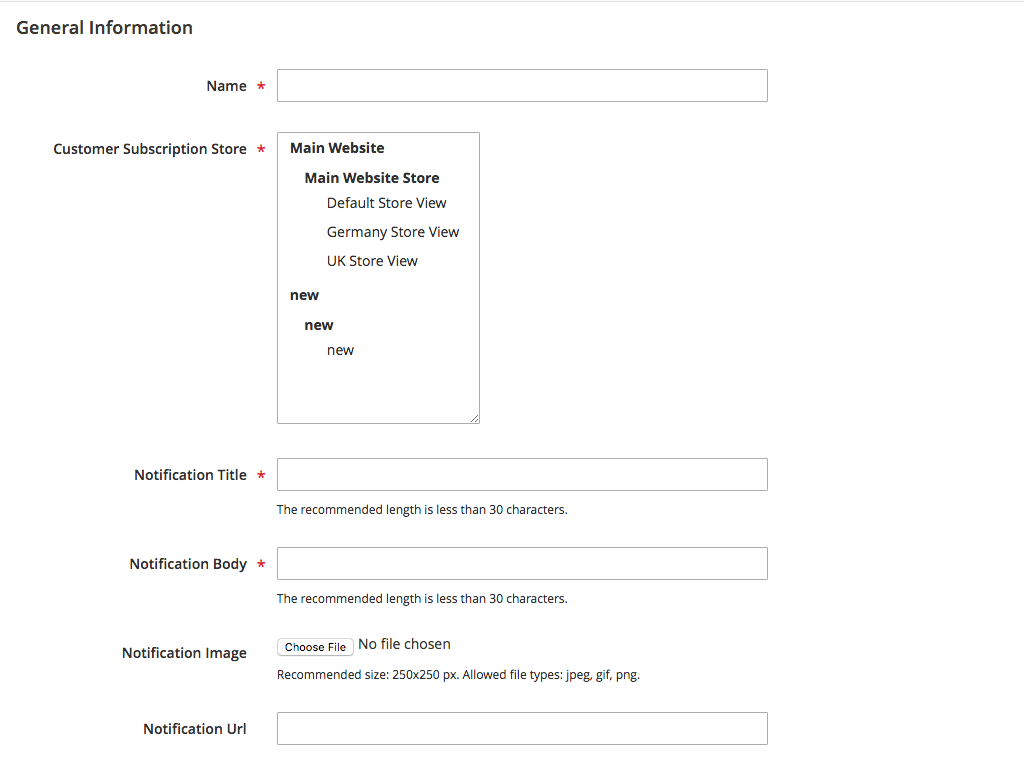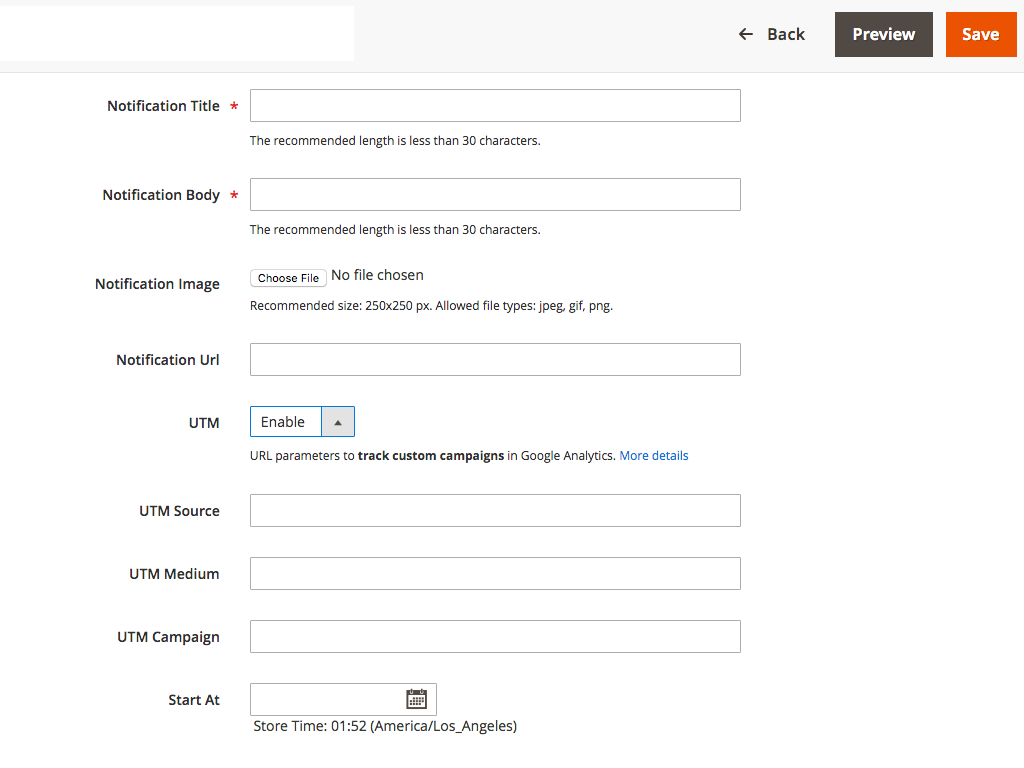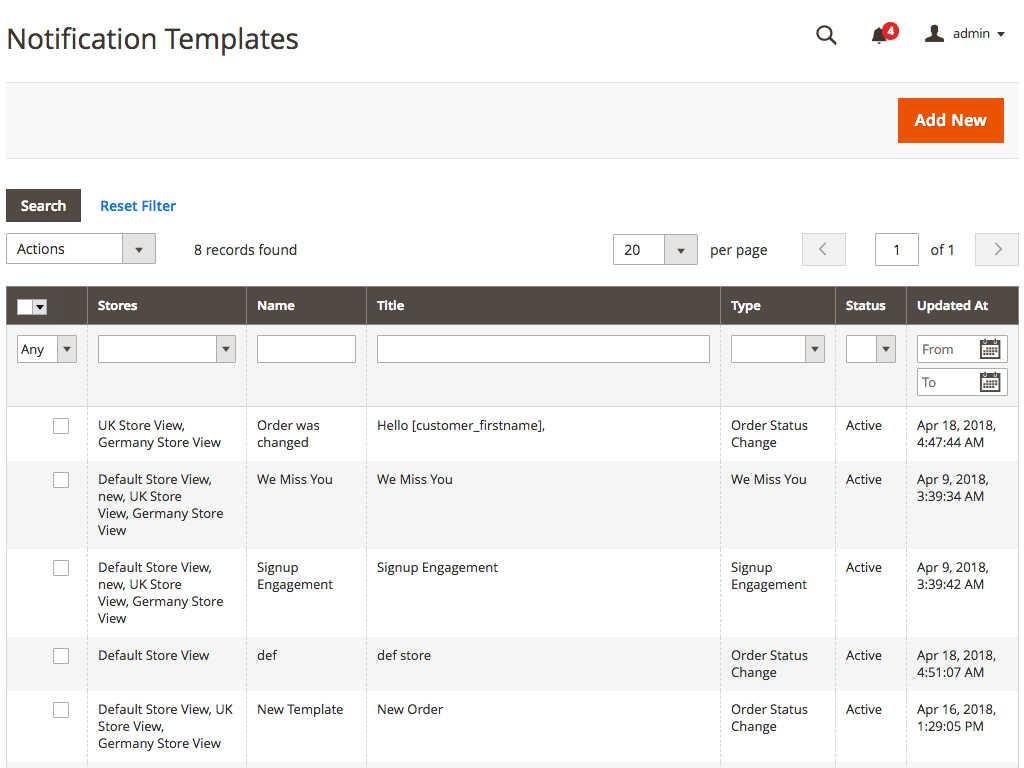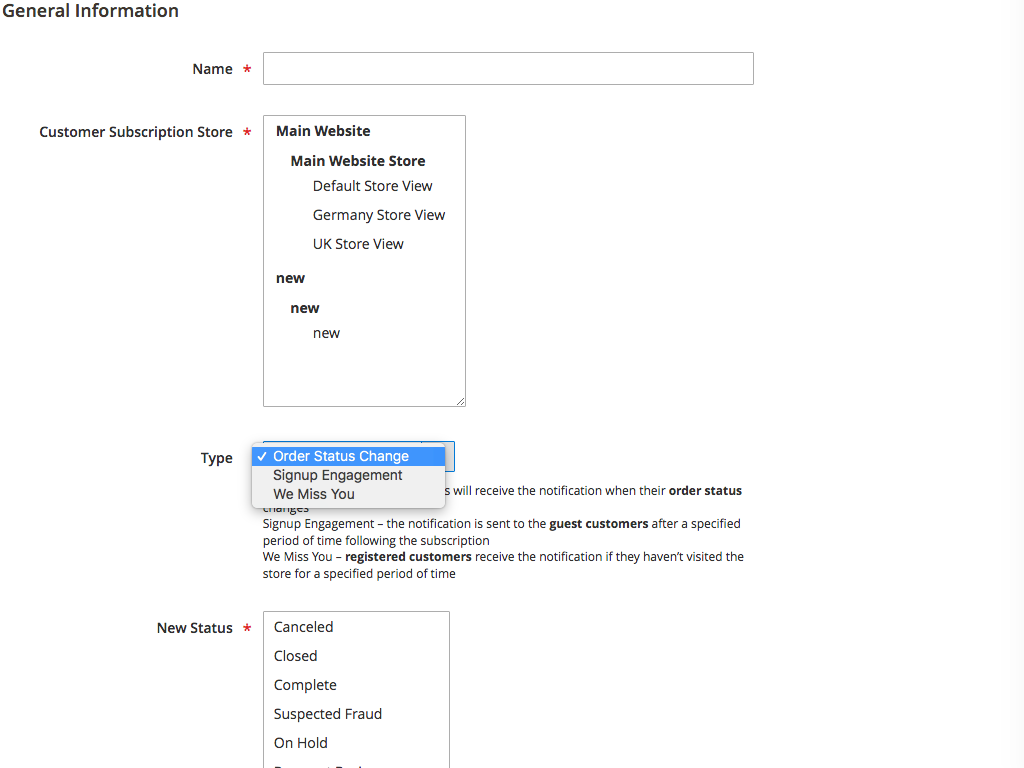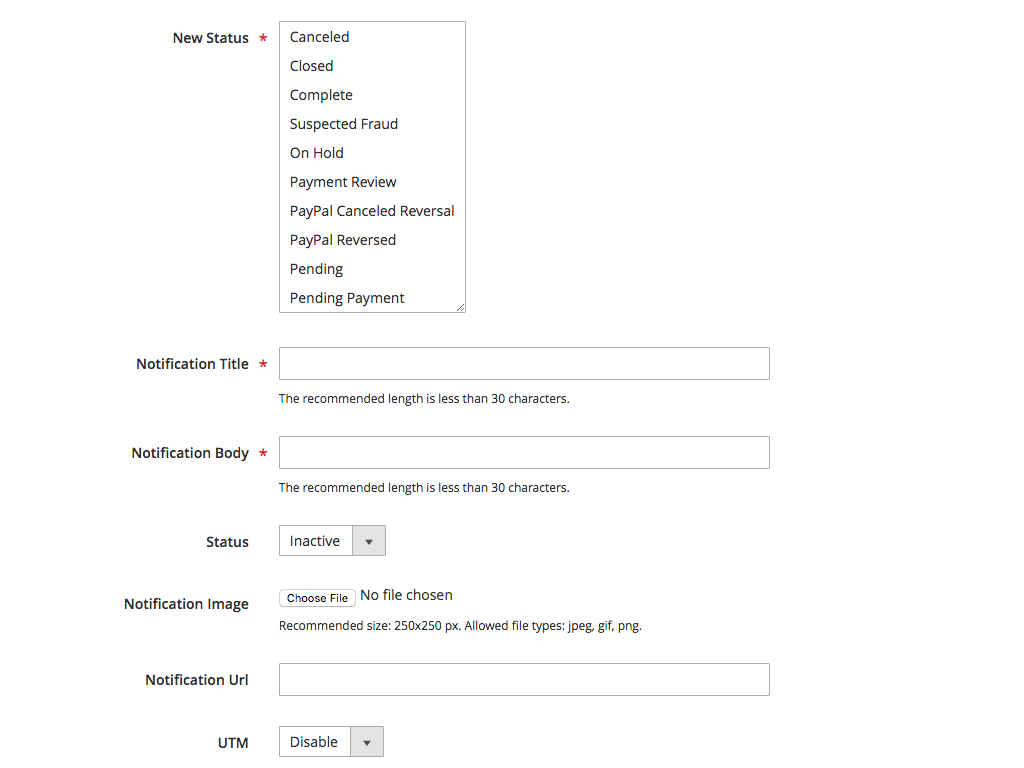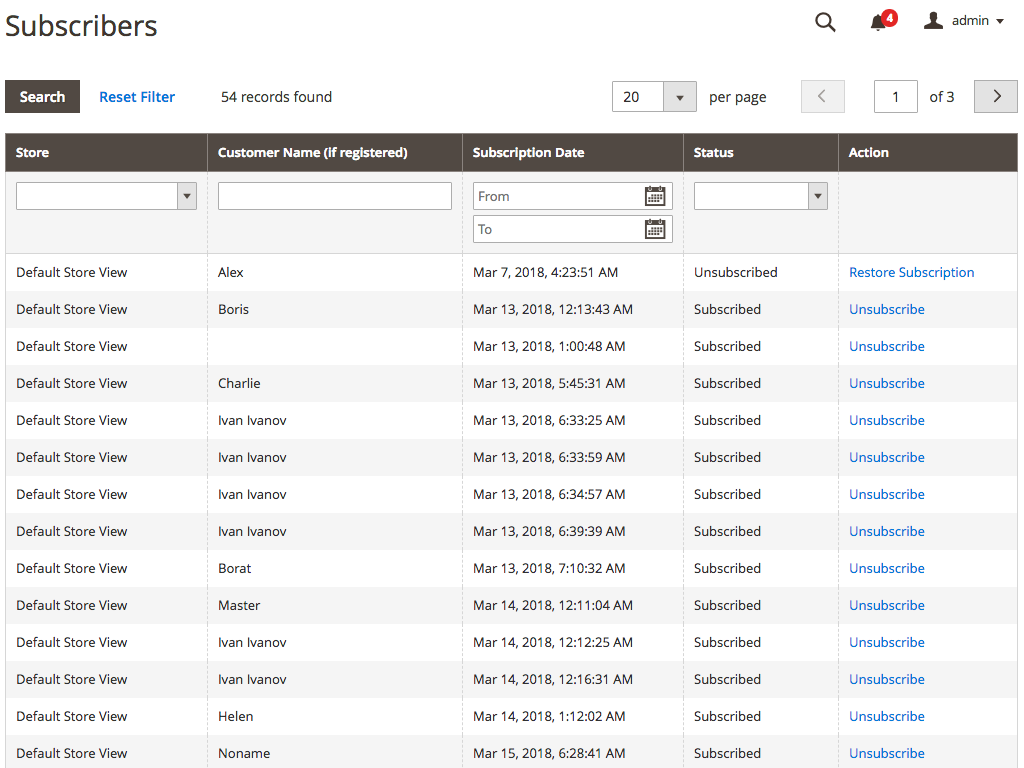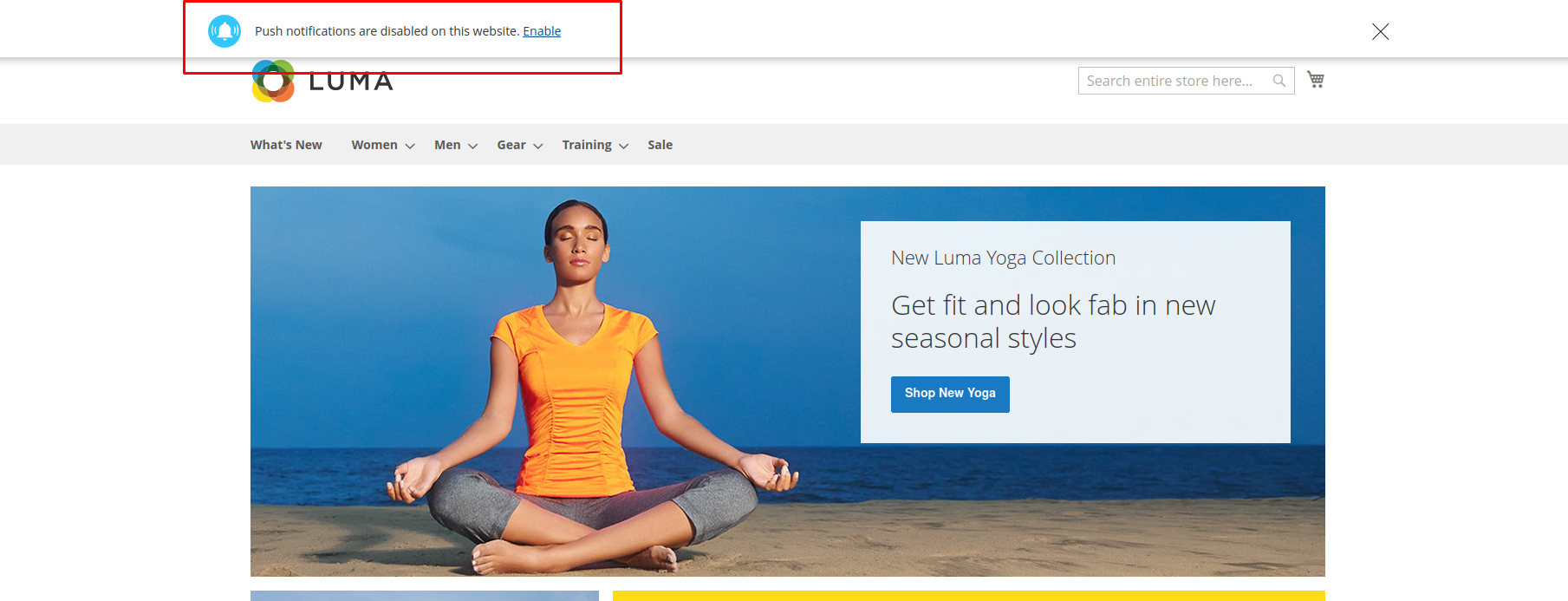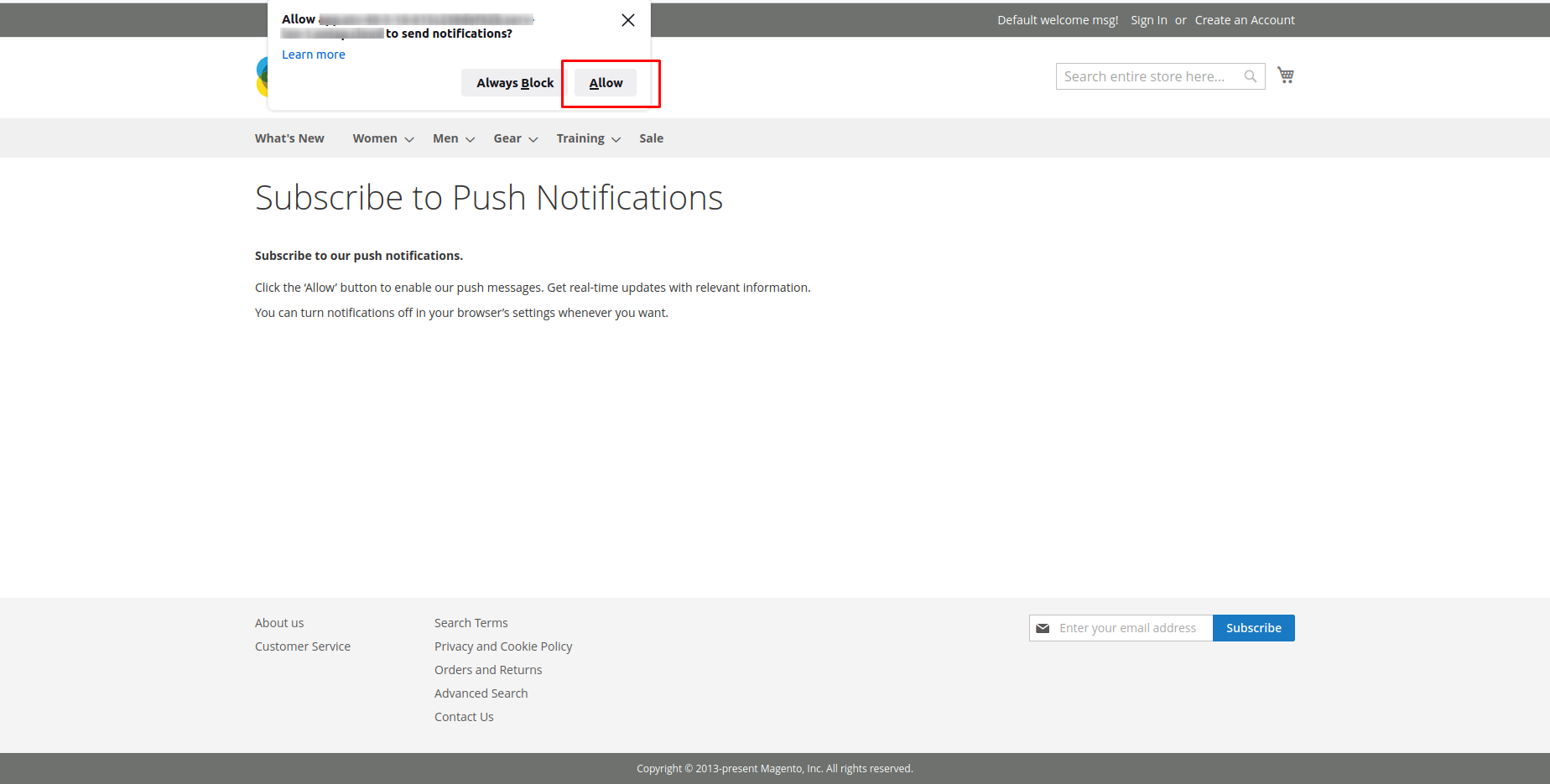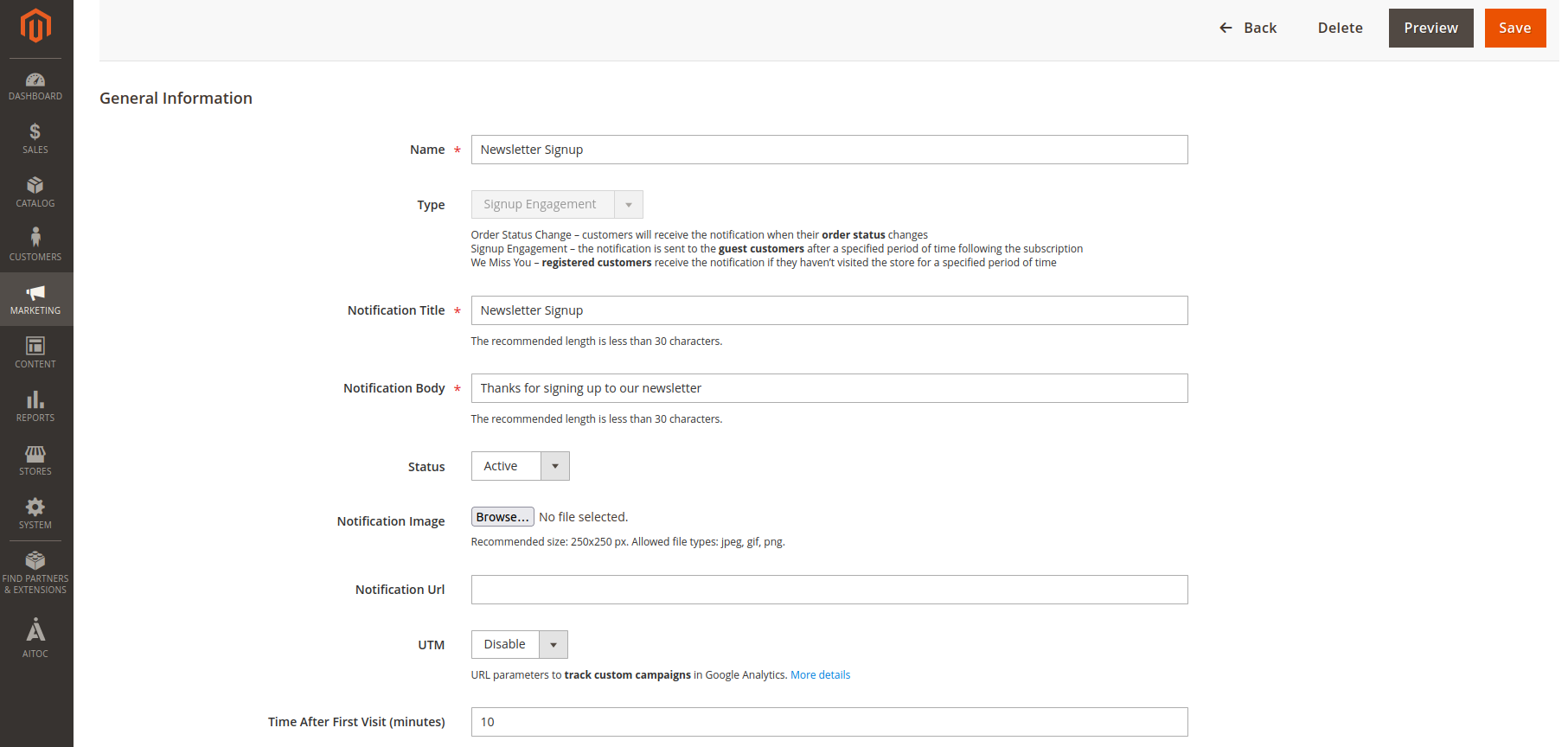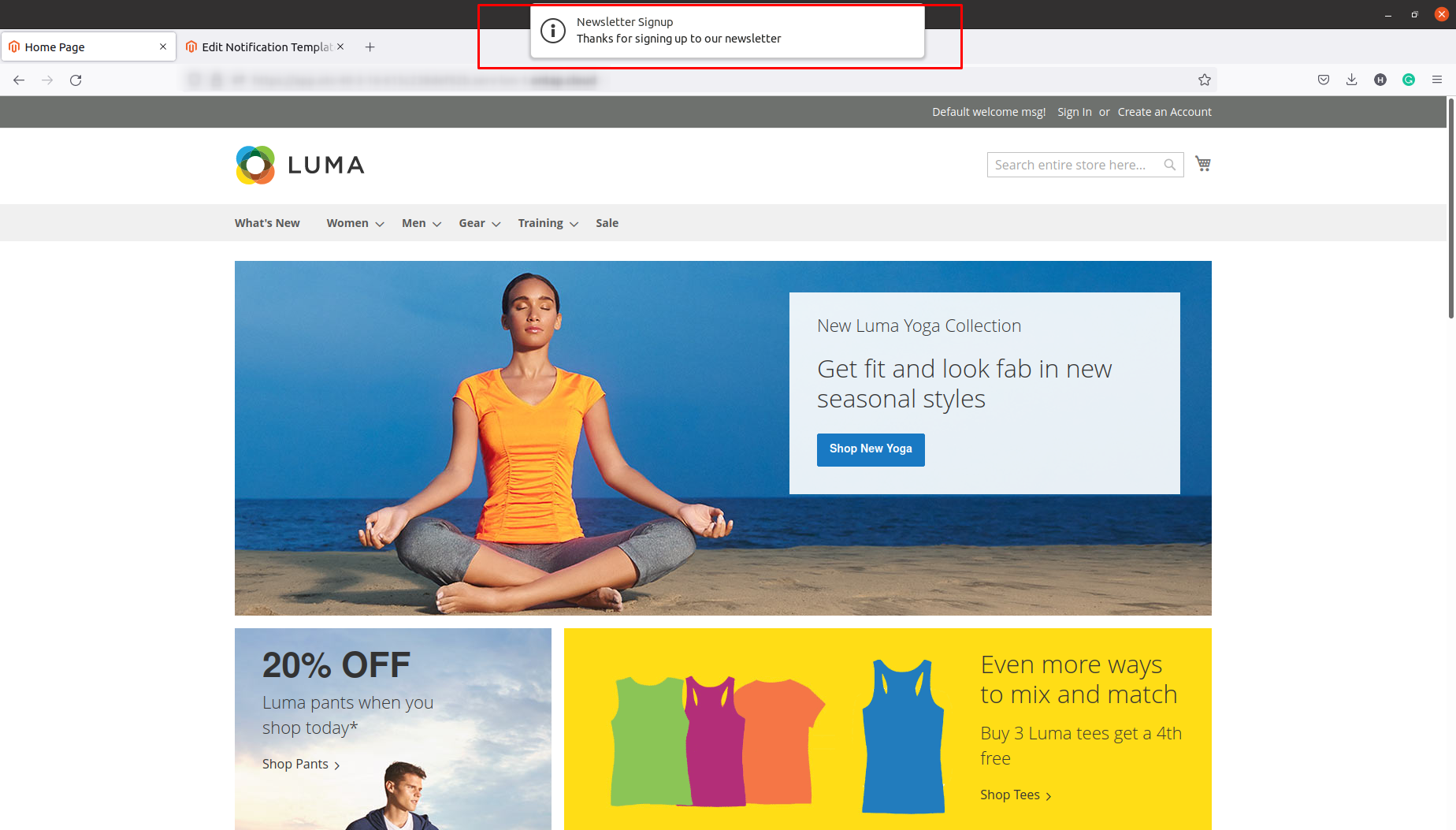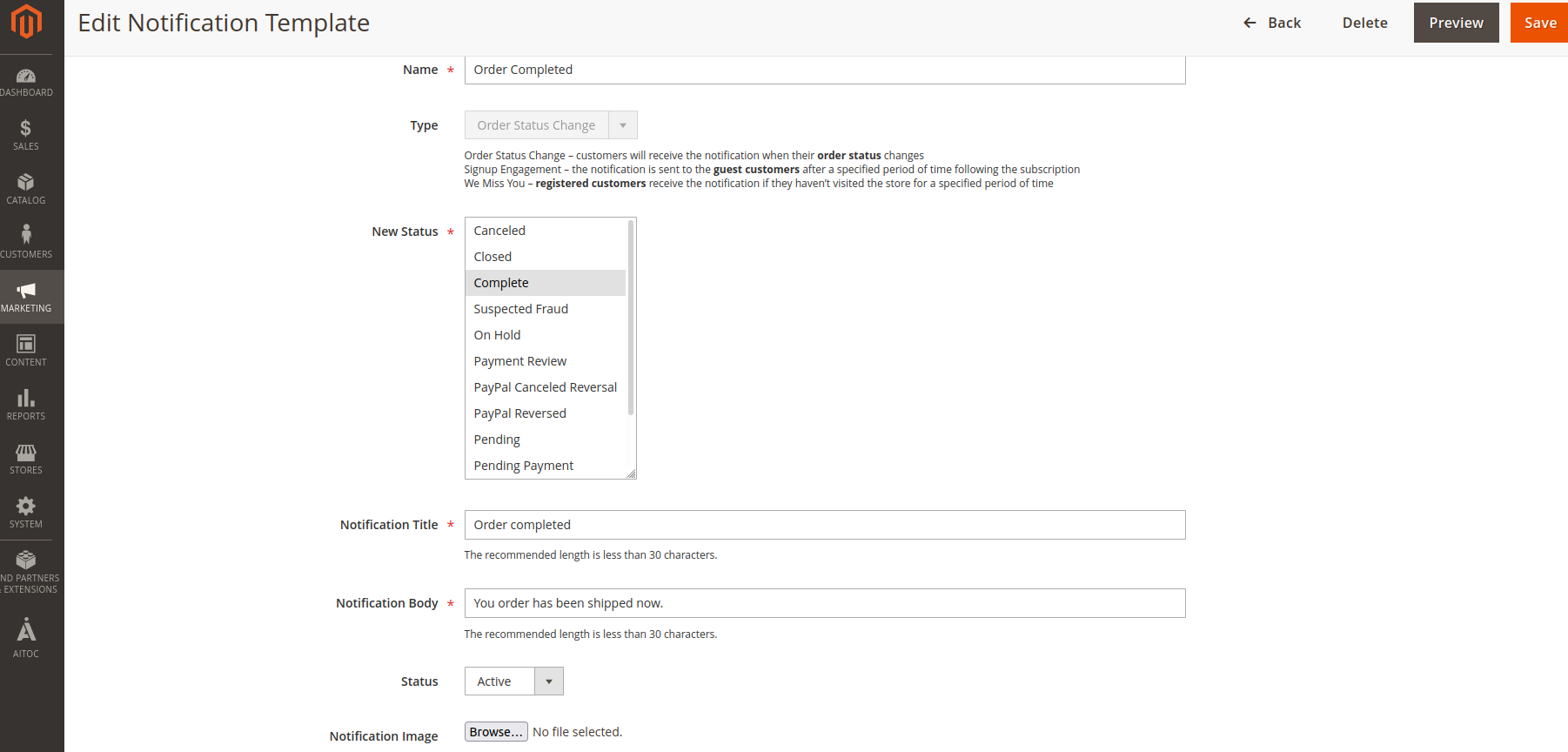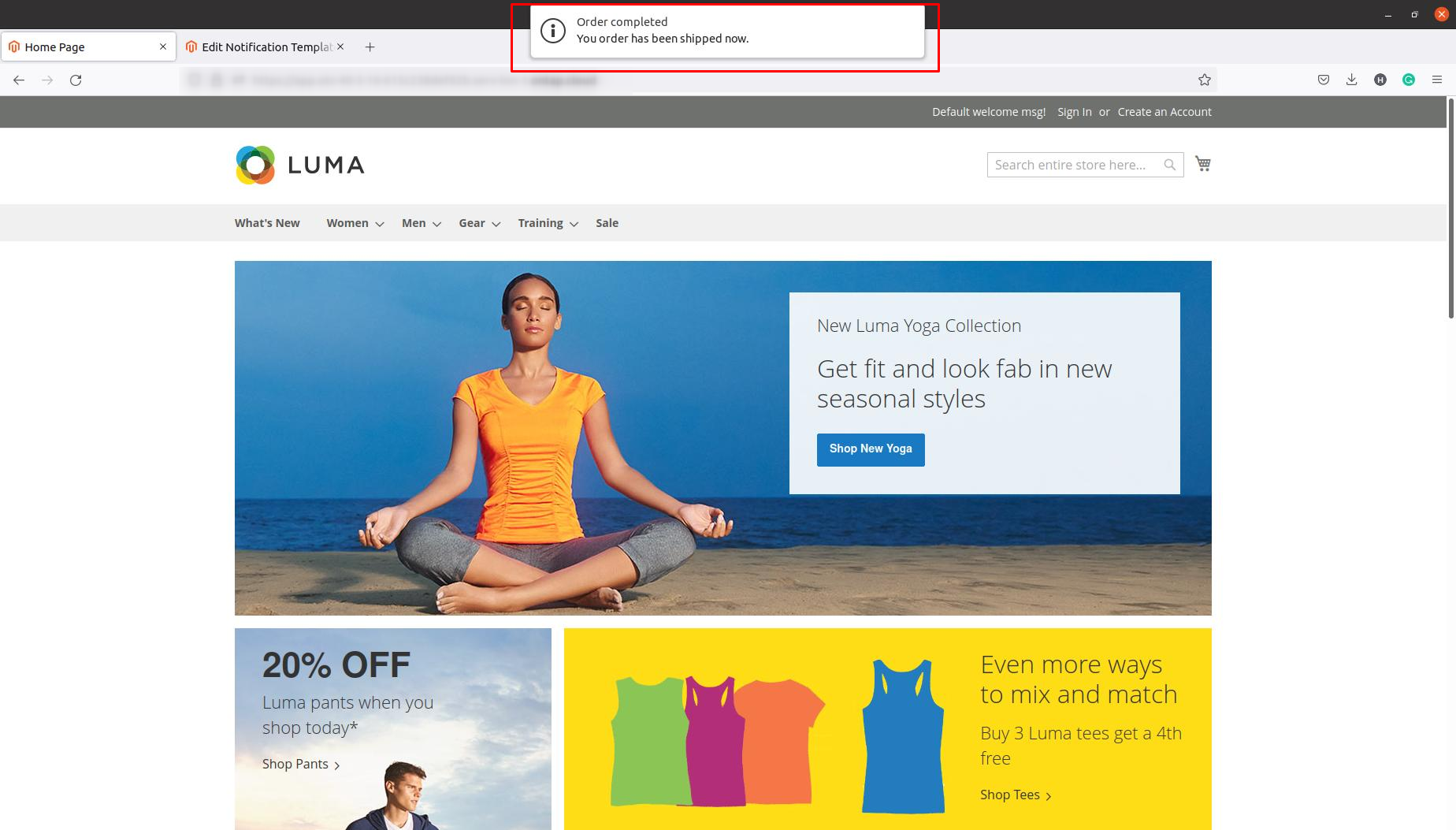Web Push Notifications
Description
Magento 2 Web Push Notification module allows you to send real time updates to your customer. With the help of a module, once the customer has subscribed to notifications for your website, they will get a browser push notification which will provide updates and deliver messages to customers without an opening website. This helps in customer engagement and improves customer retention. Push notification can contain anything like status of current order, discount or offers for new customers, etc.
Compatibility
Web Push Notifications module is compatible with the following Magento platforms:
| Community Edition (Open Source) | Enterprise Edition (Commerce) | Cloud Edition |
|---|---|---|
| 2.3.0 - 2.4.* | 2.3.0 - 2.4.* | 2.3.0 - 2.4.* |
Installation
Installing module using zip file
- Unzip and paste the extension file into your root Magento folder.
- Connect to your server by SSH.
- Go to your Magento root folder.
- To install the extension, perform this command:
php bin/magento setup:upgrade
php bin/magento setup:di:compile
php bin/magento setup:static-content:deploy
composer require minishlink/web-push --ignore-platform-reqs
Composer installation
If you haven't installed any Aitoc module before, in that case first you will need to add your Aitoc composer repository. Please go through the document to see how you can add composer repository.
To install the module, you will need to run following commands:
composer require aitoc/push-notification
php bin/magento setup:upgrade
php bin/magento setup:di:compile
php bin/magento setup:static-content:deploy -f
- To switch the extension on/off, perform these commands:
php bin/magento module:enable Aitoc_PushNotification
php bin/magento module:disable Aitoc_PushNotification
- To update the module, use below command:
composer update aitoc/push-notification
Server tech specifications
The extension applies specific requirements to the server and web browser to work correctly.
- Run PHP 7.1 with the following extensions:
gmp (non-standard), mbstring, curl, openssl
Browser Support
Module only supports Firefox and Chrome normal browser mode (No incognito or private browser mode)
Pre-requisites
Make sure your site has SSL enabled and have HTTPS certification. Also, user secure URLs on websites. You can set this from the Magento admin. Path: Admin > Stores > Configuration > General > Web
General settings
STORES > CONFIGURATION > AITOC EXTENSIONS > WEB PUSH NOTIFICATIONS
Note
Here you set the parameters of your push notifications.
Note
General settings can also be specified for each Store View in particular.
Frontend View
Note
Here is how push notification prompts look for your website visitors.
Dashboard
MARKETING > AITOC PUSH NOTIFICATIONS > DASHBOARD
Note
Create one-time push templates that will be triggered at the specified time. This is a convenient tool for running short campaigns.
Note
You can see a full list of push notification alerts that have already been created and / or sent.
Manual Template settings
MARKETING > AITOC PUSH NOTIFICATIONS > DASHBOARD > CREATE MANUAL TEMPLATE
Note
Choose Name, Store View, Title, Text, Image and URL (optional) for your custom one-time push notification.
Note
Add a link to your push notification body to lead customers to a desired page.
Note
Set UTM parameters to track your push campaigns in Google Analytics.
Note
Set the time when your push notification campaign should start. If you leave this setting blank, the campaign will start immediately after creation.
Recurring push notifications templates
MARKETING > AITOC PUSH NOTIFICATIONS > TEMPLATES
Note
Add new recurring push notifications template.
Note
You can mass delete or change the status of your recurring push notifications templates.
Note
Browse and edit all your recurring push notifications templates.
MARKETING > AITOC PUSH NOTIFICATIONS > TEMPLATES > ADD NEW
Note
Recurring push notifications are built to cover three marketing goals: notifying the customer about his order status change, promoting registrations and reminding visitors about their positive website experience. These three options have different time settings to better fit your marketing needs.
Note
Order Status Change type of push notifications can be triggered on these status changes. UTM parameters can be set at the bottom of the settings page.
Subscribers list
MARKETING > AITOC PUSH NOTIFICATIONS > SUBSCRIBERS
Note
See the full list of all visitors who enabled your push notifications.
Note
You can manually manage subscription for any of your visitors that have enabled push notifications at least once.
Front-end
Once module is installed and when customer will visit your website, module will check if user has enabled notification for your website or not. If not, enable notification option will appear from where customer can enable notifications for your website.
Once user has enabled notification, they also will need to allow notification from browser setting.
How notification will work
Here is an example where customer will receive notification after doing newsletter signup.
Below is another example where once status of customer's order will change to "Complete", customer will receive notification.
GDPR compliancy
Web Push Notification extension does not create any tables that store customers’ data. It grabs all needed information from default Magento tables, for example:
customer_entity
customer_log
customer_visitor