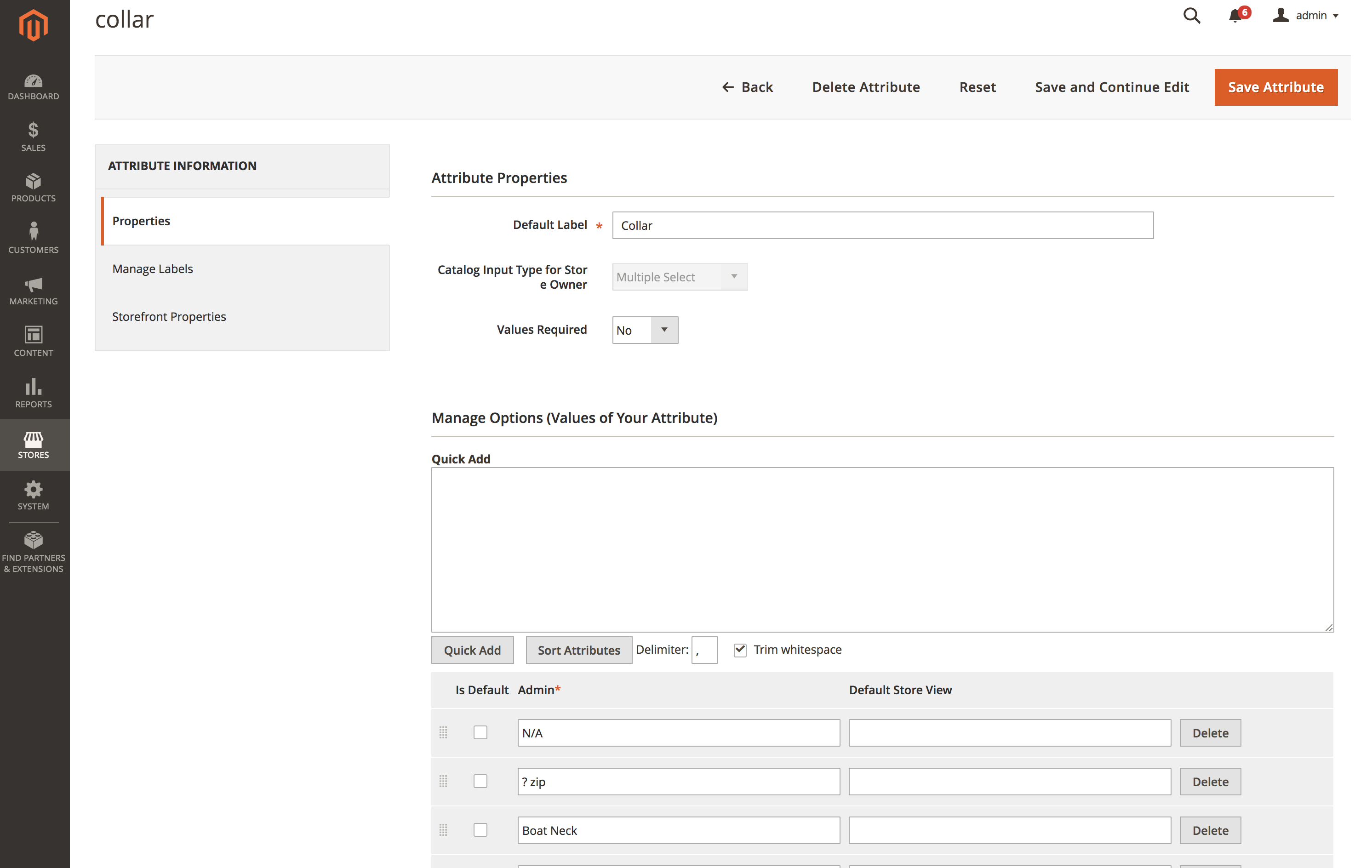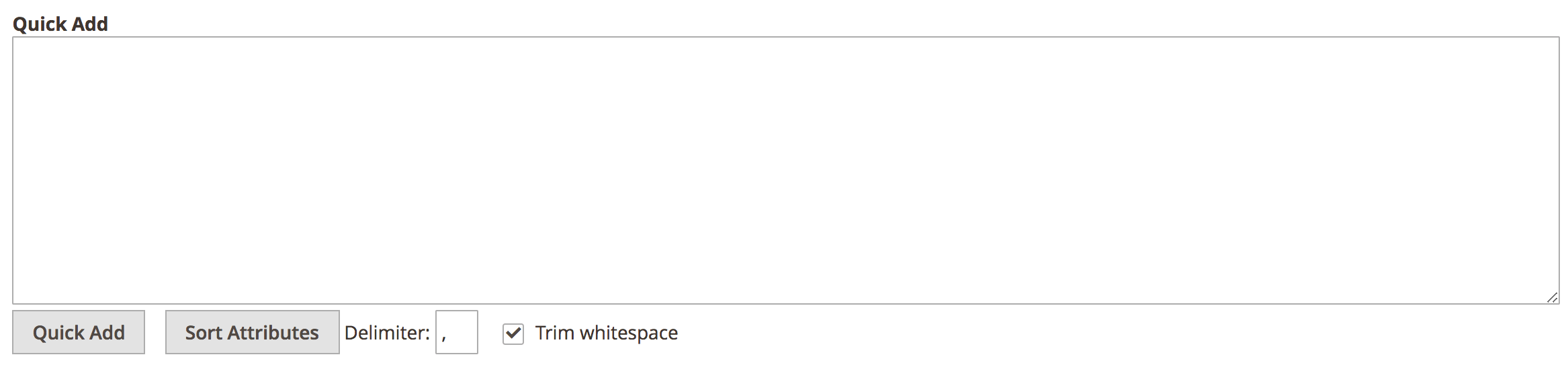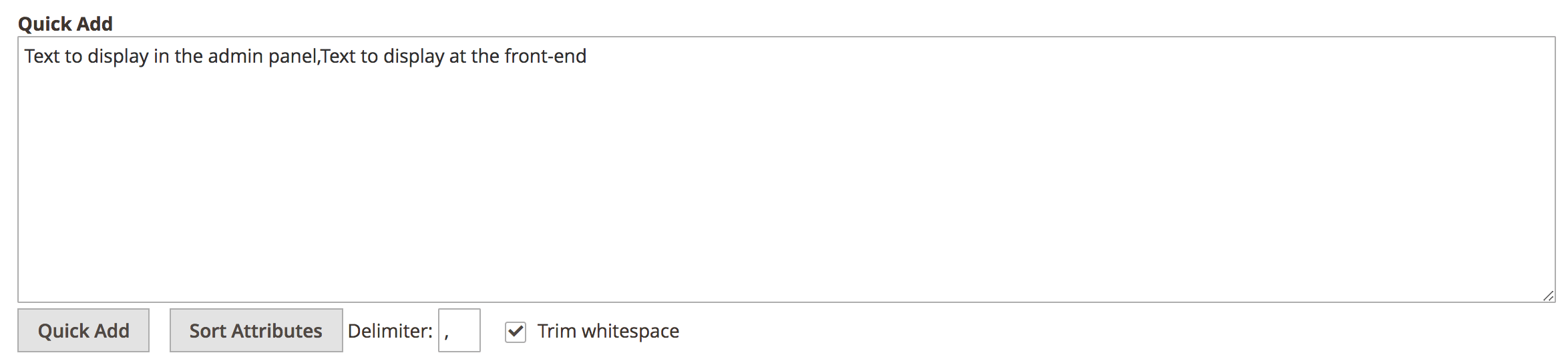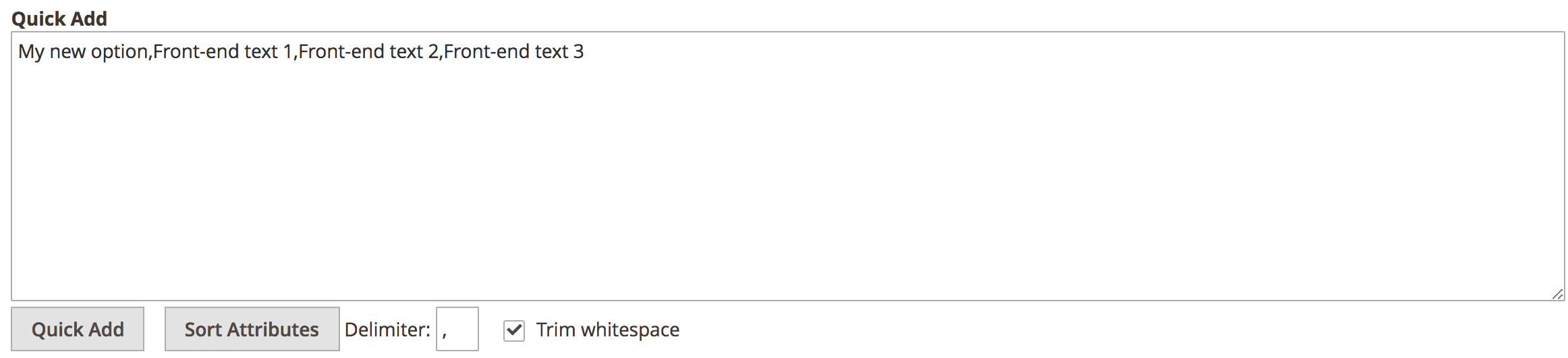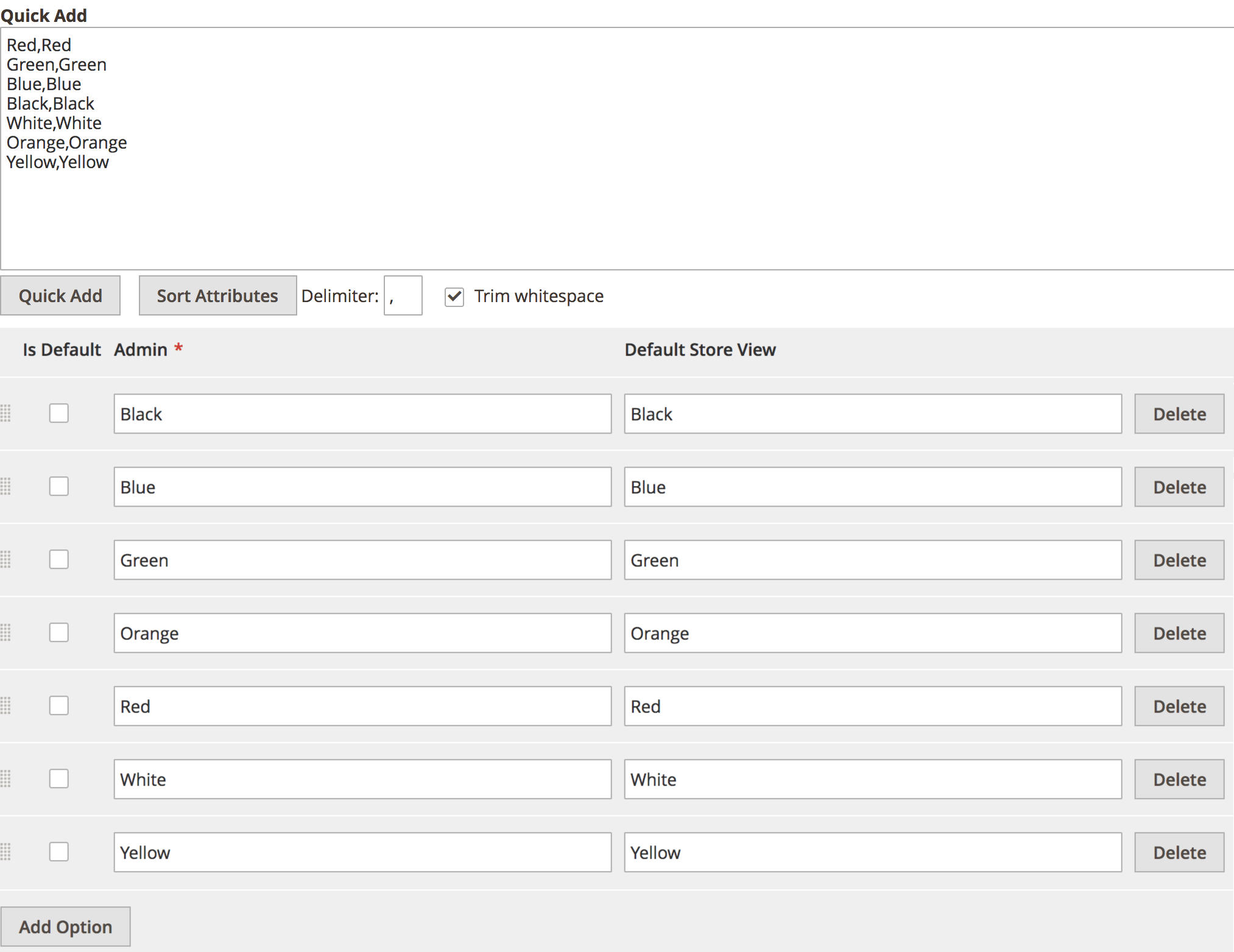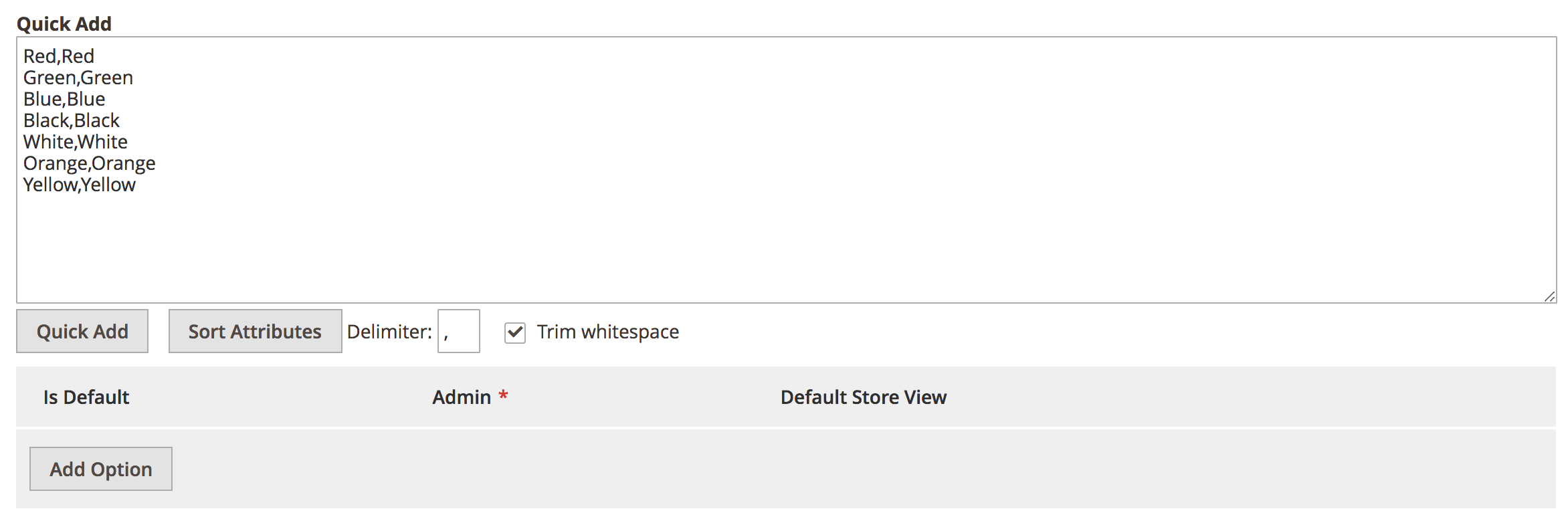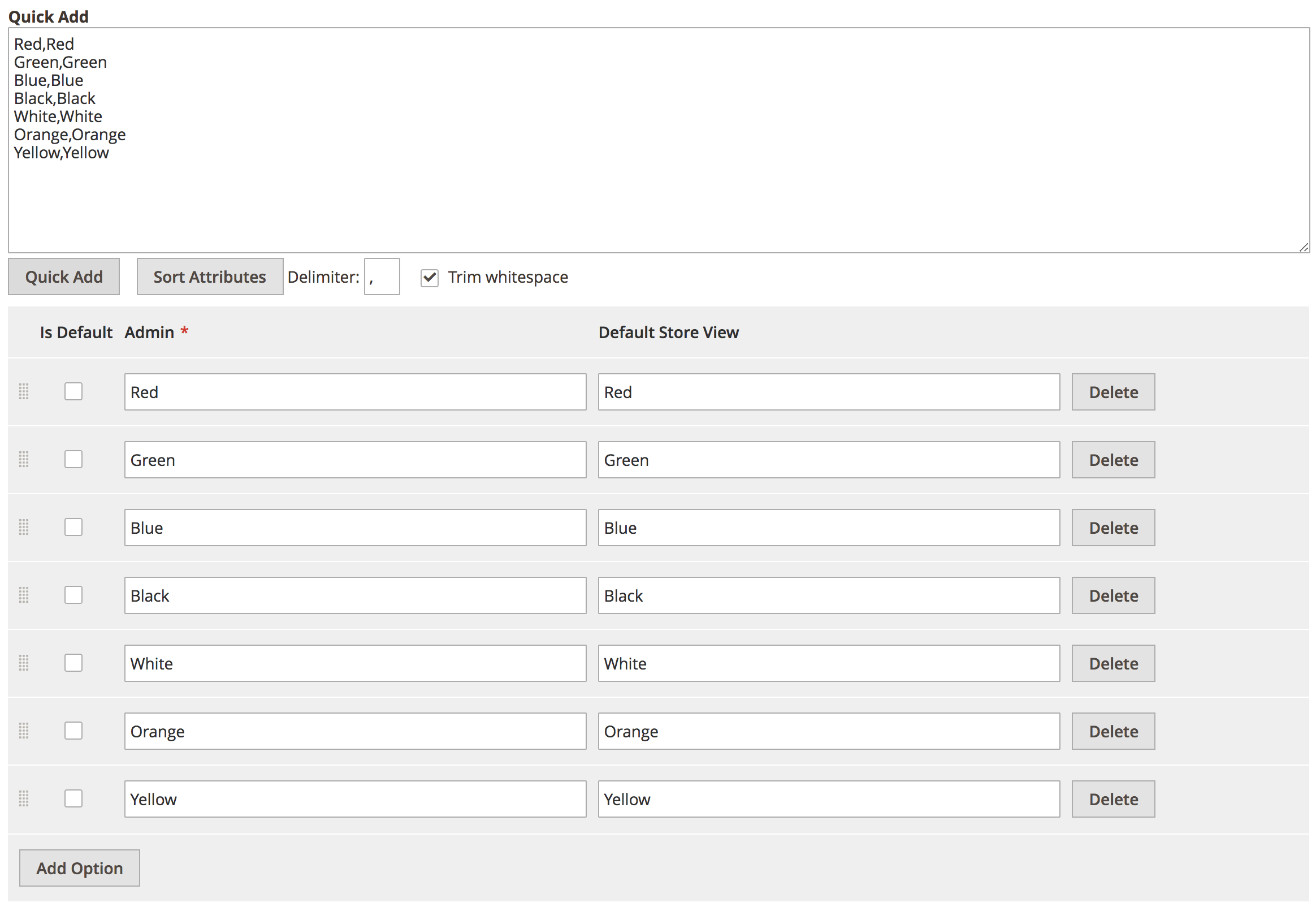Attribute Quick Add
Description
Attribute Quick Add extension enables administrators to quickly and efficiently manage attribute option values in bulk via the Magento admin panel.
Features
- Quickly add option values to drop-down and multi-select attributes
- Automatically de-duplicates options
- Bulk change values
- Extract option values and edit locally
- Sort options into alphabetical order
Normally, attribute options have to be created manually one by one. Attribute Quick Add lets you create these en-masse by importing a list, in a process that is as easy as a copy-and-paste.
Compatibility
Attribute Quick Add module is compatible with the following Magento platforms:
| Community Edition (Open Source) | Enterprise Edition (Commerce) | Cloud Edition |
|---|---|---|
| 2.3.0 - 2.4.* | 2.3.0 - 2.4.* | 2.3.0 - 2.4.* |
Installation
Installing module using zip file
- Unzip and paste the extension file into your root Magento folder.
- Connect to your server by SSH.
- Go to your Magento root folder.
- To install the extension, perform this command:
php bin/magento setup:upgrade
php bin/magento setup:di:compile
php bin/magento setup:static-content:deploy
Composer installation
If you haven't installed any Aitoc module before, in that case first you will need to add your Aitoc composer repository. Please go through the document to see how you can add composer repository.
To install the module, you will need to run following commands:
composer require aitoc/module-attribute-quick-add
php bin/magento setup:upgrade
php bin/magento setup:di:compile
php bin/magento setup:static-content:deploy -f
- To switch the extension on/off, perform these commands:
php bin/magento module:enable Aitoc_AttributeQuickAdd
php bin/magento module:disable Aitoc_AttributeQuickAdd
- To update the module, use below command:
composer update aitoc/module-attribute-quick-add
Version Compatibility
Attribute Quick Add is compatible with the following Magento platforms:
| Community Edition (Open Source) | Enterprise Edition (Commerce) | Cloud Edition |
|---|---|---|
| 2.3.0 - 2.4.* | 2.3.0 - 2.4.* | 2.3.0 - 2.4.* |
Change Log
| Version | Release Date | Changes |
|---|---|---|
| 1.0.0 | Initial Release |
General Usage
The Attribute Quick Add extension functionality can be found in the Stores → Attributes → Product section of your Magento admin panel.
If you edit or create any attribute which is either a Dropdown or a Multiple Select, then you will see the Quick Add functionality displayed, as shown below in the Manage Options tab:
The functionality consists of the following elements:
Quick Add Text Field
In this text field, you should add each of the attribute options you wish to add to the current attribute. Each option should appear on a separate row of the field. You can either type the values into the field directly, or you can copy and paste them into this field from another application.
Please note that each attribute option has at least two values, and potentially more if you have multiple store views defined. These represent the text label for the option to display in the admin panel, and each of the store views. For instance, please check the image below:
To import the above into Magento, the main Quick Add text field would need to be populated as follows:
The comma character acts as the delimiter for the values.
You can add as many delimited values per row as you have store views defined, for instance:
Sort Attributes
Clicking the Sort Attributes button will take the current list of already added attribute options below the quick add workspace and sort them in ascending alphabetical order - according to the 'Admin' column value.
As an example, if the button was pressed after adding the options shown above, then the options would be sorted and re-ordered as follows:
Delimiter Text Field
Sometimes the comma character is not ideal as a delimiter for your values. In this case, you can change this to any other character you need.
Trim Whitespace Checkbox
When this is ticked, any empty rows in your text field will not result in blank option values being created when Quick Add button is clicked.
Quick Add
When the Quick Add button is clicked, the values from the text field above are processed and automatically added to the options below. This is the big-time saver that Attribute Quick Add provides - you don't have to enter them all manually one by one.
So, for example, if you were creating colour options, then your text field might be populated like this:
After clicking the 'Quick Add' button, this would change:
Notice how the 7 new attribute options have been created according to the values in the text field above.
Note
If the text field contains values that already exist in the 'Admin' column, then those rows won't be imported to prevent duplicates from being created accidentally.
Issues and Support
If you experience any issues with the extension, please do the following:
- Document in detail what has happened.
- Include screenshots and error messages.
- Visit: https://www.aitoc.com/customer/account/create/ and create a new account (if you do not already have one).
- Once logged in, click on SUPPORT, and then the Submit Request button to create a new support ticket.