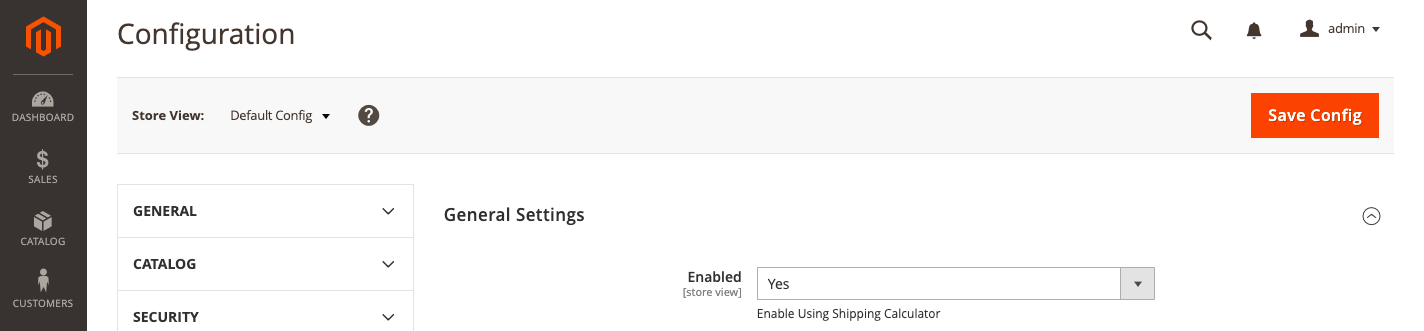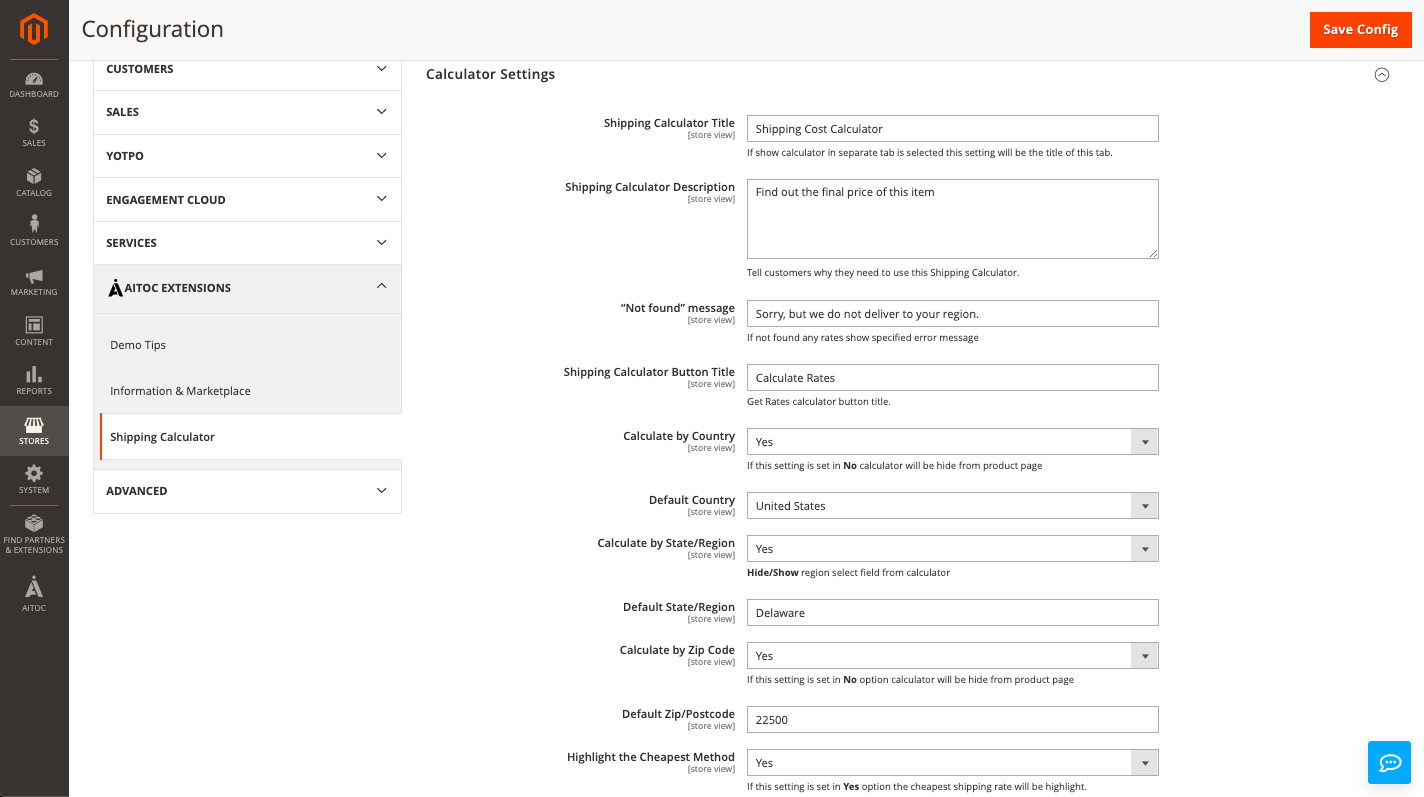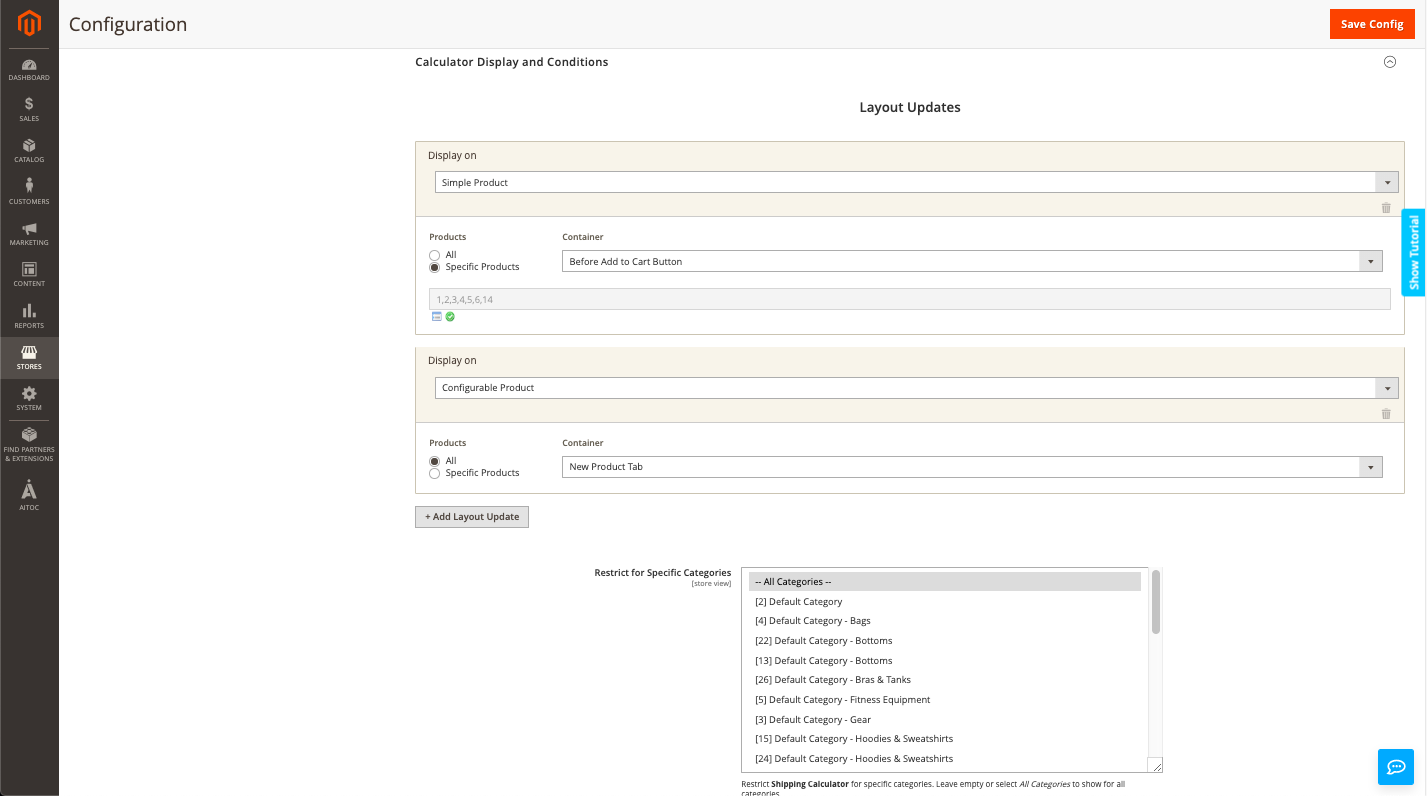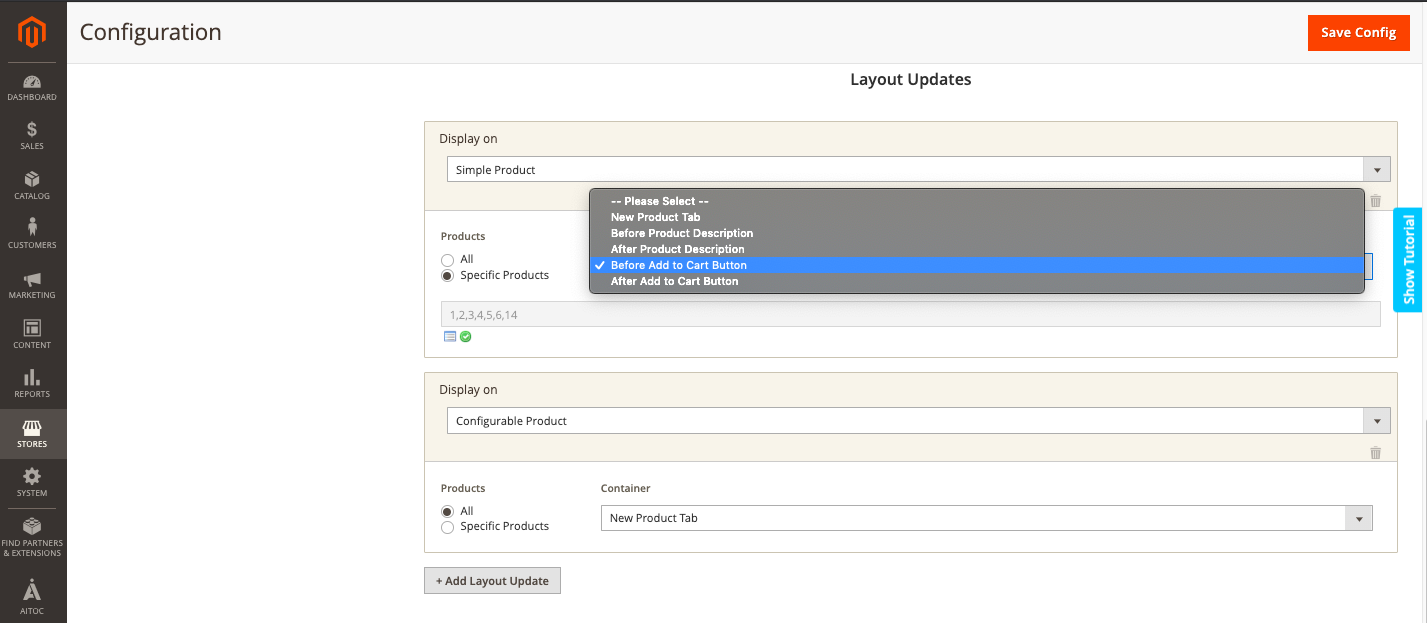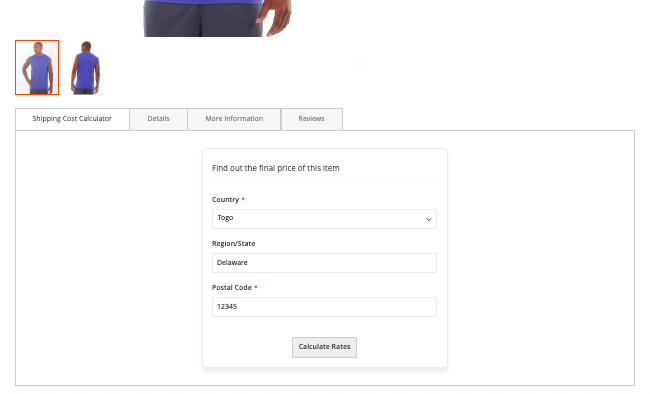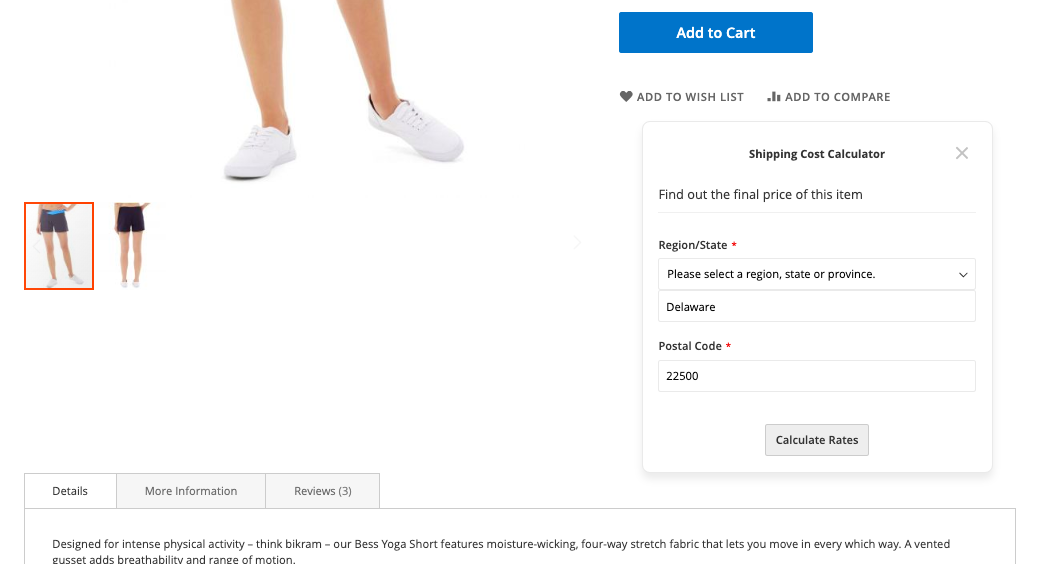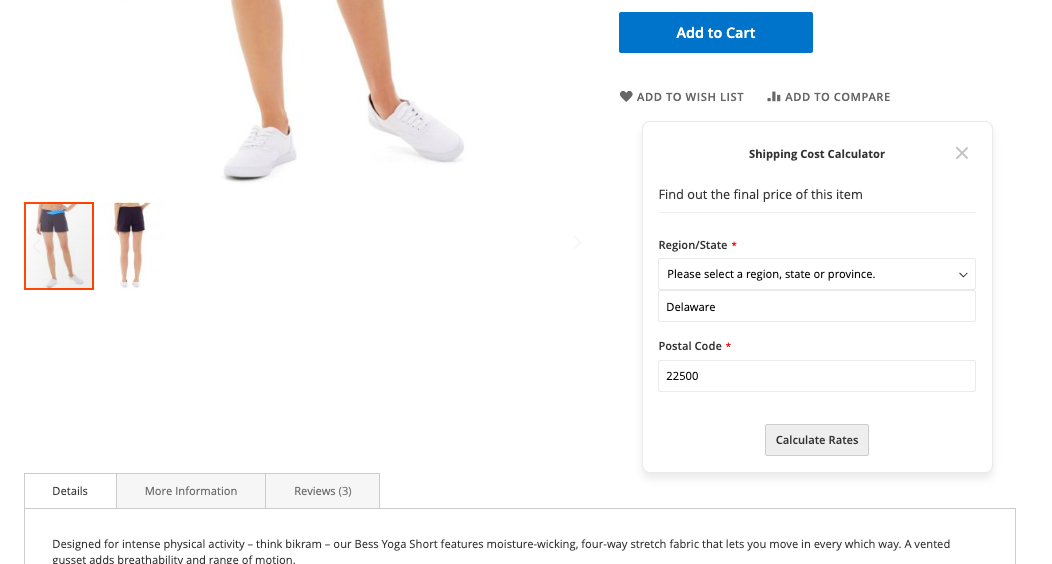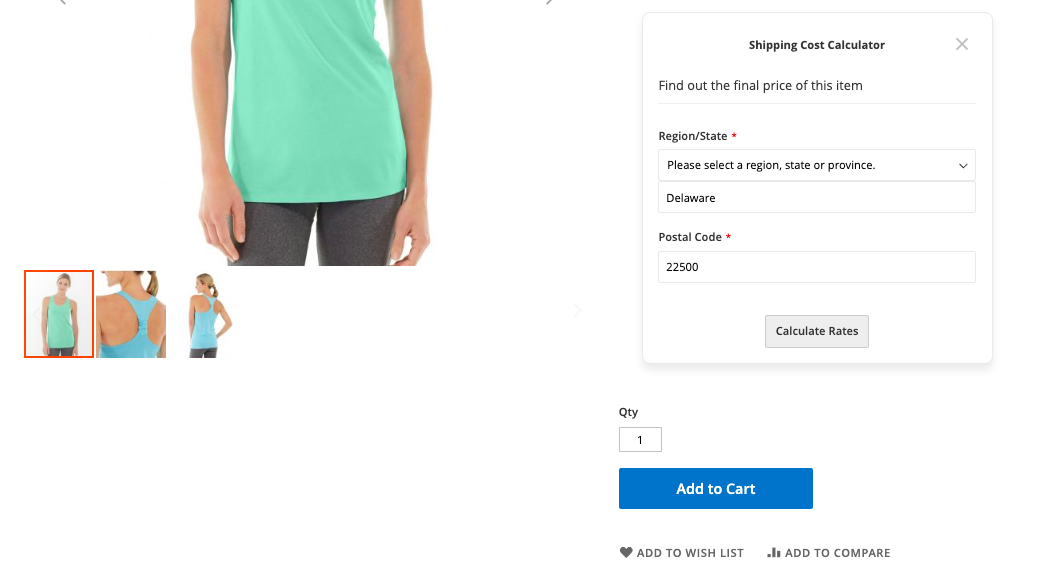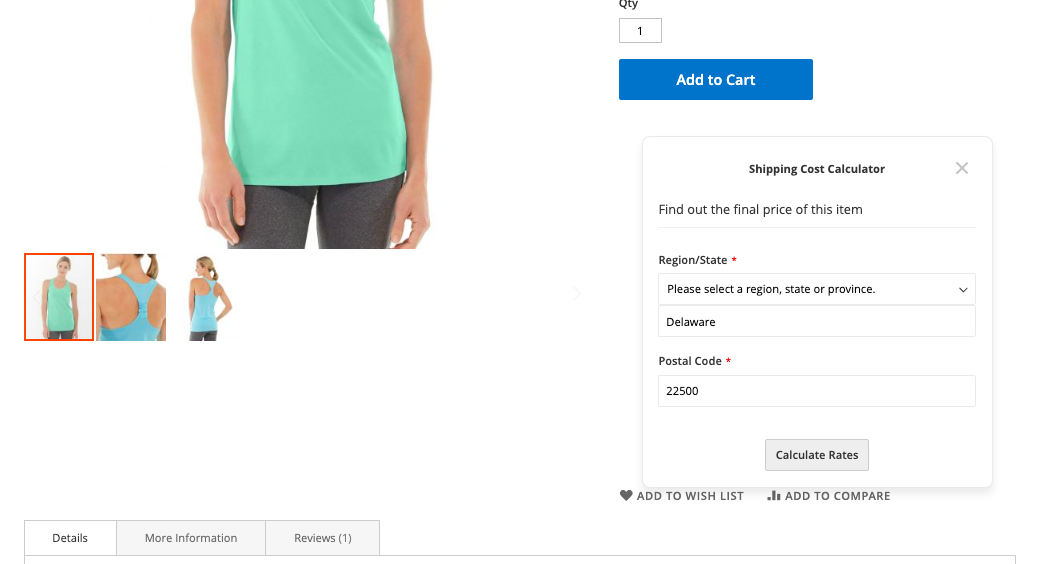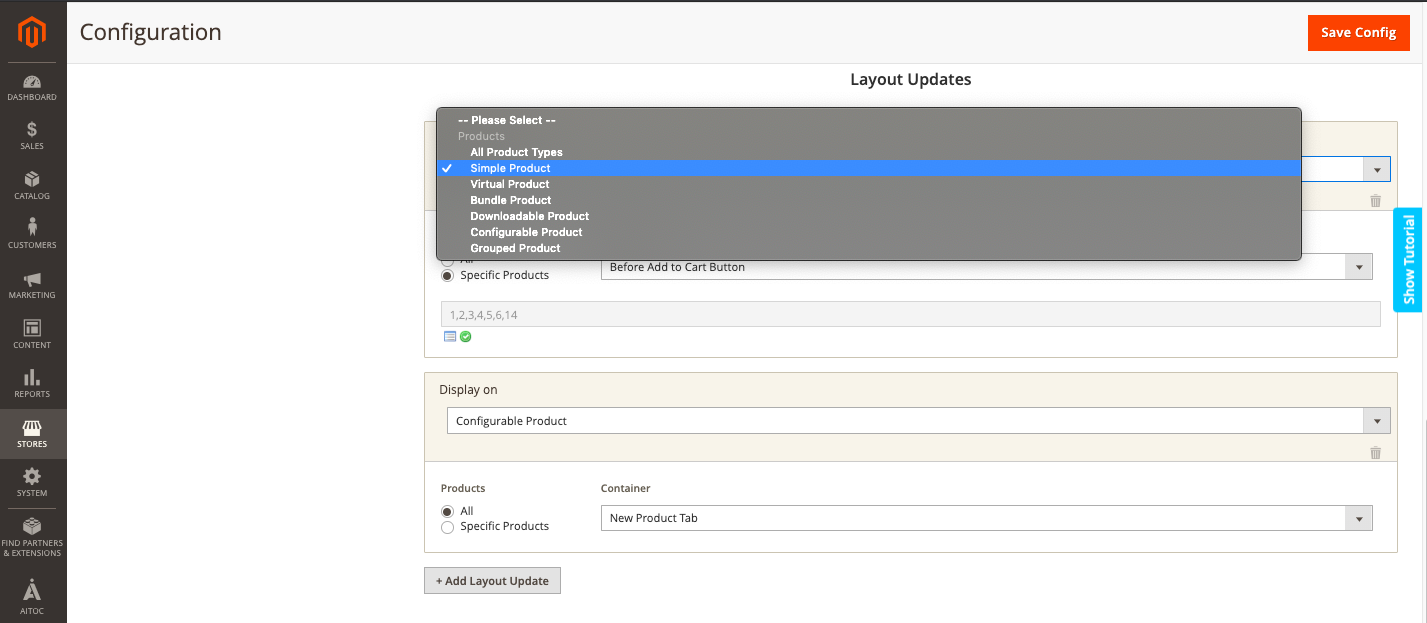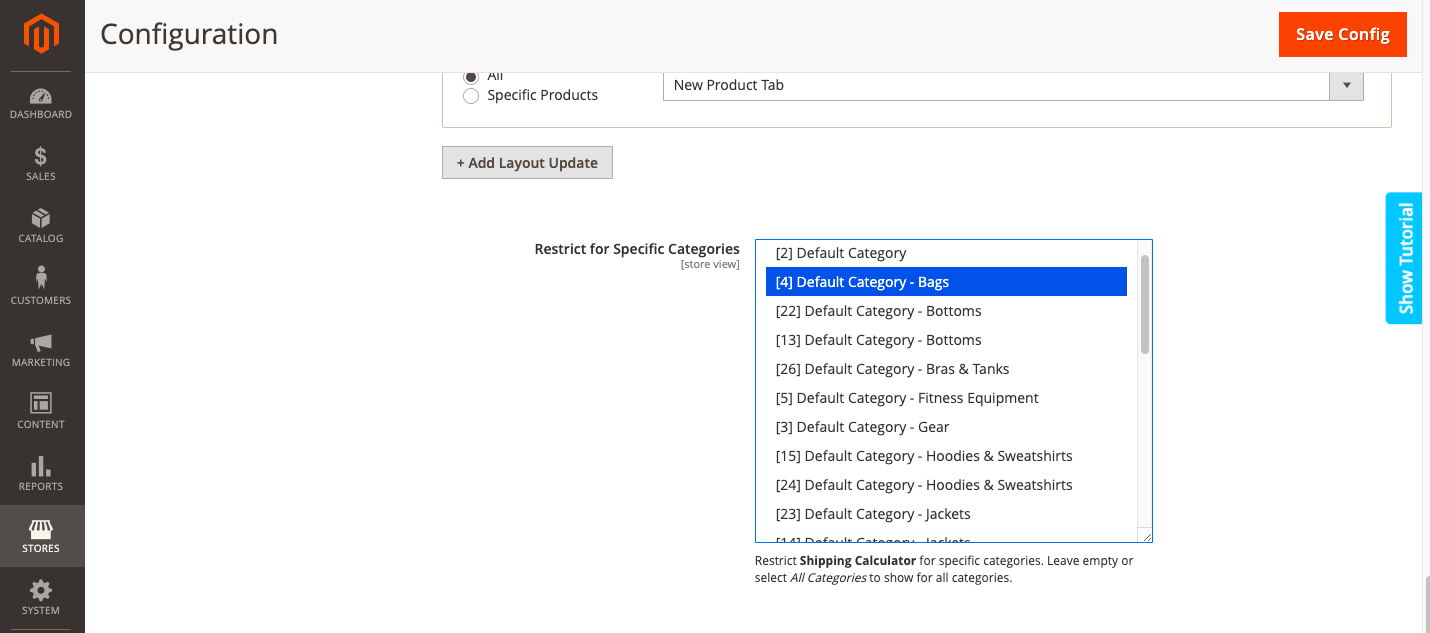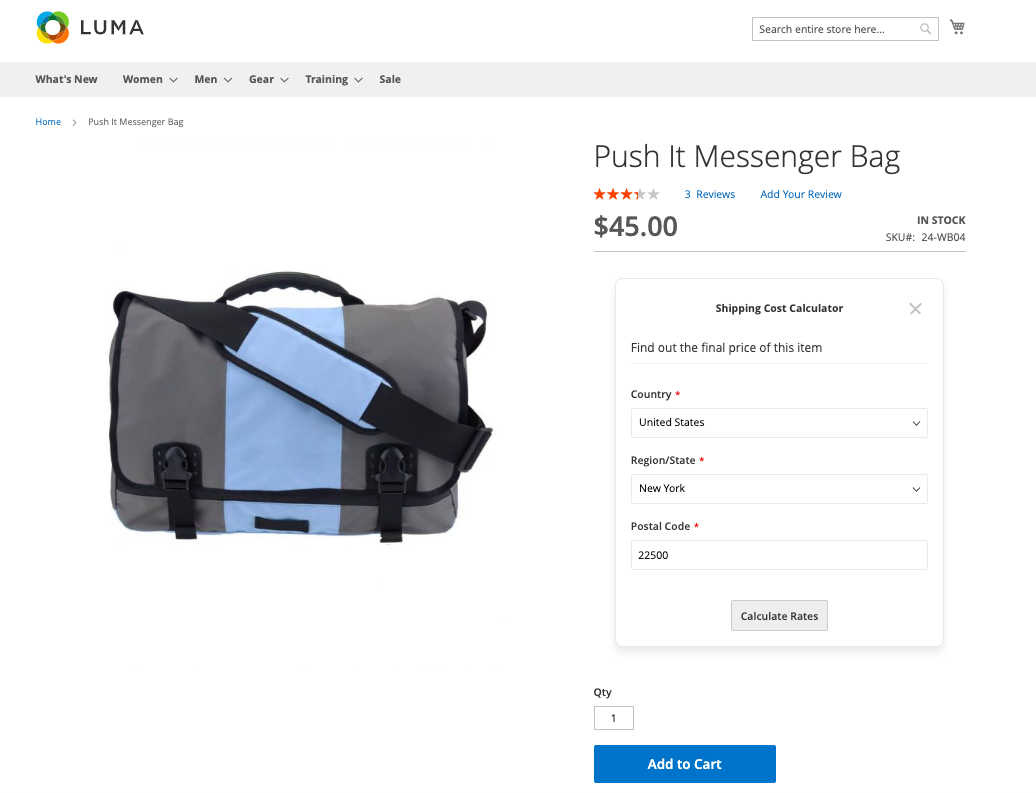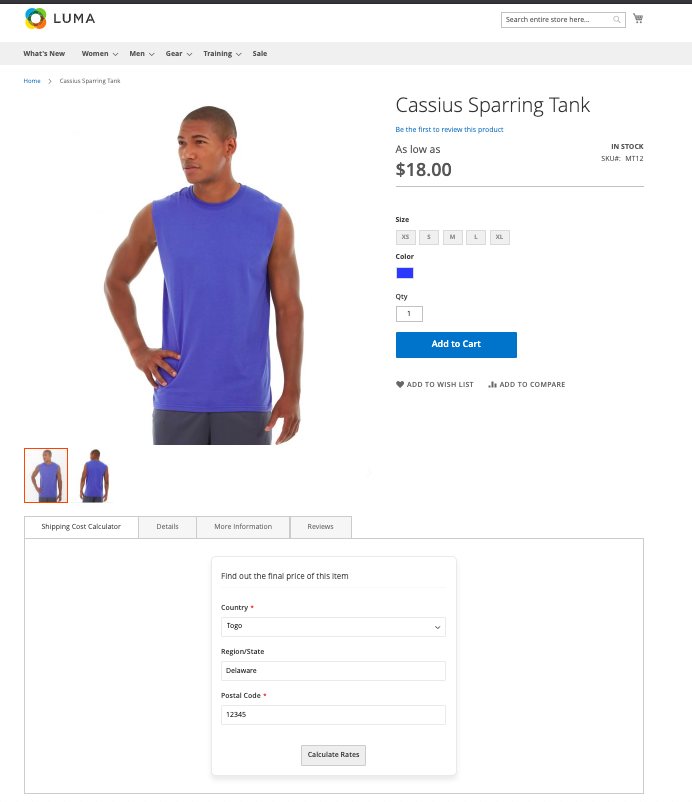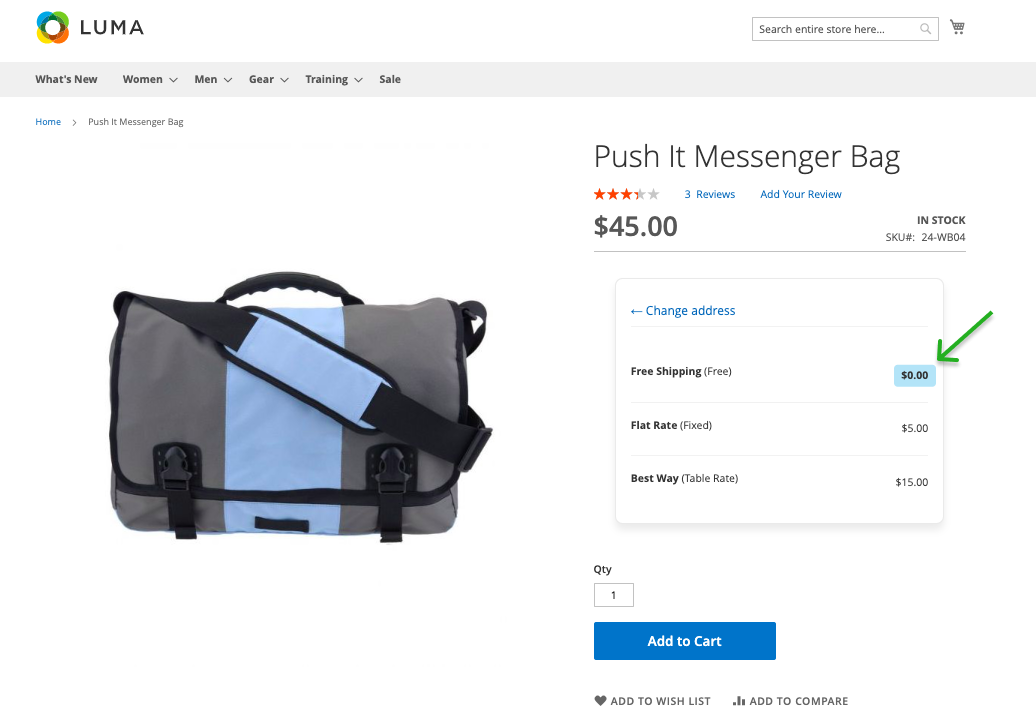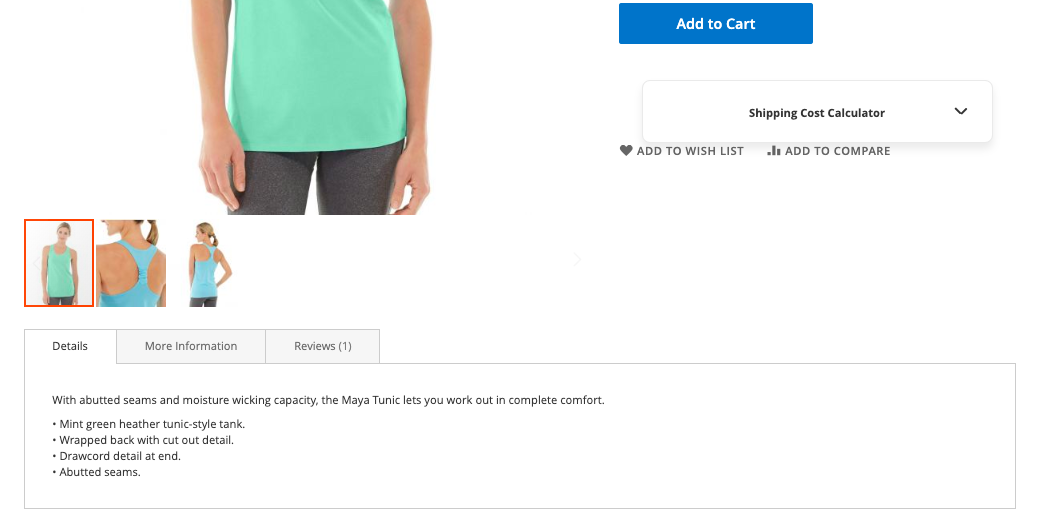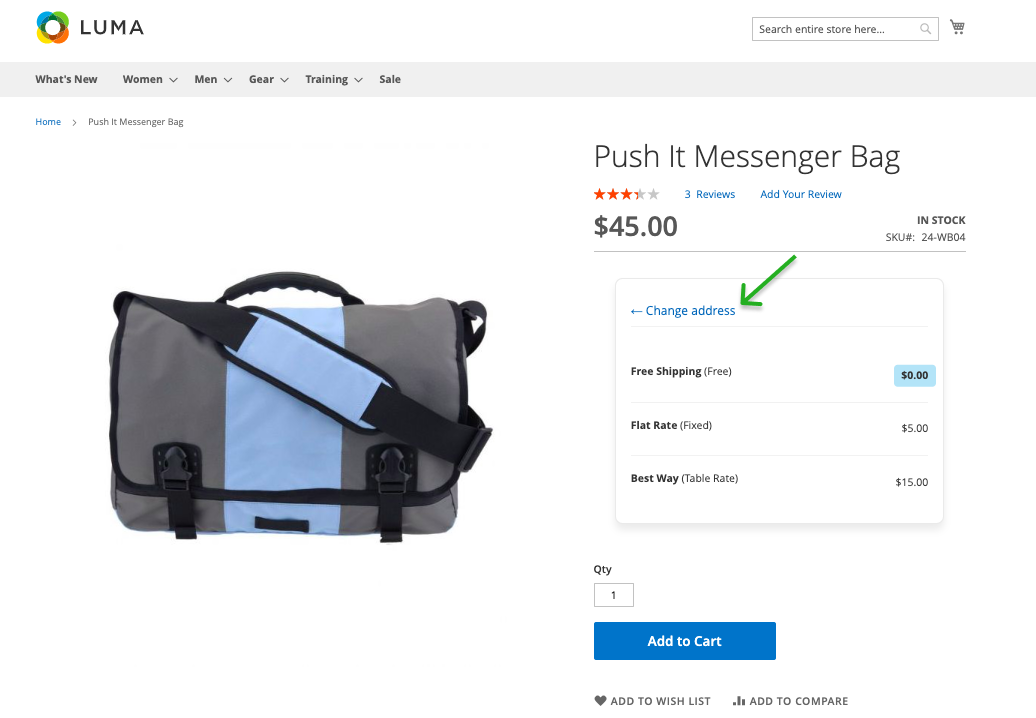Shipping Cost Calculator
Description
Shipping Cost Calculator allows store owners to calculate shipping prices before checkout right on the product page to improve the shopping experience. Also, thanks to the calculator, you will be able to provide shoppers with all available shipping options. With the powerful shipping calculator, you’ll achieve the goal of making your clients happy and satisfied.
With the help of the extension you can:
- Let customers calculate shipping rates before the checkout
- Decrease the abandoned cart rate
- Get shipping location from the customers' address book
- Notify customers when you don’t deliver to their location
- Set the best place for the shipping calculator block on a product page
Find out how to install the Shipping Cost Calculator for Magento 2 via Composer.
Note
All Aitoc extensions can be customised to fit particular business needs. If you have questions about any customization, please drop a message at [email protected]
Compatibility
Shipping Cost Calculator module is compatible with the following Magento platforms:
| Community Edition (Open Source) | Enterprise Edition (Commerce) | Cloud Edition |
|---|---|---|
| 2.3.0 - 2.4.* | 2.3.0 - 2.4.* | 2.3.0 - 2.4.* |
Installation
Installing module using zip file
- Unzip and paste the extension file into your root Magento folder.
- Connect to your server by SSH.
- Go to your Magento root folder.
- To install the extension, perform this command:
php bin/magento setup:upgrade
php bin/magento setup:di:compile
php bin/magento setup:static-content:deploy
Composer installation
If you haven't installed any Aitoc module before, in that case first you will need to add your Aitoc composer repository. Please go through the document to see how you can add composer repository.
To install the module, you will need to run following commands:
composer require aitoc/shipping-calculator
php bin/magento setup:upgrade
php bin/magento setup:di:compile
php bin/magento setup:static-content:deploy -f
- To switch the extension on/off, perform these commands:
php bin/magento module:enable Aitoc_ShippingCalculator
php bin/magento module:disable Aitoc_ShippingCalculator
- To update the module, use below command:
composer update aitoc/shipping-calculator
Configuration
General Settings
Before the shipping calculator configuration, be sure you’re at Admin Panel and please go to STORES → CONFIGURATION → AITOC EXTENSIONS → SHIPPING CALCULATOR → GENERAL SETTINGS.
Choose Yes to enable Aitoc Shipping Cost Calculator on. No - to disable the extension.
Calculator Settings
Here you can configure calculator’s storefront properties and set calculator fields display.
On this handy grid you can find:
- Shipping Calculator Title
- Shipping Calculator Description
- ‘Not found’ message
- Shipping Calculator Button Title
- Calculate by Country
- Default Country
- Calculate by State/Region
- Default State/Region
- Calculate by Zip Code
- Default Zip/Postcode
- Highlight the Cheapest Method
- Use Customer Default Shipping Address
| Field | Specification |
|---|---|
| Shipping Calculator Title | Add the title of the shipping calculator tab that will be displayed on the frontend. |
| Shipping Calculator Description | Place a description text before the calculator. Leave blank if no description is needed. |
| ‘Not found’ message | Set the text which will appear if there are no available shipping methods for the customer's area. |
| Shipping Calculator Button Title | Add the title of the shipping rates calculator button. |
| Calculate by Country | Show/Hide the country field from the Calculator Form. Set No to disable the field in case your shipping rate does not differ based on it. |
| Default Country | Set default value for the field, if you ship mainly to one place. |
| Calculate by State/Region | Show/Hide the field from the Calculator Form. Set No to disable the field in case your shipping rate does not differ based on it. |
| Default State/Region | Set default value for the field, if you ship mainly to one place. |
| Calculate by Zip Code | Show/Hide the field from the Calculator Form. Set No to disable the field in case your shipping rate does not differ based on it. |
| Default Zip/Postcode | Set default value for the field, if you ship mainly to one place. |
| Highlight the Cheapest Method | Highlight the cheapest shipping method in the shipping cost calculator. |
| Use Customer Default Shipping Address | Login and set Yes to automatically get the default shipping address for calculator data. |
Calculator Display and Conditions
Here you can configure the place for shipping calculator block on the product page for special products or product categories and/or disable the display for particular products/categories if needed.
Layout Updates
In this section you can easily choose where to place the calculator block on the product page:
- After Product Description
- Before Add to Cart Button
- After Add to Cart Button
For the previous configuration you can select:
- All Product Types
- All Simple Products
- All Virtual Products
- All Bundle Products
- All Downloadable Products
- All Configurable Products
- All Grouped Products
Or any amount of specific products from any product category.
Click the + Add Layout Update button to create a new update.
Note
- You may delete updates by clicking on the trash icon.
- Select the All radio button to update all category products.
- Select the Specific Products radio button to choose for updating some particular products from the category. Then click the Open Chooser icon to add necessary products and the Apply icon to complete the updating.
Restrict for Specific Categories
If you don’t ship particular categories of products, here you can easily disable shipping cost calculator for them.
Click the Save Config button to complete the Shipping Cost Calculator configuration.
Frontend Examples
The extension allows you to highlight the cheapest shipping method.
You can collapse the shipping calculator form if needed.
Also, you can change the location after the rates calculating.
THANK YOU FOR CHOOSING AITOC EXTENSIONS!