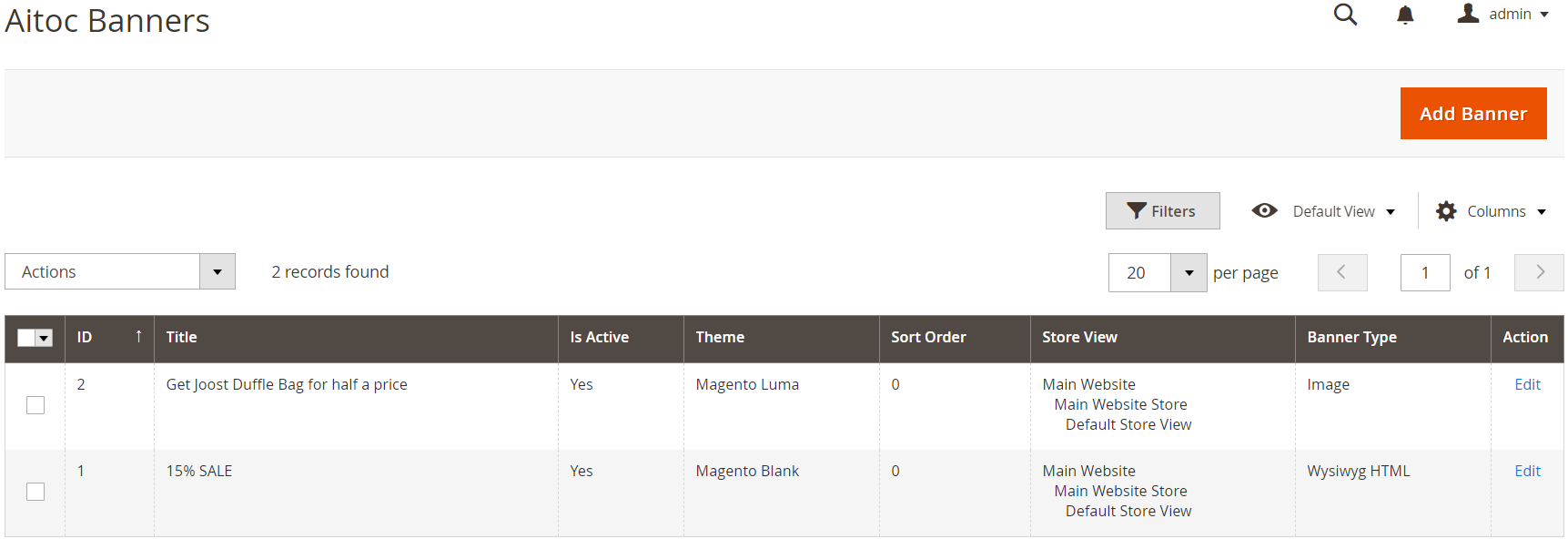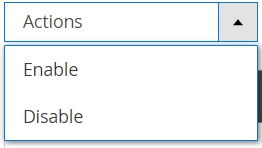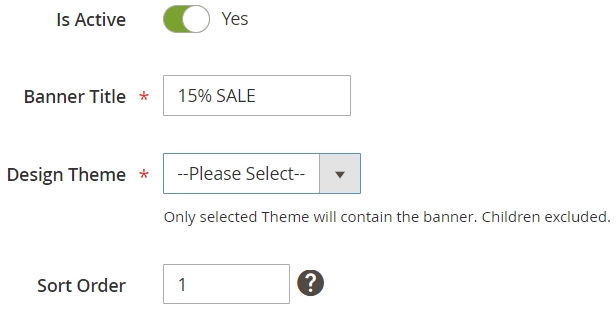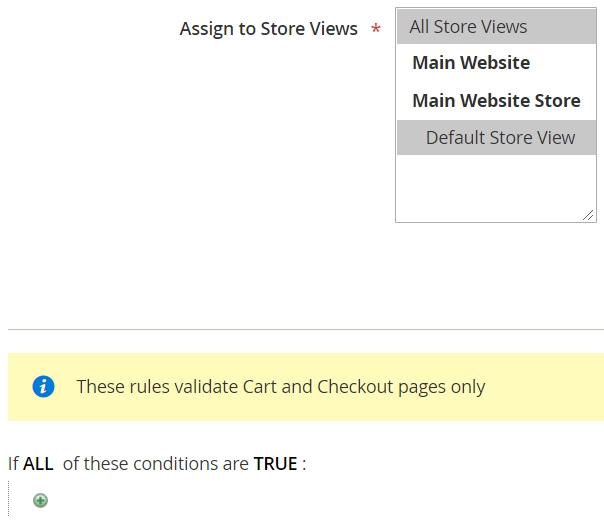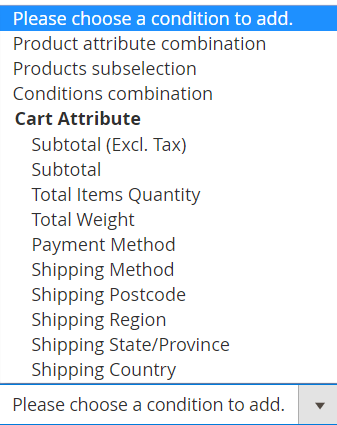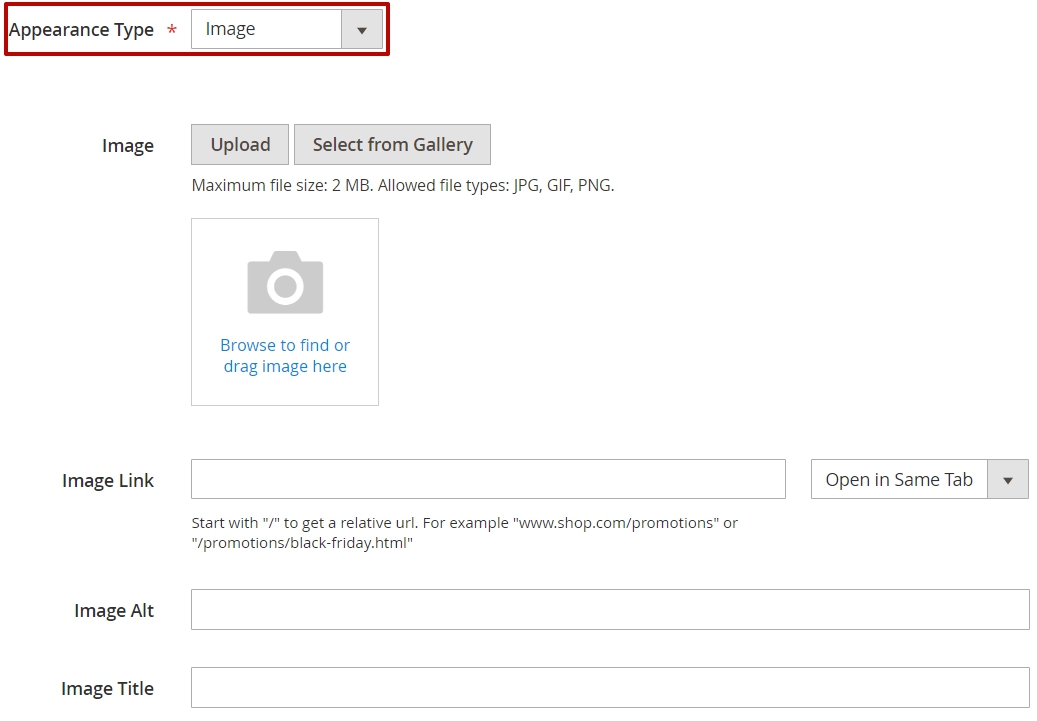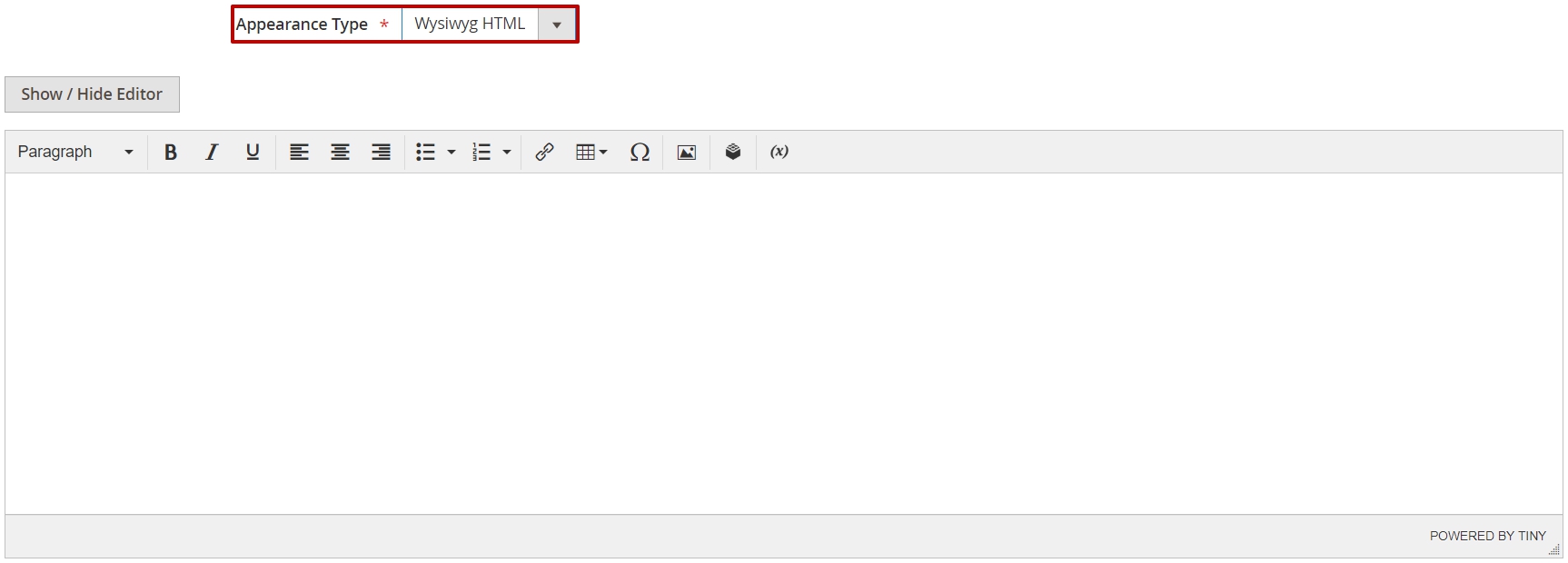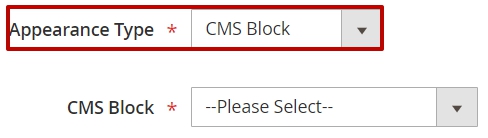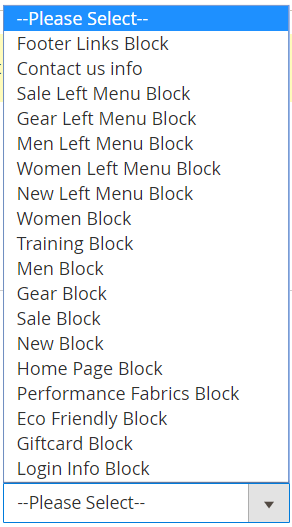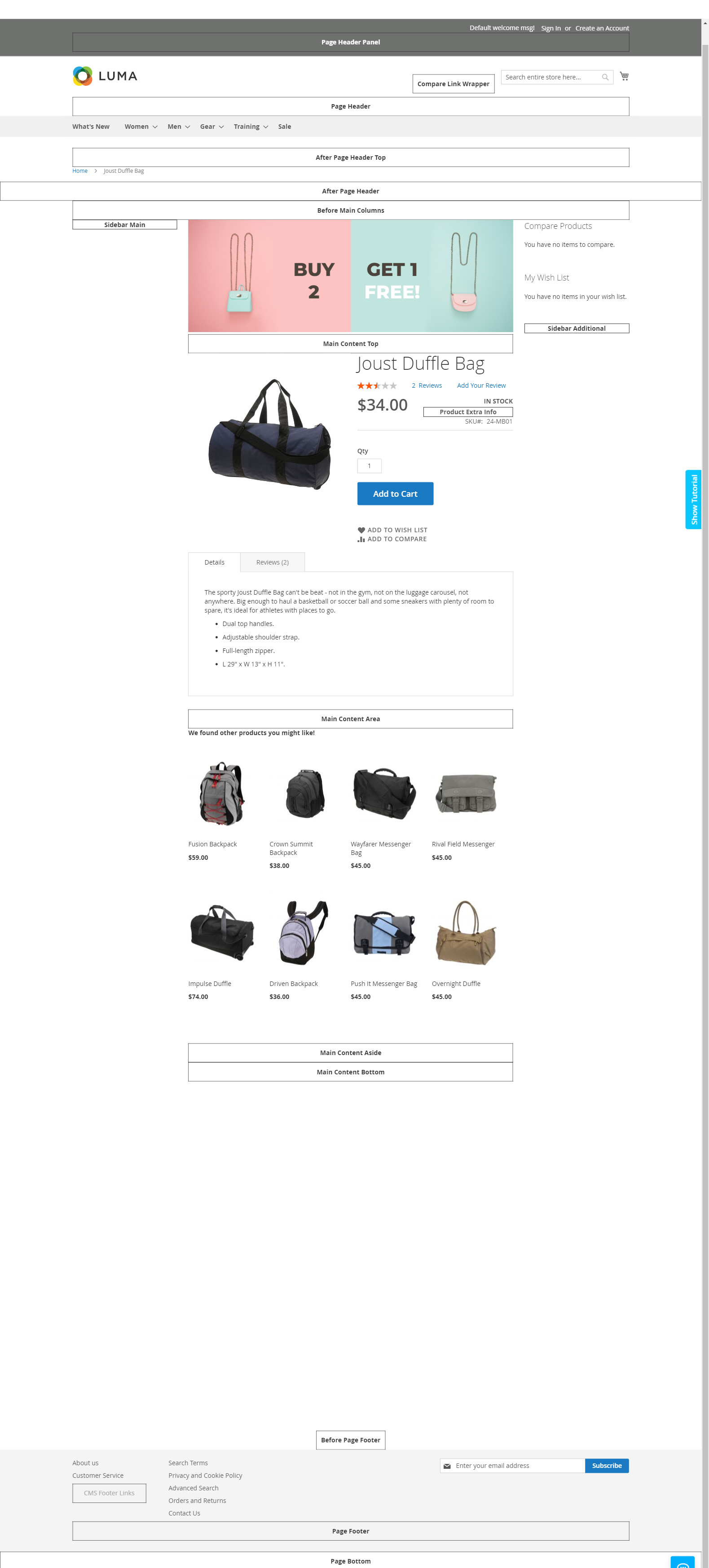Promo Banners Lite
Description
With the Promo Banners Lite for Magento 2, you can display catchy promo banners on corresponding pages to let customers be aware of all news and events of the store more quickly and conveniently. Moreover, you're able to create promo banners of the following types: images, HTML Text via WYSIWYG, CMS Block.
In addition, you can get our Promo Banners Lite for Magento 2 with the Free Gift extension.
Key features:
- Add banners on product, category and cart pages
- Mobile-friendly and customizable styling
- Set cart conditions for promo bars
- Select a suitable position on the page
- 3 display styles of promotion banners
Find out how to install the Promo Banners Lite for Magento 2 via Composer.
Note
All Aitoc extensions can be customised to fit particular business needs. If you have questions about any customization, please drop a message at [email protected]
Compatibility
Promo Banners Lite module is compatible with the following Magento platforms:
| Community Edition (Open Source) | Enterprise Edition (Commerce) | Cloud Edition |
|---|---|---|
| 2.3.0 - 2.4.* | 2.3.0 - 2.4.* | 2.3.0 - 2.4.* |
Installation
Installing module using zip file
- Unzip and paste the extension file into your root Magento folder.
- Connect to your server by SSH.
- Go to your Magento root folder.
- To install the extension, perform this command:
php bin/magento setup:upgrade
php bin/magento setup:di:compile
php bin/magento setup:static-content:deploy
Composer installation
If you haven't installed any Aitoc module before, in that case first you will need to add your Aitoc composer repository. Please go through the document to see how you can add composer repository.
To install the module, you will need to run following commands:
composer require aitoc/module-banners
php bin/magento setup:upgrade
php bin/magento setup:di:compile
php bin/magento setup:static-content:deploy -f
- To switch the extension on/off, perform these commands:
php bin/magento module:enable Aitoc_Banners
php bin/magento module:disable Aitoc_Banners
- To update the module, use below command:
composer update aitoc/module-banners
Configuration
Promo Banners Grid
Promotion Banners are set up in MARKETING → PROMOTIONS → PROMOTION BANNERS.
Here all banners are displayed.
Also, on this handy grid, you can find:
- ID
- Title
- Is Active
- Theme
- Sort Order
- Store View
- Banner Type
- Action
In the Action column, you can Edit your promo banners.
Moreover, you can tick the banner and Enable/Disable it in the Actions dropdown menu.
Click on 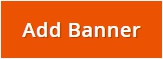 to create a new banner.
to create a new banner.
New Banner Settings
With the Aitoc Promo Banners Lite extension, you can easily enhance your advertising campaigns.
Layout Updates
Here you can select the position for your promo banner on 'Categories', 'Products' and 'Generic' pages.

Click on 'Add Layout Update' to create one more position.
Conditions
You're able to select stores, where your promo banner should be displayed.
At the Conditions tab, you can select conditions for a banner display. If conditions are met by the products in the Cart, the banner will be displayed.
Appearance
Our extension offers 3 display styles of promo banners. Choose whether to use Image, Wysiwyg HTML, or CMS Block for your advertising campaign.
Image
After you have selected an 'Image' from the 'Appearance Type' dropdown menu, you just need to Upload/Select from Gallery a picture (Maximum file size: 2 MB. Allowed file types: jpeg, GIF, PNG) or insert an 'Image Link'.
Also, please name it in the 'Image Title' field.
Note
Moreover, you can choose to 'Open in Same Tab'/'Open in New Tab' for your image.
Wysiwyg HTML
You can create a catchy banner, using HTML Text via WYSIWYG Editor. Easily place media in banner and provide all necessary links.
CMS Block
Here you can choose the available CMS Block from our dropdown menu:
Note
After configuring, don't forget to click on 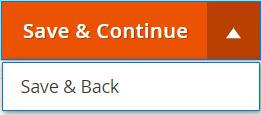
Product Positions Example
THANK YOU FOR CHOOSING AITOC EXTENSIONS!