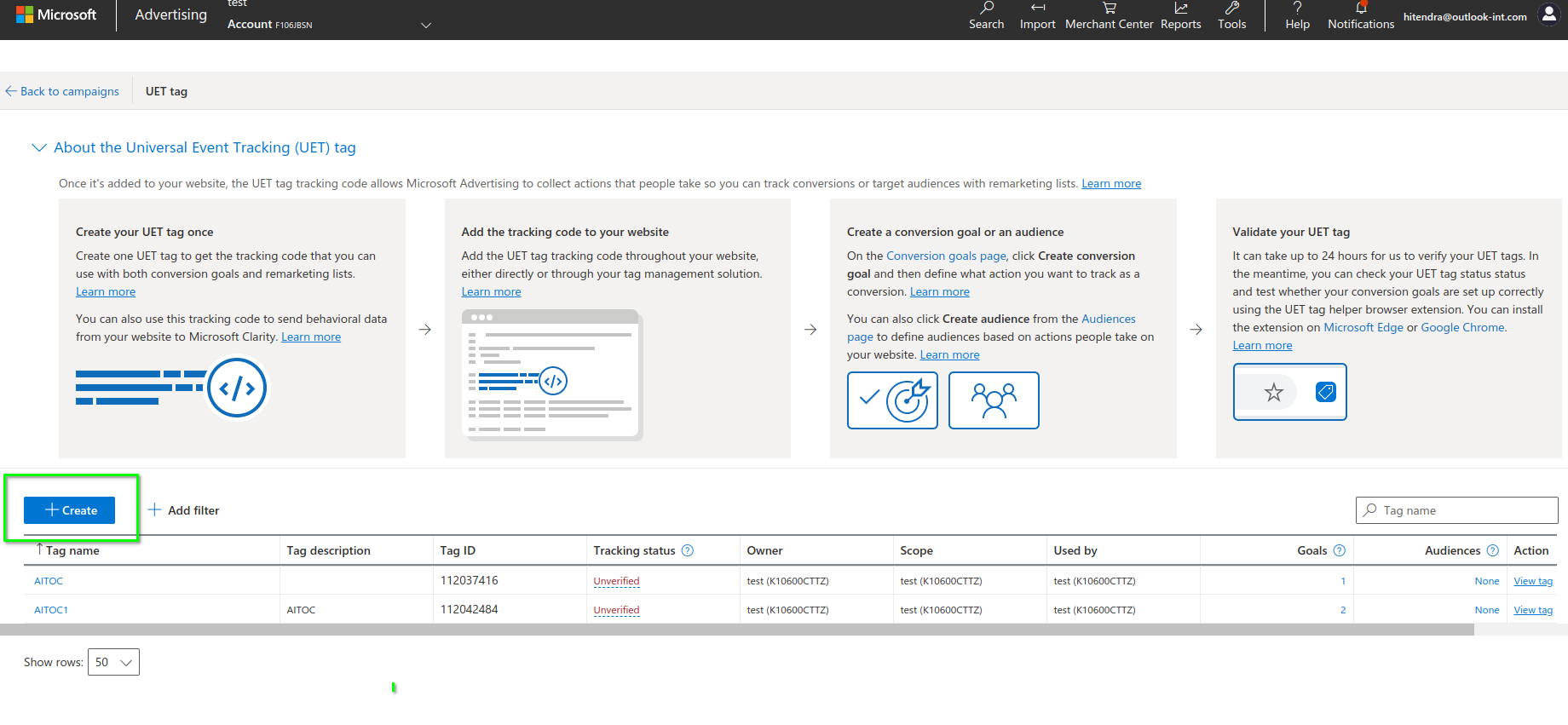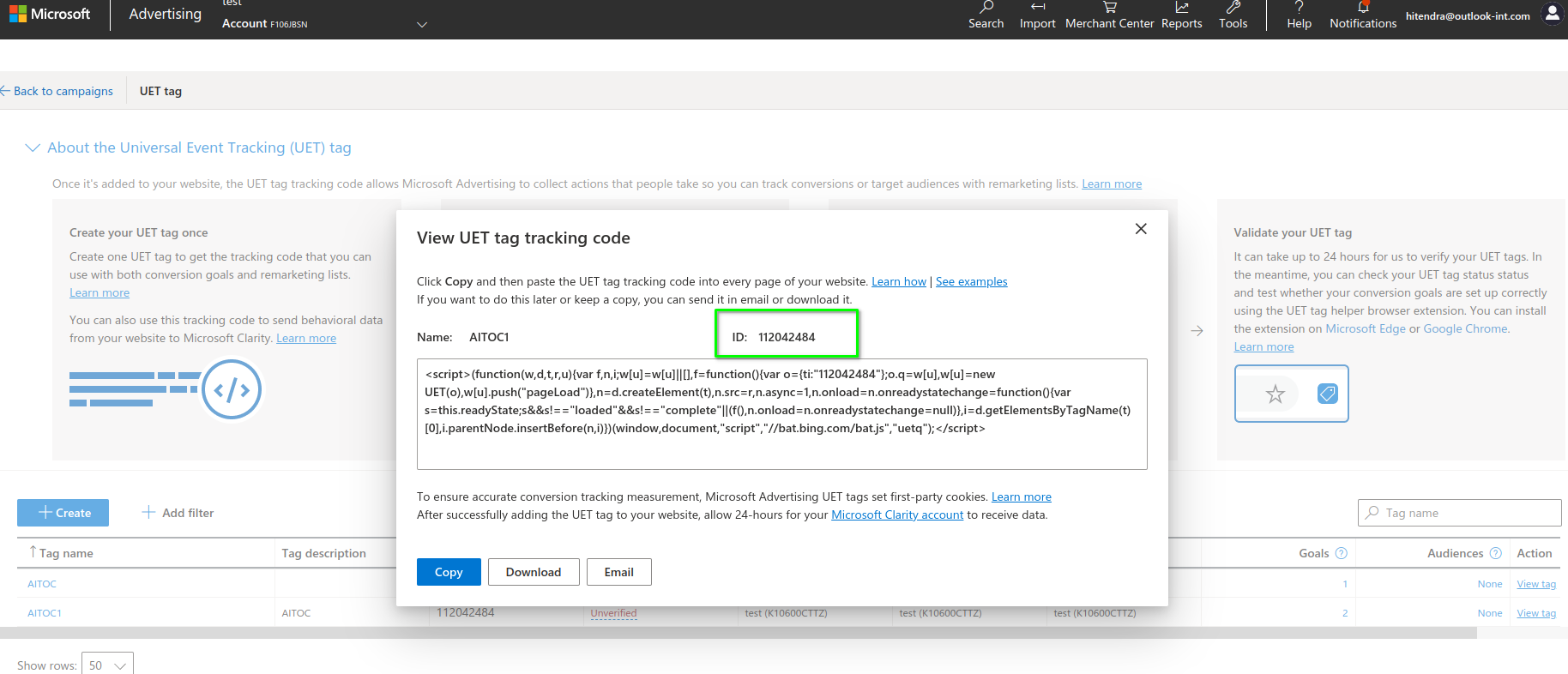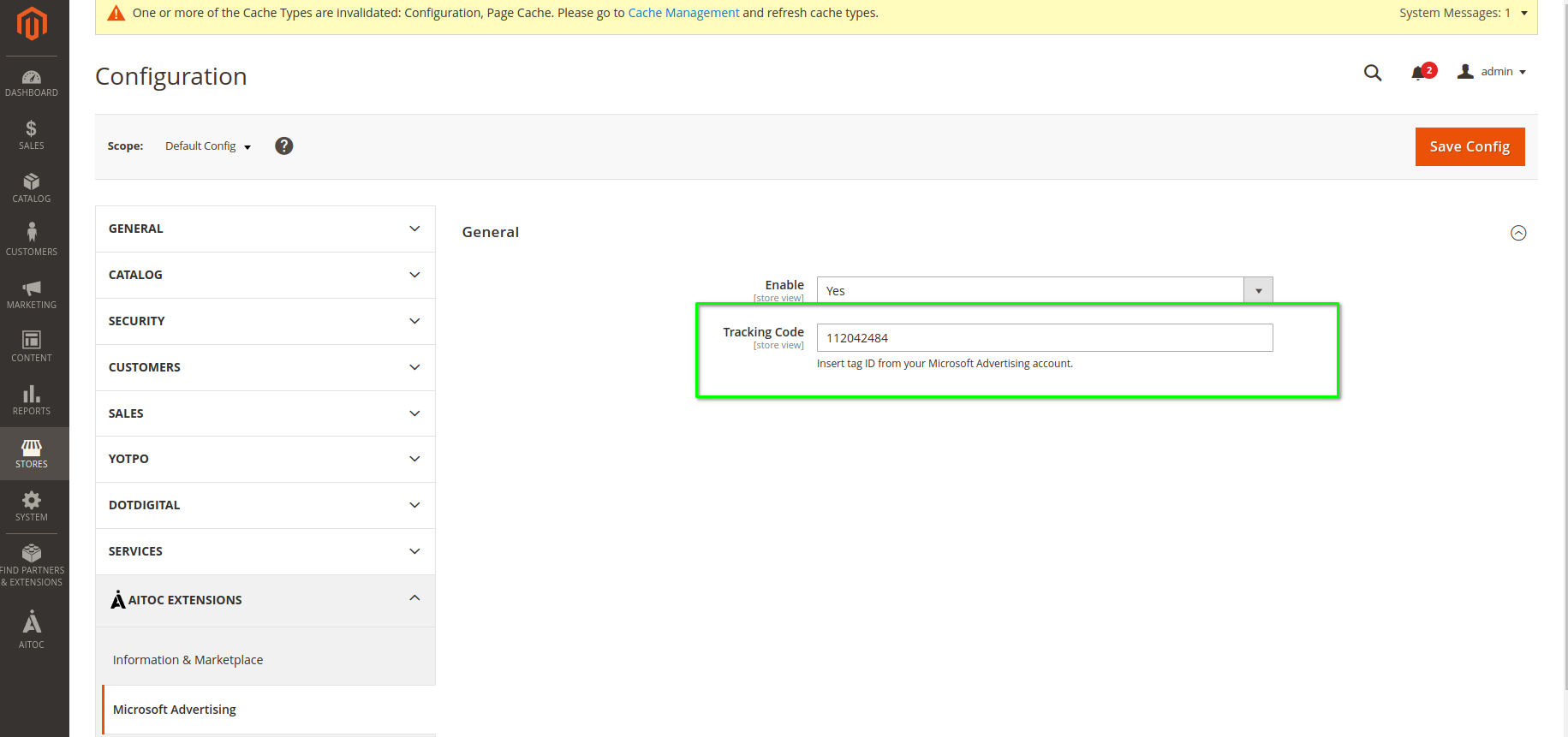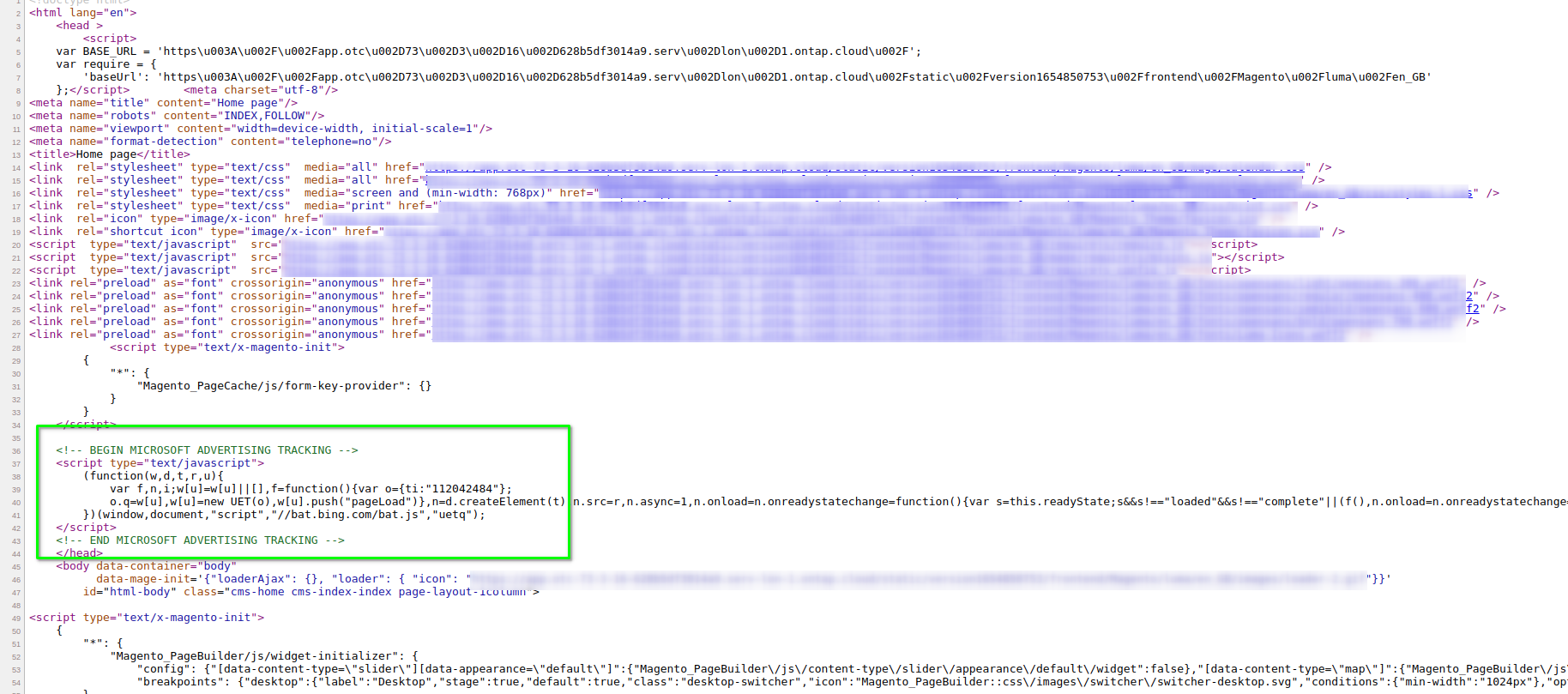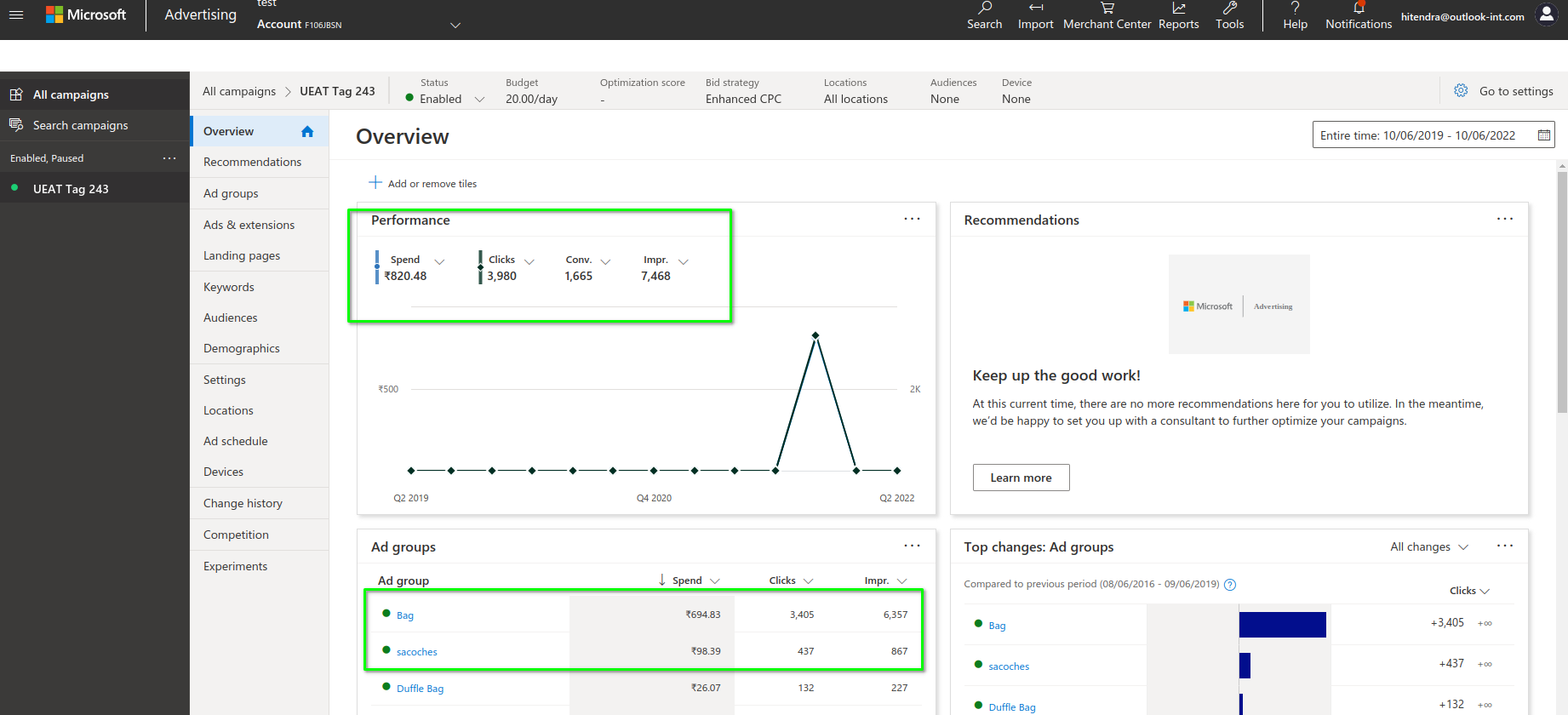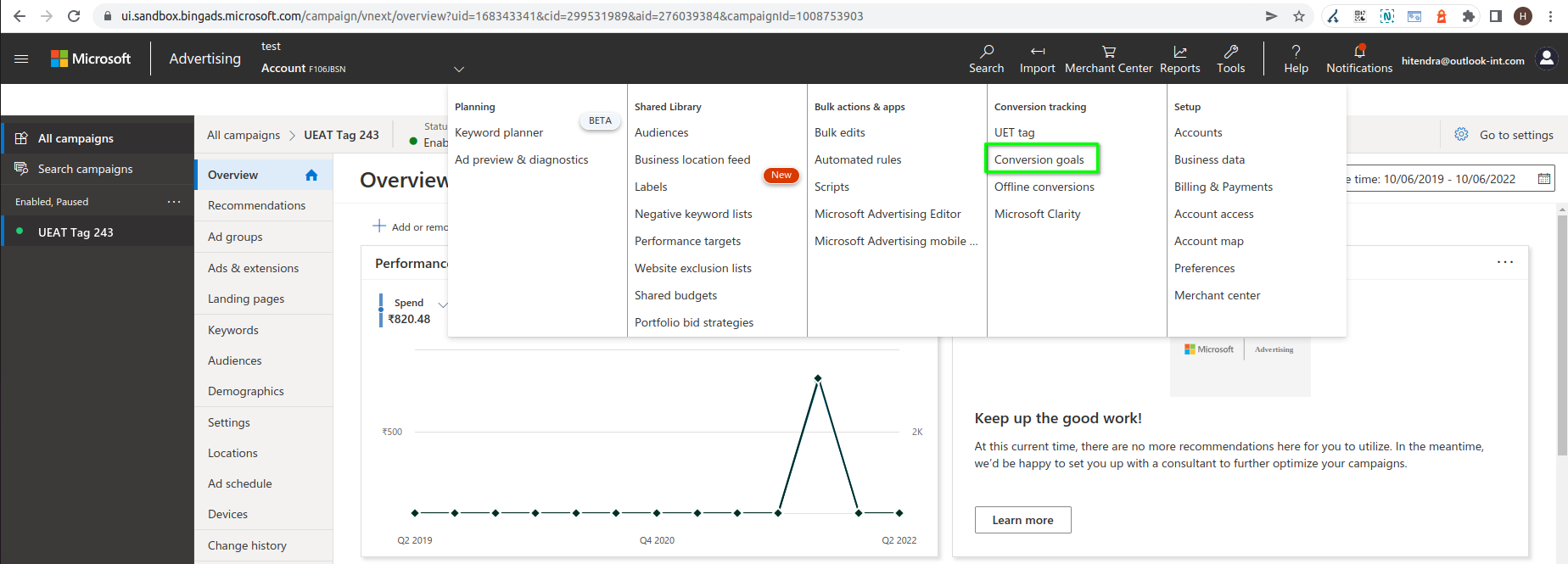Microsoft Advertising
Description
Microsoft Advertising is a pay-per-click (PPC) advertising system. You bid based on how much you are willing to pay per each click on your ads.
Aitoc Microsoft Advertising module integrates the Microsoft Advertising UET tag into your website. So it allows Microsoft Advertising to collect actions that people take so you can track conversions or target audiences with remarketing lists.
Compatibility
Microsoft Advertising module is compatible with the following Magento platforms:
| Community Edition (Open Source) | Enterprise Edition (Commerce) | Cloud Edition |
|---|---|---|
| 2.3.0 - 2.4.* | 2.3.0 - 2.4.* | 2.3.0 - 2.4.* |
Installation
Installing module using zip file
- Unzip and paste the extension file into your root Magento folder.
- Connect to your server by SSH.
- Go to your Magento root folder.
- To install the extension, perform this command:
php bin/magento setup:upgrade
php bin/magento setup:di:compile
php bin/magento setup:static-content:deploy
Composer installation
If you haven't installed any Aitoc module before, you will first need to add your Aitoc composer repository. Please review the document to see how you can add a composer repository.
To install the module, you will need to run the following commands:
composer require aitoc/microsoft-advertising
php bin/magento setup:upgrade
php bin/magento setup:di:compile
php bin/magento setup:static-content:deploy -f
- To switch the extension on/off, perform these commands:
php bin/magento module:enable Aitoc_MicrosoftAdvertising
php bin/magento module:disable Aitoc_MicrosoftAdvertising
Microsoft Advertising Account
To have the module enabled and working on your website. First, you must visit Microsoft Advertising and Signup to create your account.
Once your account is created, the first step is creating UET Tag.
Microsoft Advertising UET Tag
Once you have logged into your Microsoft Advertising account, Click on Tools > Conversion Tracking > UET Tag
Then click on Create UET Tag button. It will ask you to enter the tag name and description. Once you have entered the details, click the save button to create UET Tag.
Microsoft Advertising Tracking Code
Once you have created UET Tag, click on the "View tag" link. It will open a popup. The Tracking code will be available on the top of the script as per the below image. Copy this ID as we require it to configure the module in Magento admin.
Admin Configuration
The module configuration is available on Path: Admin > Stores > Configuration > AITOC EXTENSIONS > Microsoft Advertising and Admin > AITOC > Microsoft Advertising > Configuration.
Enabled: Yes/No - Sets whether the module is enabled or disabled.
Tracking Code: Text - Enter the tracking ID available on your Microsoft Advertising account under UET Tag.
How the module works
Once you have added the Tracking Code and saved the configuration, the Microsoft Advertising tracking code and script will be available on every page.
After this, the UET Tag will be verified, and the status of the UET Tag will change to Verified. Once the UET Tag is verified, the data will start tracking from your Magento store to Microsoft Advertising.
Use of Microsoft Advertising
Once you have finished all the above steps, it will enable tracking of your site's sales with Microsoft Advertising. The next step will be to set up a Conversion Goal. Under Tools > Conversion Tracking > go to Conversion Goals and click Create conversion goal.
Pleas check Type of conversion goals and how to set conversion goal to get better idea about how you can use Microsoft Advertising and generate more revenue through ads.
Using the above guide, you can create a conversion goal according to your and start the marketing ad campaign.
THANK YOU FOR CHOOSING AITOC EXTENSIONS!