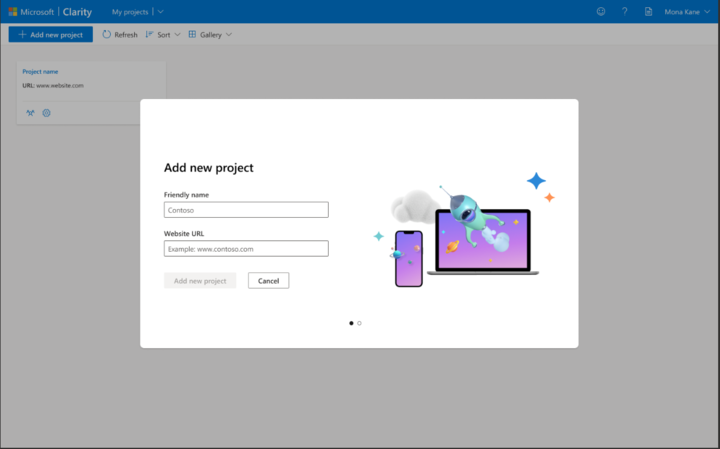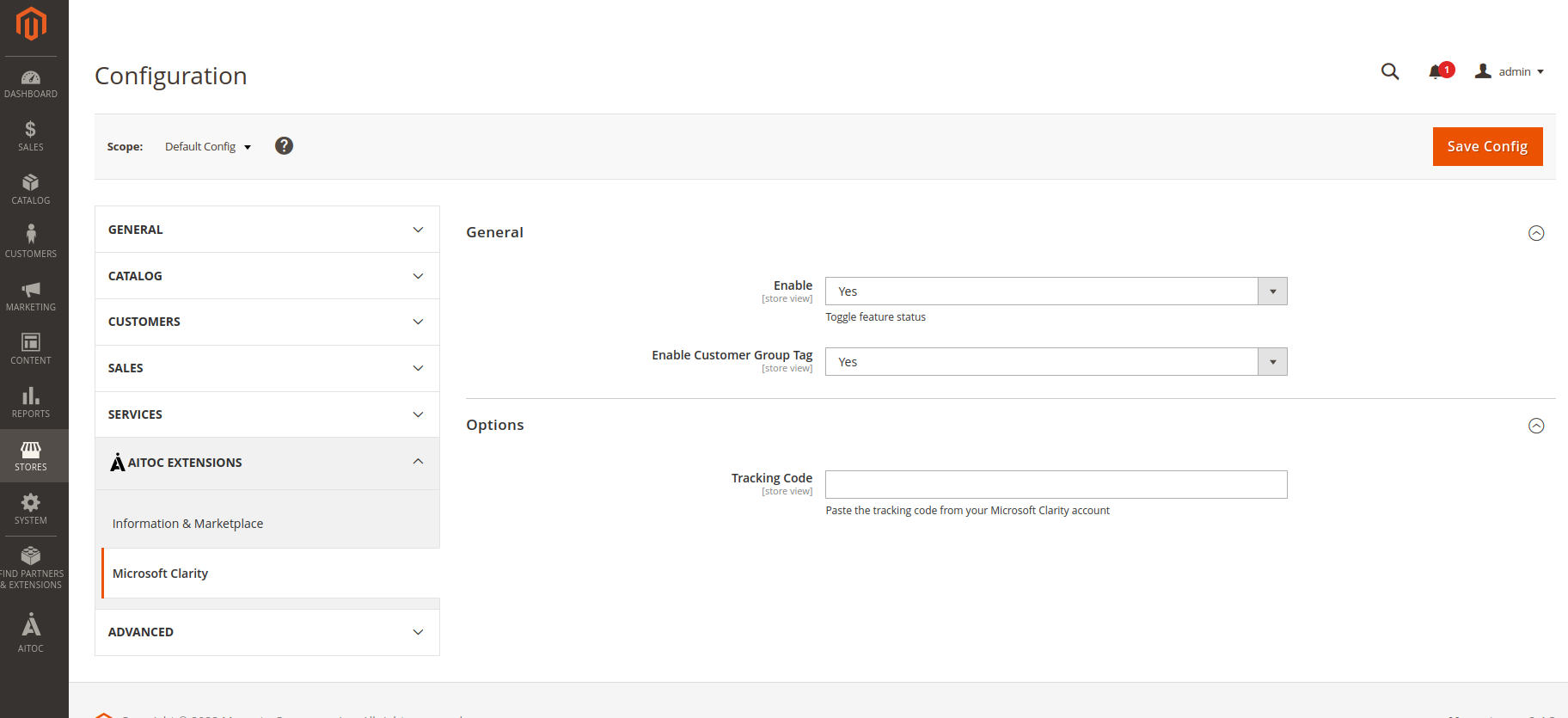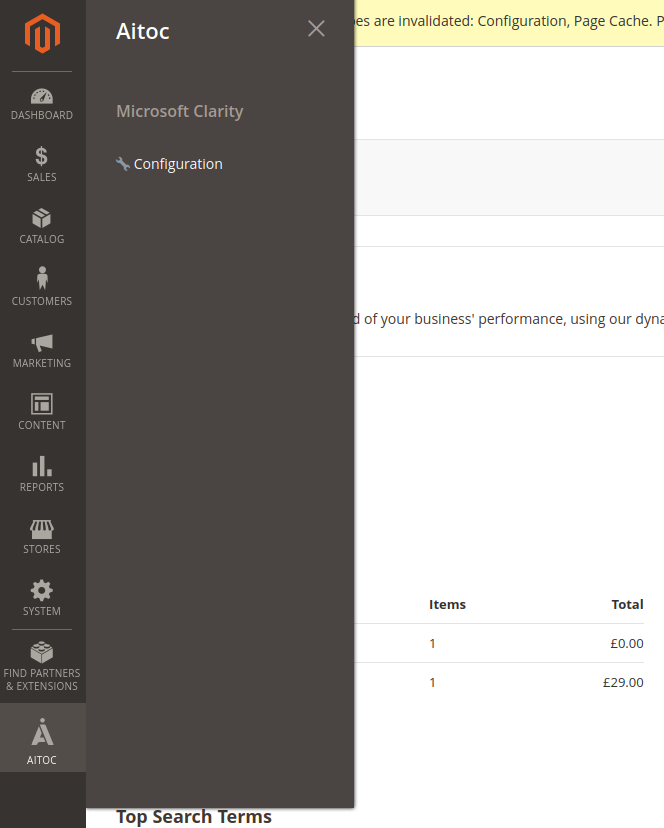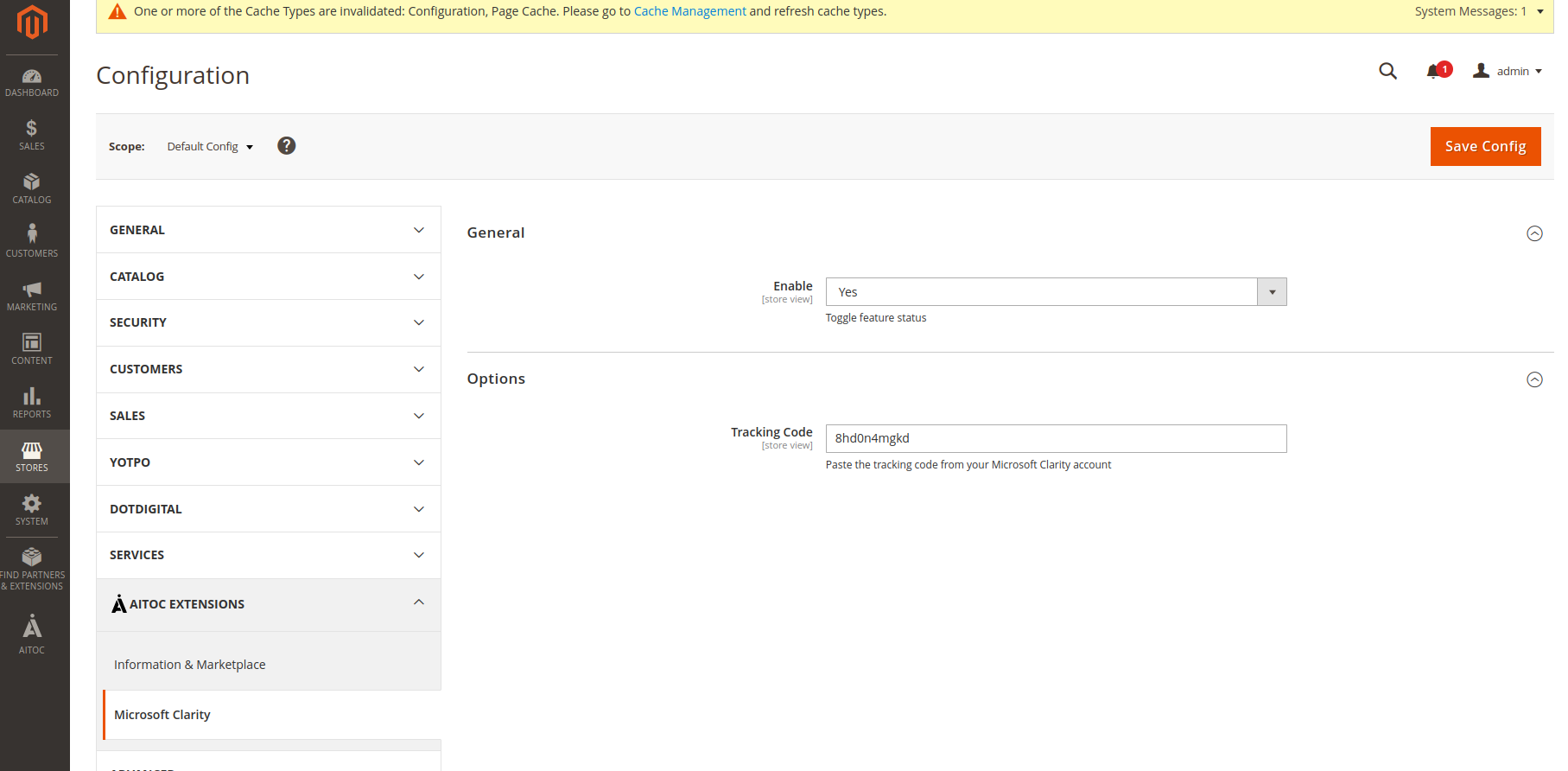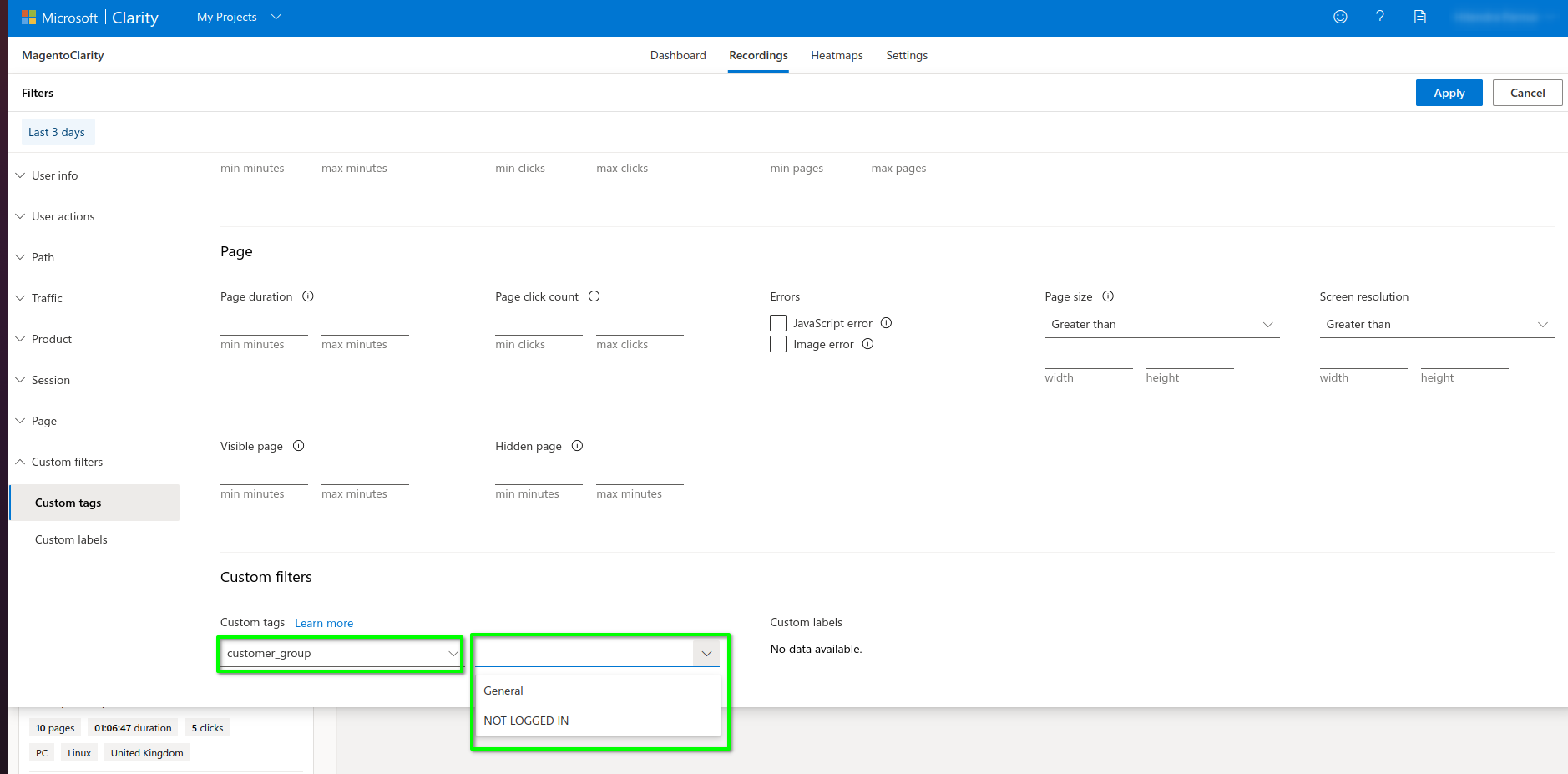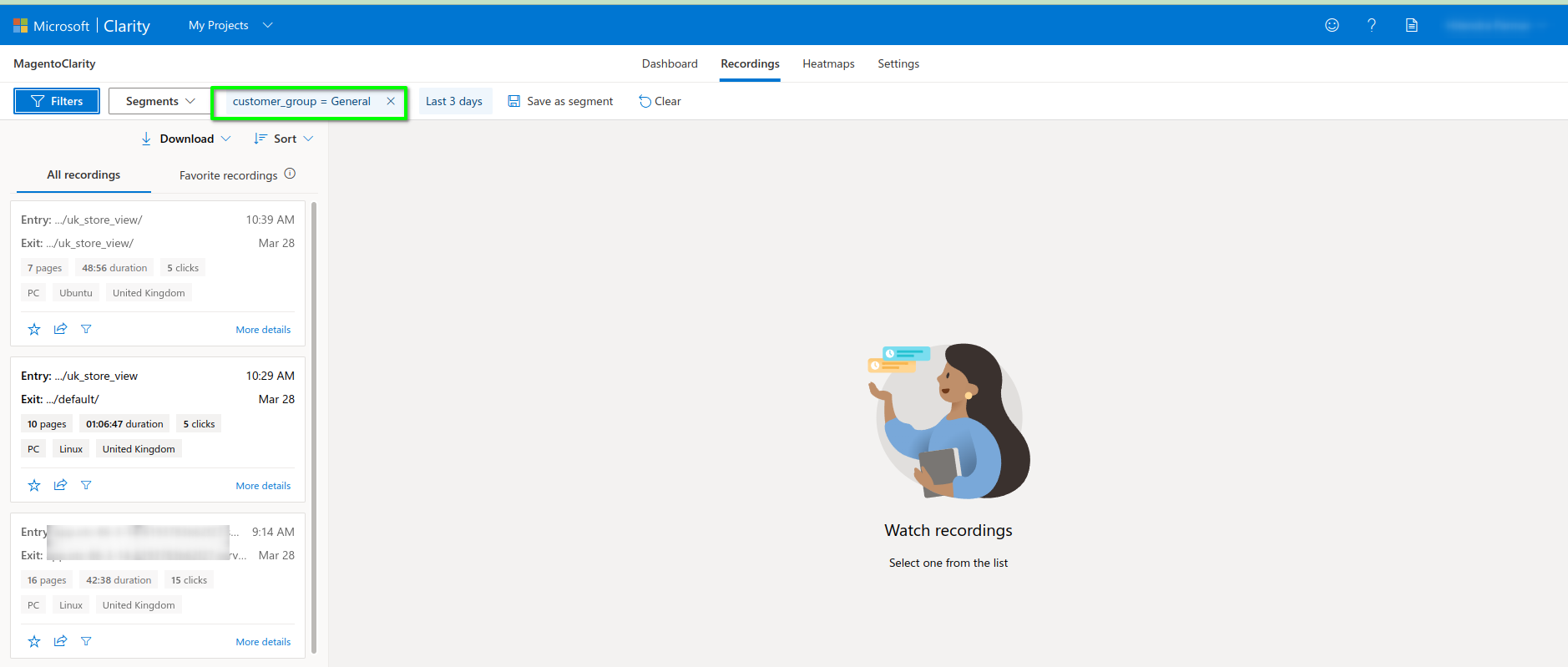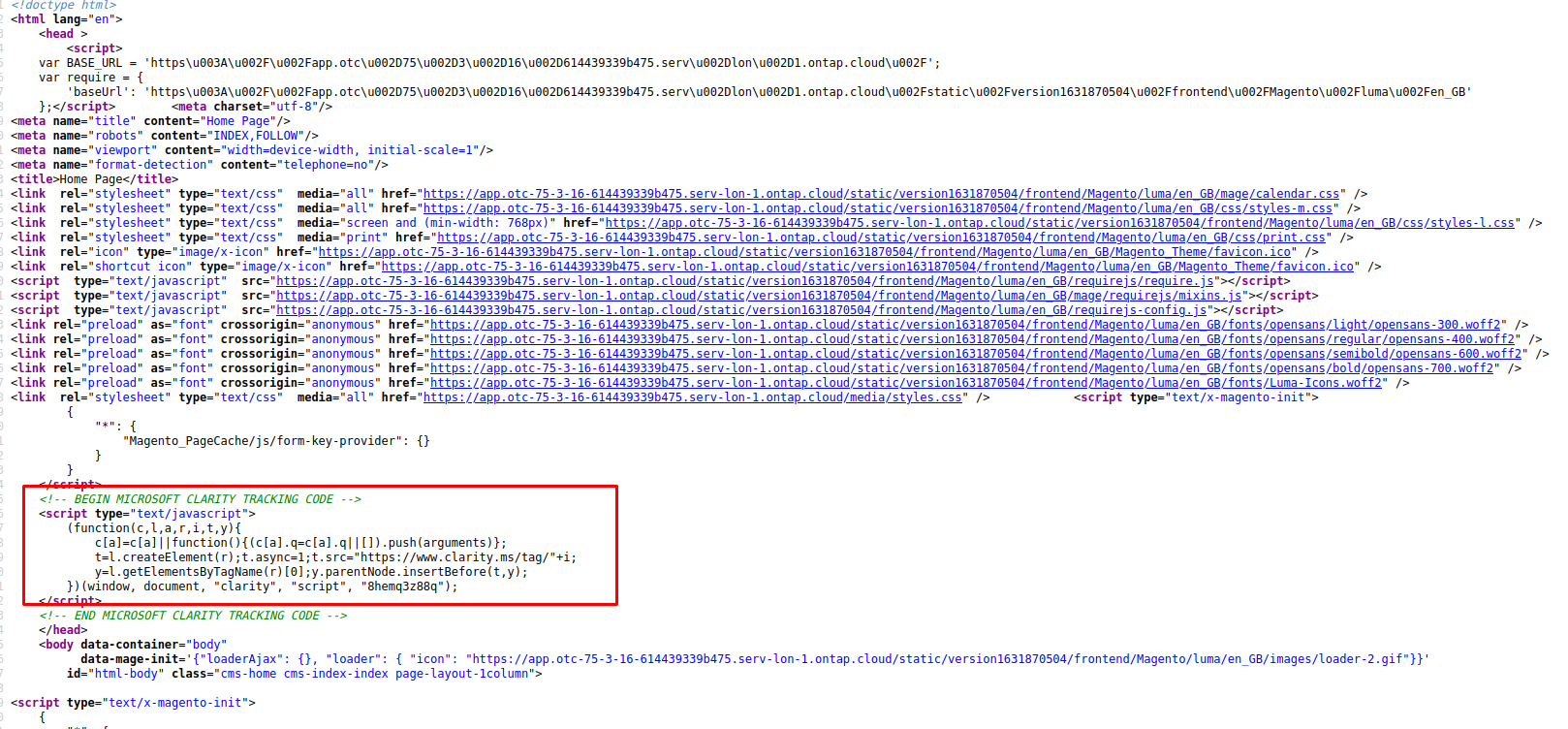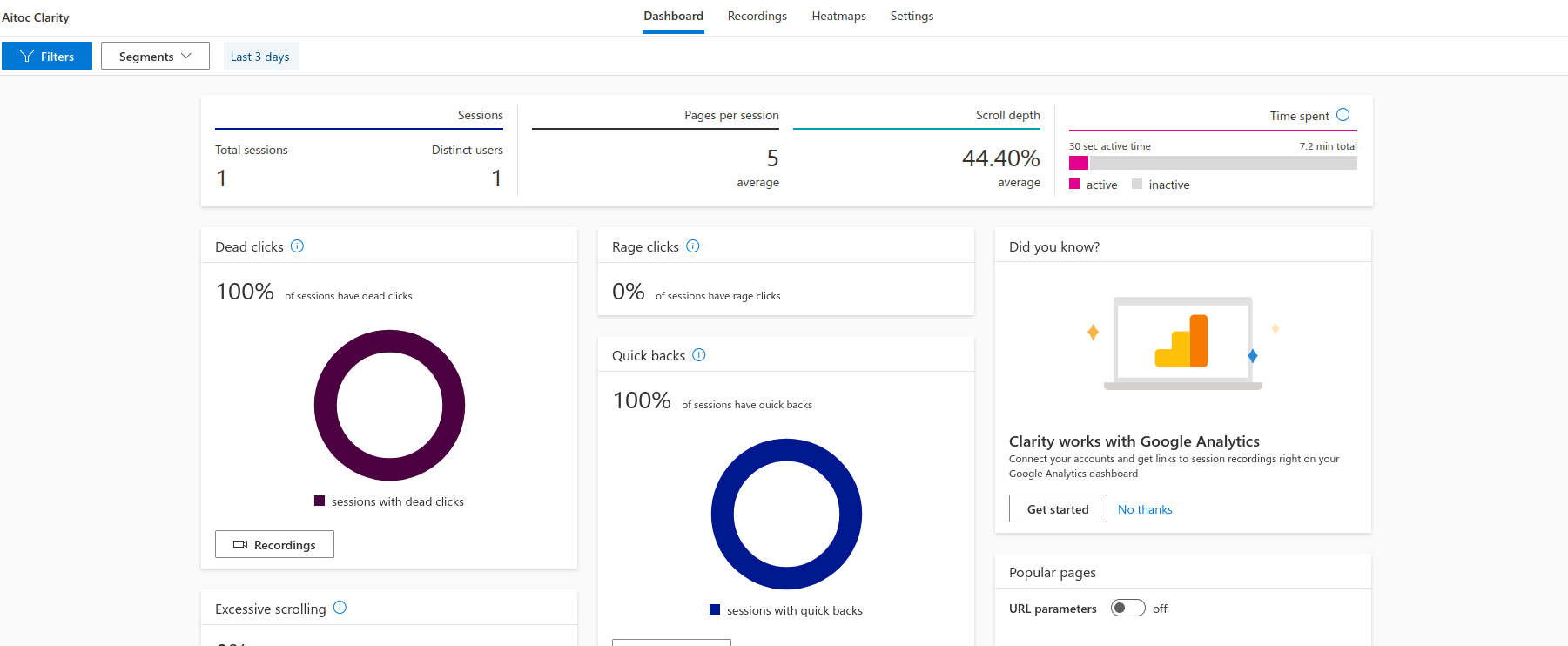Microsoft Clarity
Description
Microsoft Clarity is a free user behaviour analytics tool that helps you understand how users are interacting with your website through session replays and heatmaps. It records the information about the visitors of your website, tracks how users behave, and provides you with analytical data.
Aitoc Microsoft Clarity module allows you to integrate the Microsoft Clarity script into your website on every single page so the activity of your site's visitors on all the pages will be tracked.
Compatibility
Microsoft Clarity module is compatible with the following Magento platforms:
| Community Edition (Open Source) | Enterprise Edition (Commerce) | Cloud Edition |
|---|---|---|
| 2.3.0 - 2.4.* | 2.3.0 - 2.4.* | 2.3.0 - 2.4.* |
Installation
Installing module using zip file
- Unzip and paste the extension file into your root Magento folder.
- Connect to your server by SSH.
- Go to your Magento root folder.
- To install the extension, perform this command:
php bin/magento setup:upgrade
php bin/magento setup:di:compile
php bin/magento setup:static-content:deploy
Composer installation
If you haven't installed any Aitoc module before, in that case first you will need to add your Aitoc composer repository. Please go through the document to see how you can add a composer repository.
To install the module, you will need to run the following commands:
composer require aitoc/module-microsoft-clarity
php bin/magento setup:upgrade
php bin/magento setup:di:compile
php bin/magento setup:static-content:deploy -f
- To switch the extension on/off, perform these commands:
php bin/magento module:enable Aitoc_MicrosoftClarity
php bin/magento module:disable Aitoc_MicrosoftClarity
- To update the module, use below command:
composer update aitoc/module-microsoft-clarity
Module Demo
Microsoft Clarity Account
To have the module enabled and working on your website, first you will need to visit Microsoft Clarity and Signup to create your account.
Once the account is created and you are logged into your account, it will ask you to add a new project.
Friendly Name: Name of your Project
Website URL: Your website URL where you want to integrate and enable Microsoft Clarity.
Once you have entered all the details, click on Add new project button.
Microsoft Clarity Tracking Code
Once you have created a new project, go to the Setting tag and select the Overview tab. In the Overview tab, you will find the Project ID.
You will need this tracking code to configure the module on your Magento 2 website.
Config settings
Path: Stores → Configuration → AITOC EXTENSION → Microsoft Clarity
Or
Path: Admin → AITOC → Microsoft Clarity → Configuration
Enabled: Yes/No - Sets whether the module is enabled or disabled.
Tracking Code: Text - Please enter your Microsoft Clarity tracking code here.
Enable Customer Group Tag - If this is enabled, then in Microsoft Clarity, custom tags and filters will be created based on the Customer Groups available in Magento. So for each session and page that are tracked in Clarity, they will have a Customer Group tag so it will be easier to filter and find session/recording for each page based on customer group.
How the module works
Once you have added the Tracking Code, the Microsoft Clarity Script will start to appear on the front-end on each page. You can view this in Page Source or your browser's developer tools.
Also, in your Microsoft Clarity Account, under the project you have created, you will start to see analytics details based on visitors' activity on your site. You can see this in:
Log in Your Microsoft Clarity Account → Select your Project → Dashboard & Recording
THANK YOU FOR CHOOSING AITOC EXTENSIONS!