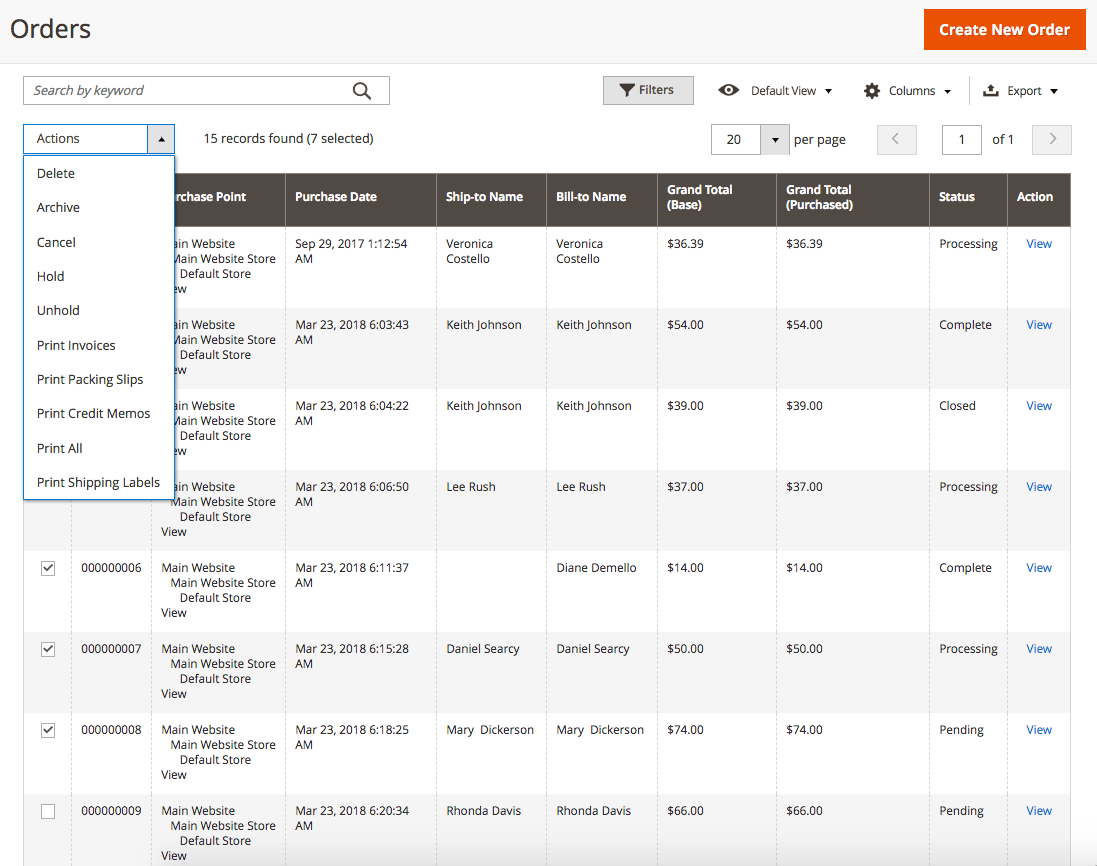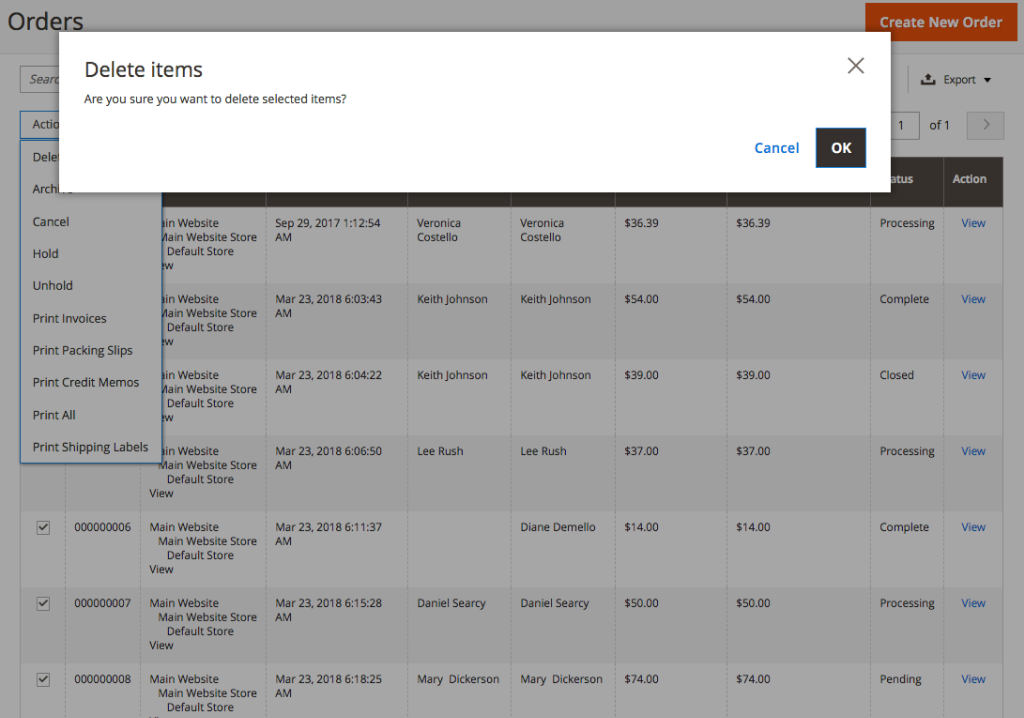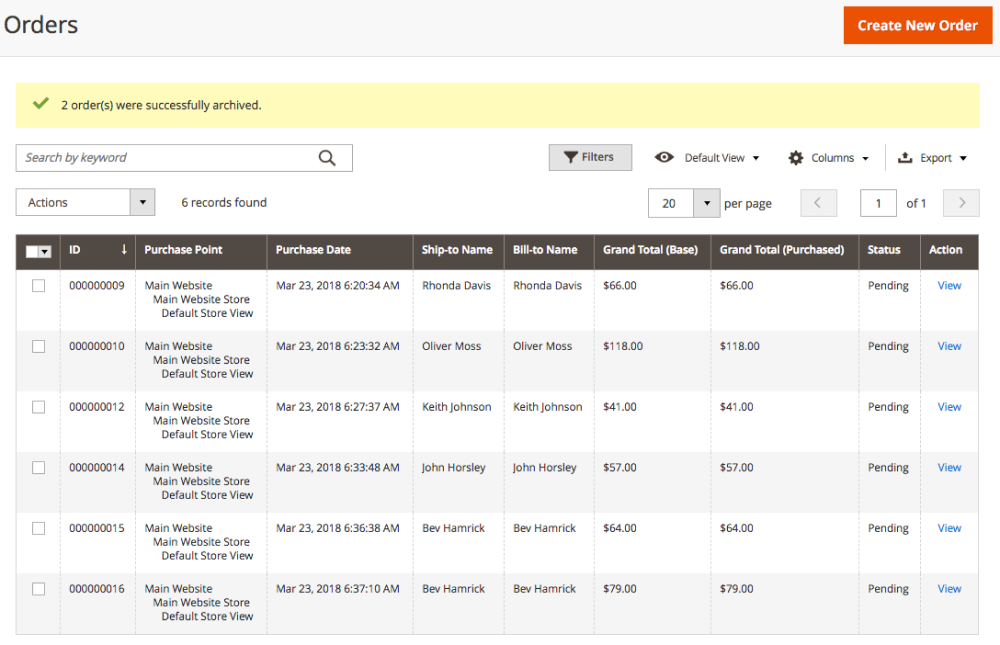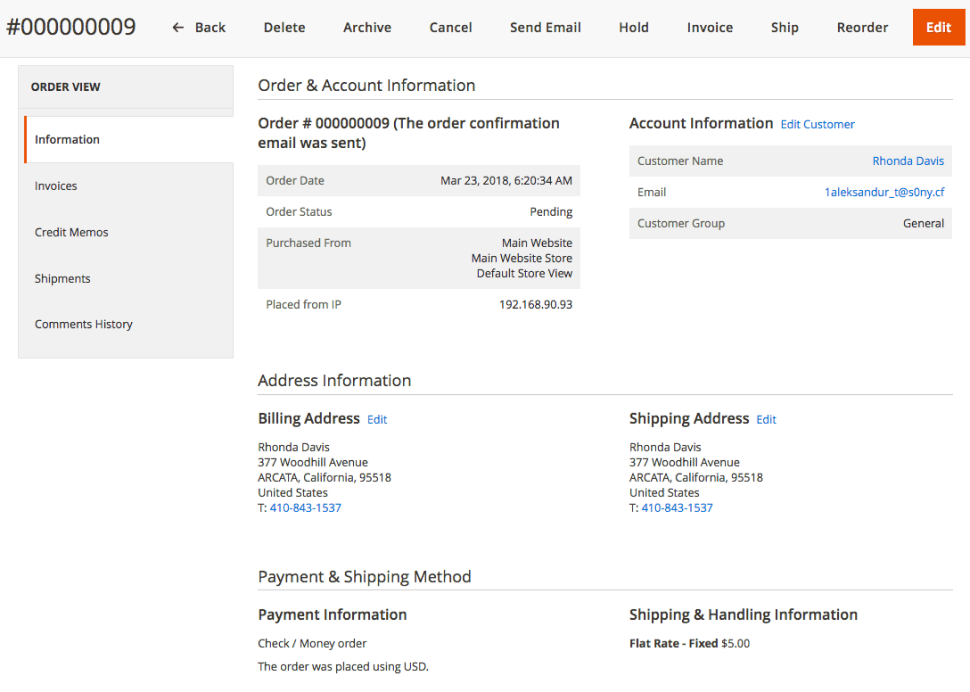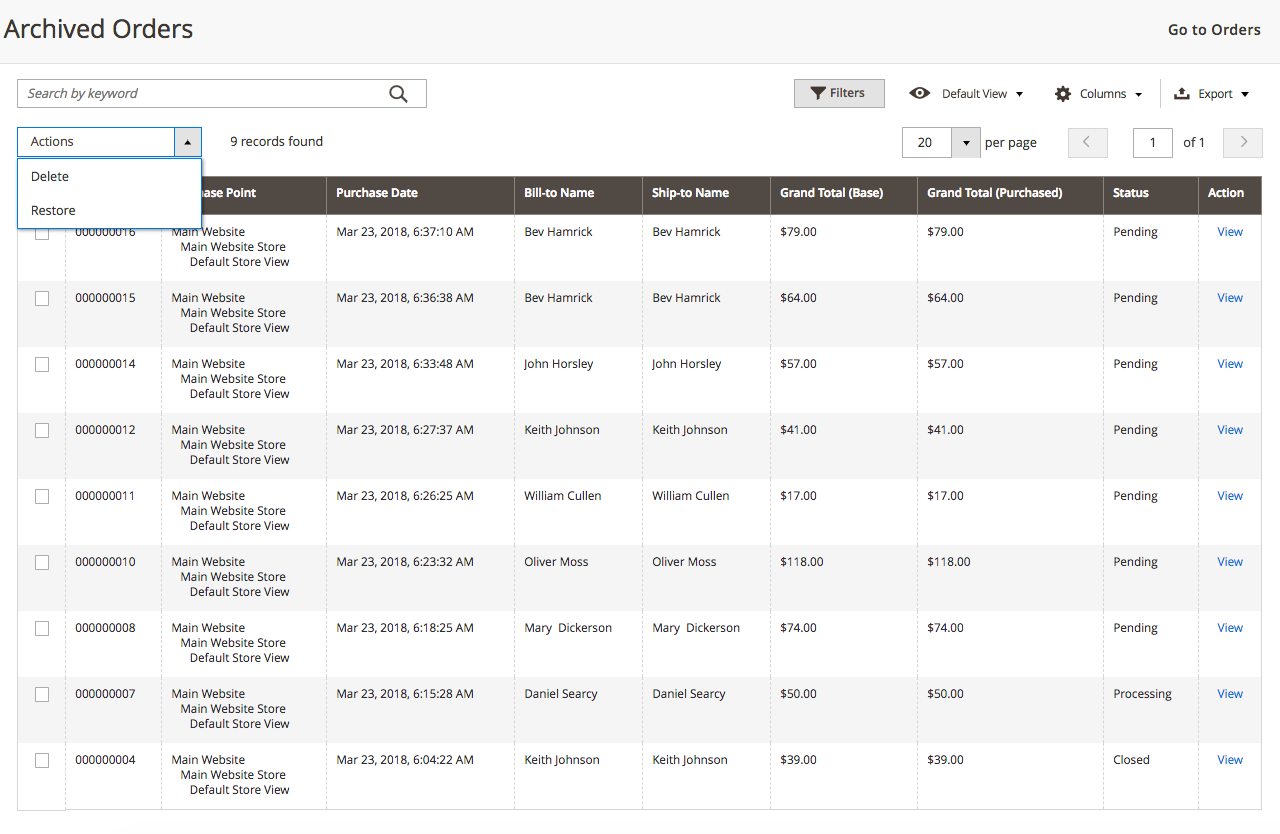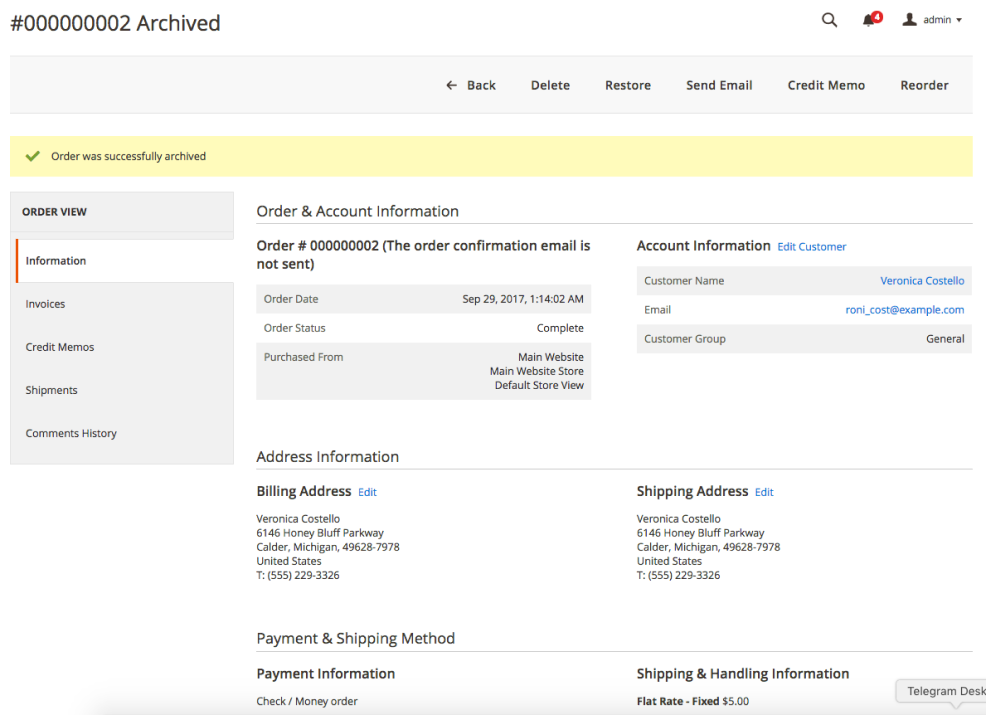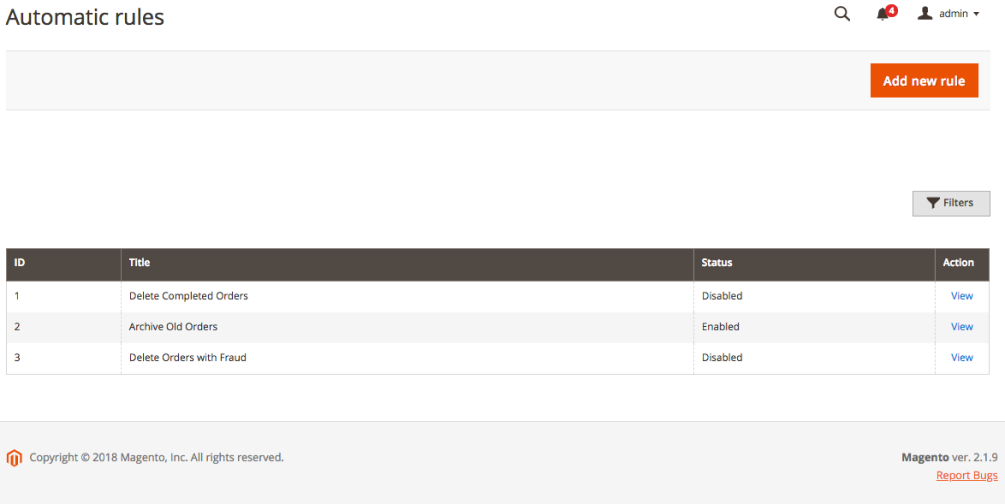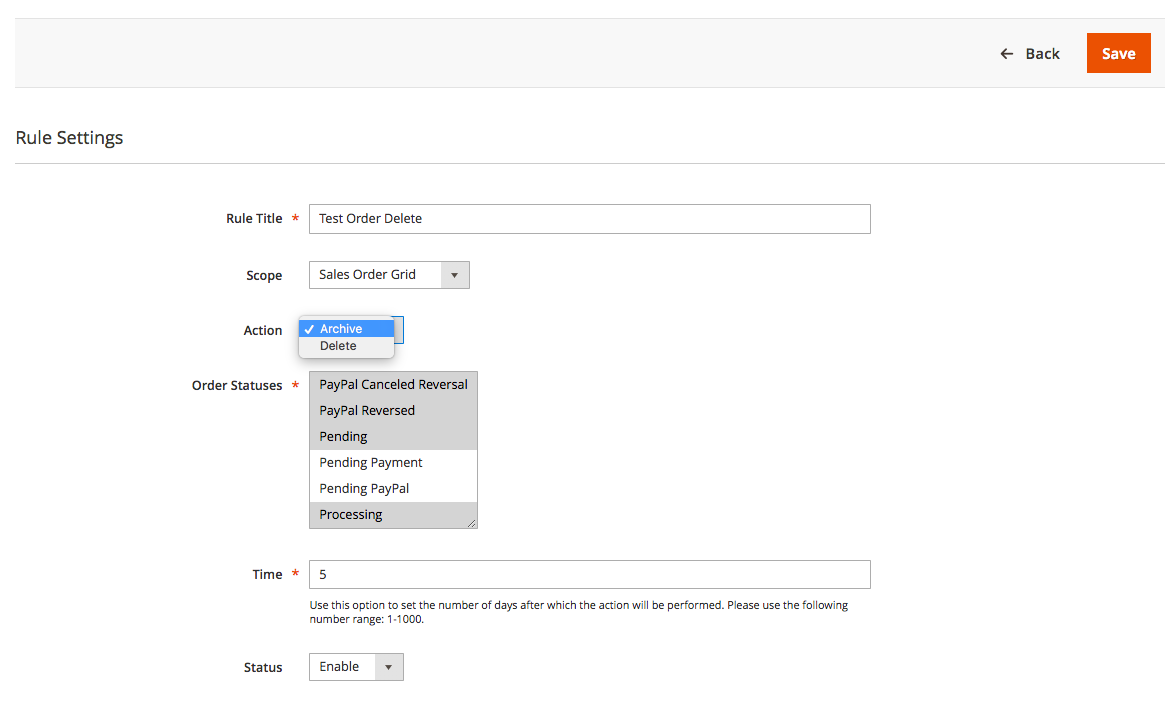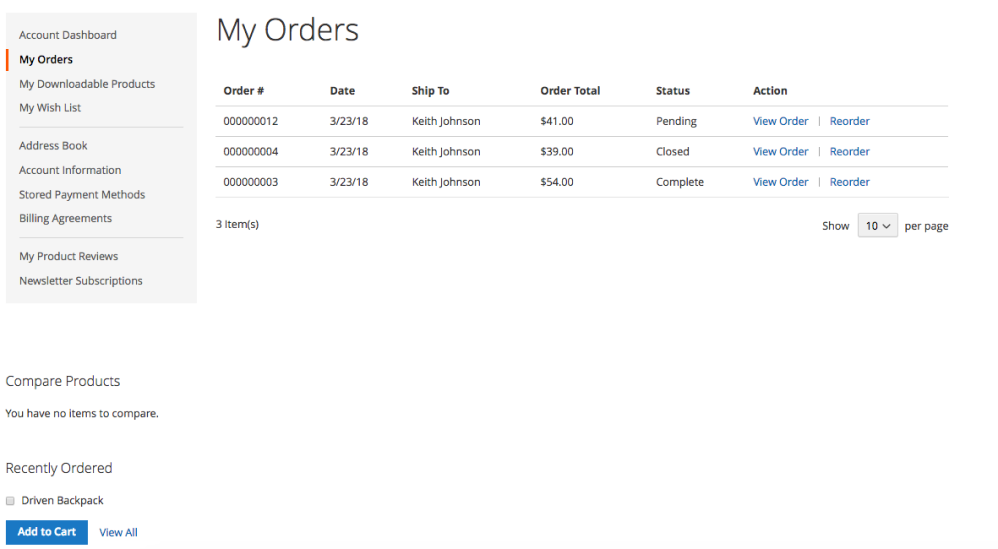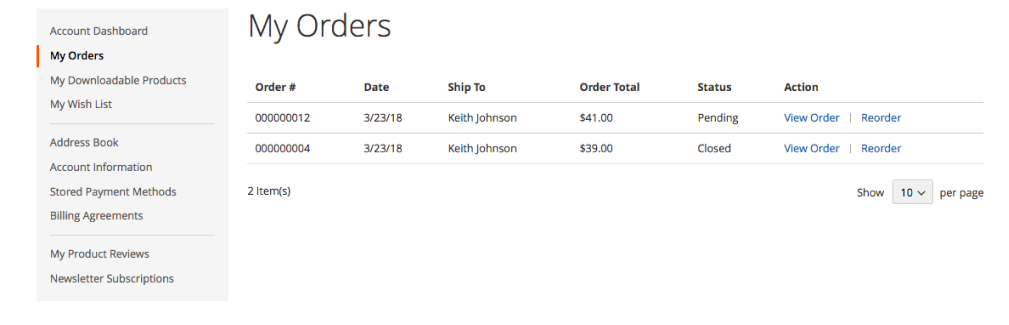Delete/Archive Orders
Description
When there are lots of orders that get placed every day, it becomes hard to manage the Order Grid section in Magento admin and it becomes time-consuming for admin users to manage orders. Using the Delete/Archive Orders module, selected orders can be removed as well as marked as archives which help with managing order grids and keeping the order section neat and clean. The module also allows the order delete process to be scheduled automatically to avoid manual work.
Compatibility
Delete/Archive Orders module is compatible with the following Magento platforms:
| Community Edition (Open Source) | Enterprise Edition (Commerce) | Cloud Edition |
|---|---|---|
| 2.3.0 - 2.4.* | 2.3.0 - 2.4.* | 2.3.0 - 2.4.* |
Installation
Installing module using zip file
- Unzip and paste the extension file into your root Magento folder.
- Connect to your server by SSH.
- Go to your Magento root folder.
- To install the extension, perform this command:
php bin/magento setup:upgrade
php bin/magento setup:di:compile
php bin/magento setup:static-content:deploy
Composer installation
If you haven't installed any Aitoc module before, in that case first you will need to add your Aitoc composer repository. Please go through the document to see how you can add composer repository.
To install the module, you will need to run following commands:
composer require aitoc/delete-orders
php bin/magento setup:upgrade
php bin/magento setup:di:compile
php bin/magento setup:static-content:deploy -f
- To switch the extension on/off, perform these commands:
php bin/magento module:enable Aitoc_DeleteOrders
php bin/magento module:disable Aitoc_DeleteOrders
- To update the module, use below command:
composer update aitoc/delete-orders
Deleting Orders from the Grid
SALES > ORDERS
Note
Two new actions (Archive and Delete) appear in the dropdown menu. All order-related documents (invoices, shipments, and credit memos) will be also removed from their workspaces when you archive/delete an order.
Note
To delete an individual order or multiple order records, mark the checkbox in the first column of each order and select ‘Delete’ in the dropdown menu. Please note that you won’t be able to restore deleted records.
Archiving Orders from the Grid
Note
Send orders from the workspace to the archive in the same manner. All archived orders may be restored along with related documents.
Order deletion and archiving from its page
SALES > ORDERS - ORDER
Note
You may archive or delete the order from its page. Click the ‘Delete’ button to delete the record or hit the ‘Archive’ button to archive it.
Restoring and deleting archived orders
SALES > ARCHIVED ORDERS
Note
Click here to return to the Orders workspace. Restore or delete archived orders individually or in bulk from the Archived Orders workspace.
SALES > ARCHIVED ORDERS - ORDER
Note
You may also restore or delete the archived order from its page.
Creating automatic rules
SYSTEM > DELETE ORDERS BY AITOC - AUTOMATIC RULES
Note
You may introduce custom rules to automate the order deletion and archiving process. Hit the ‘Add new rule’ button to create a new rule. Rule statuses are shown in the Status column.
SYSTEM > DELETE ORDERS BY AITOC - AUTOMATIC RULES - RULE
Note
Add a rule title. It will be displayed in the grid. Assign a new rule to either the Orders workspace or archived orders. You may delete or archive orders from the Orders workspace or delete records from the orders archive.
Note
Select order statuses to apply the rule.
Note
Set the number of days in this field. The action will be applied to orders with the status or statuses selected above for the specified number of days. To activate the rule, set its status to ‘Enable’. You may also disable an active rule by setting the status to ‘Disable’.
Front-end view: My Orders
Note
Registered customers see all their orders on the My Orders page in the account.
MY ACCOUNT > MY ORDERS - ORDER
Note
All deleted orders are removed from the My Orders page, while archived orders remain there.
THANK YOU FOR CHOOSING AITOC EXTENSIONS!