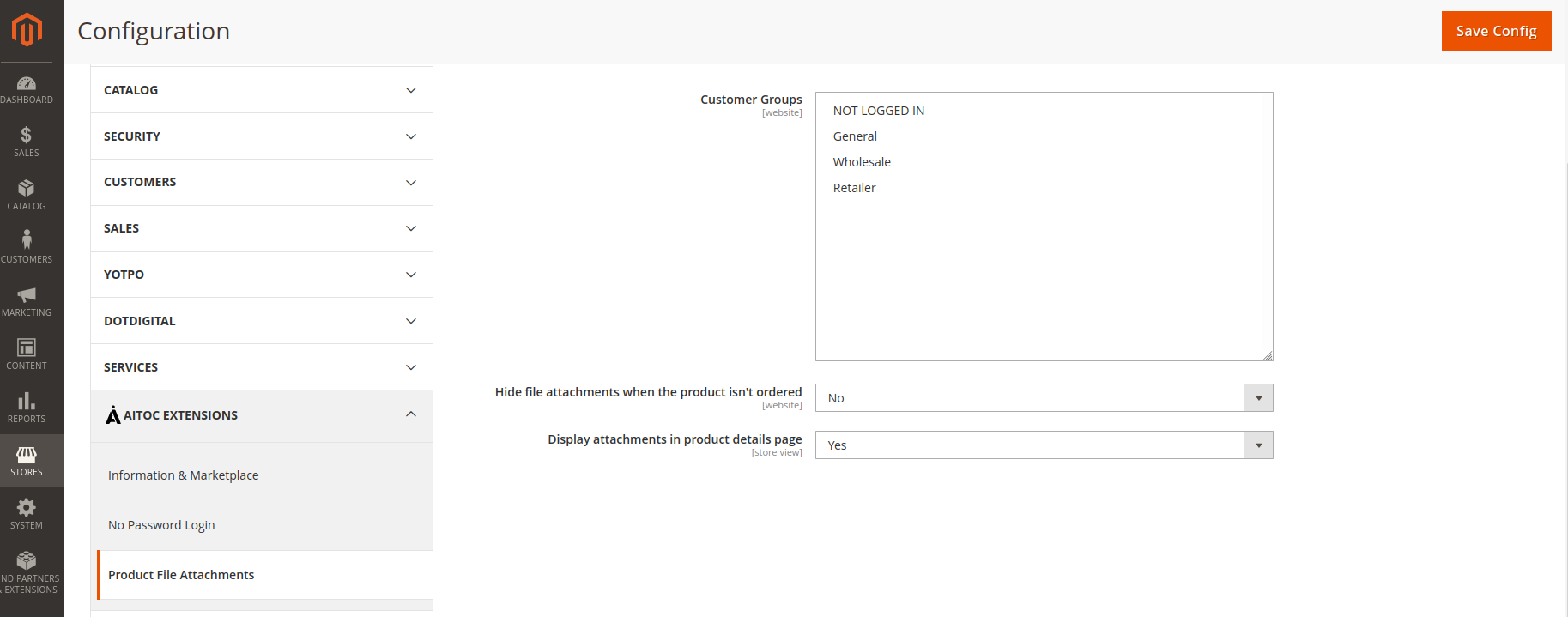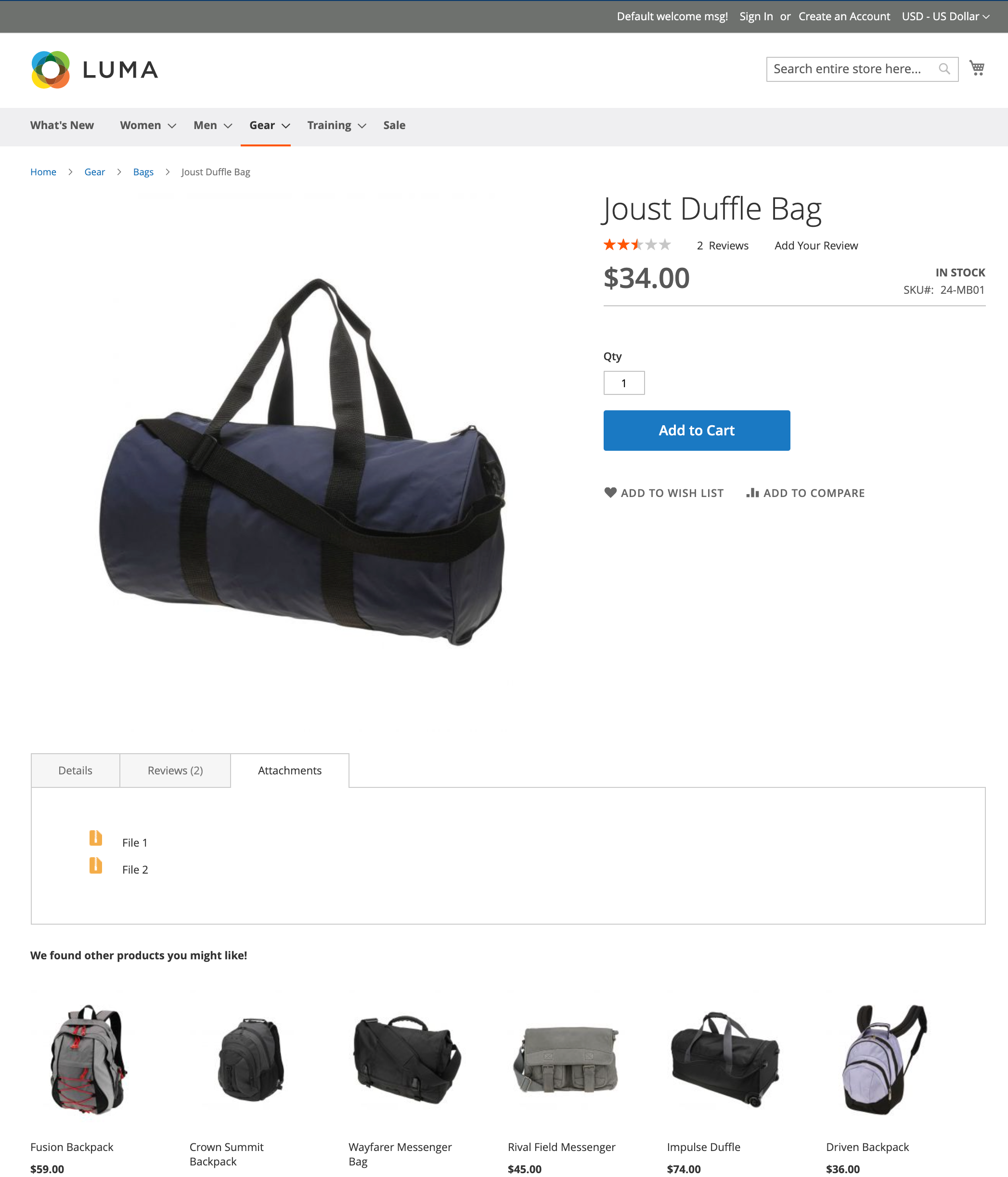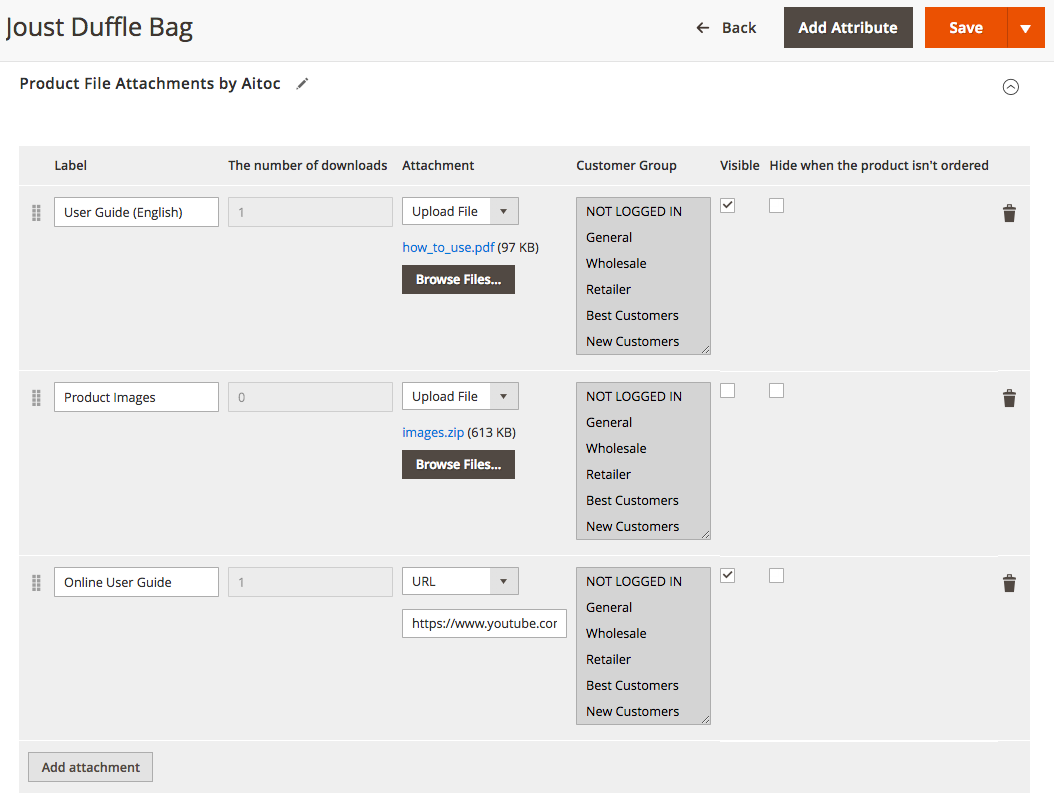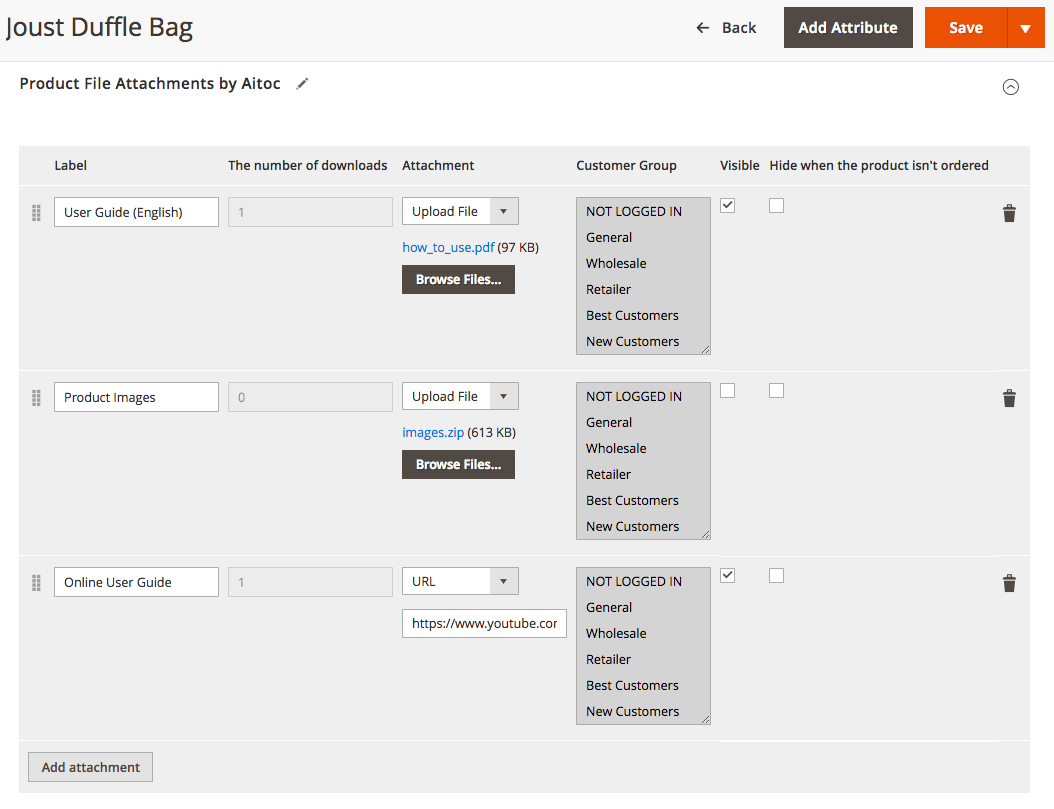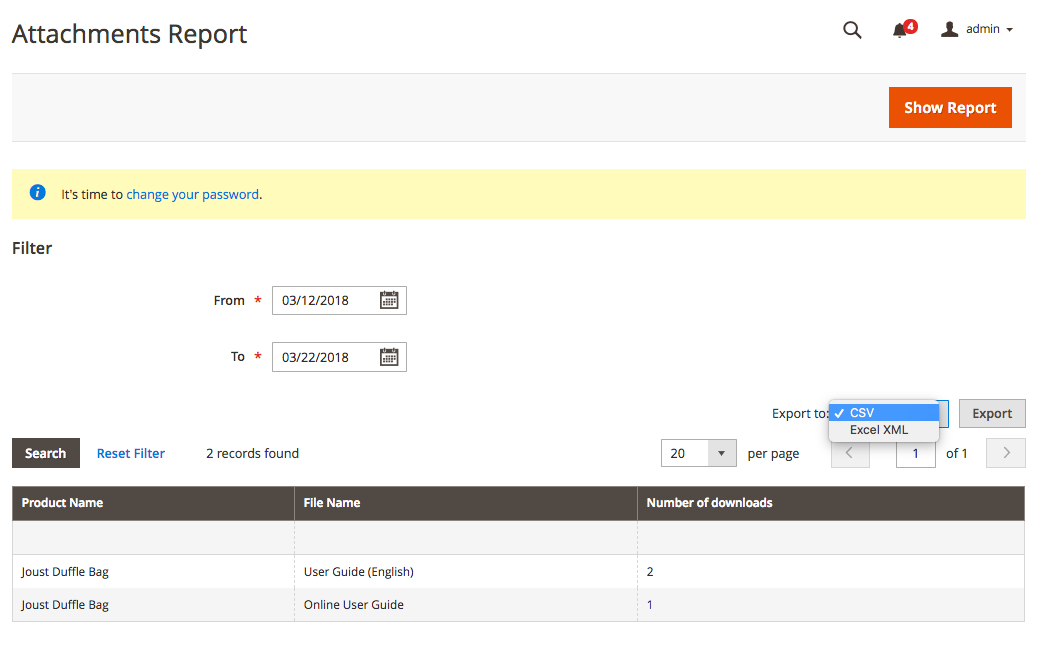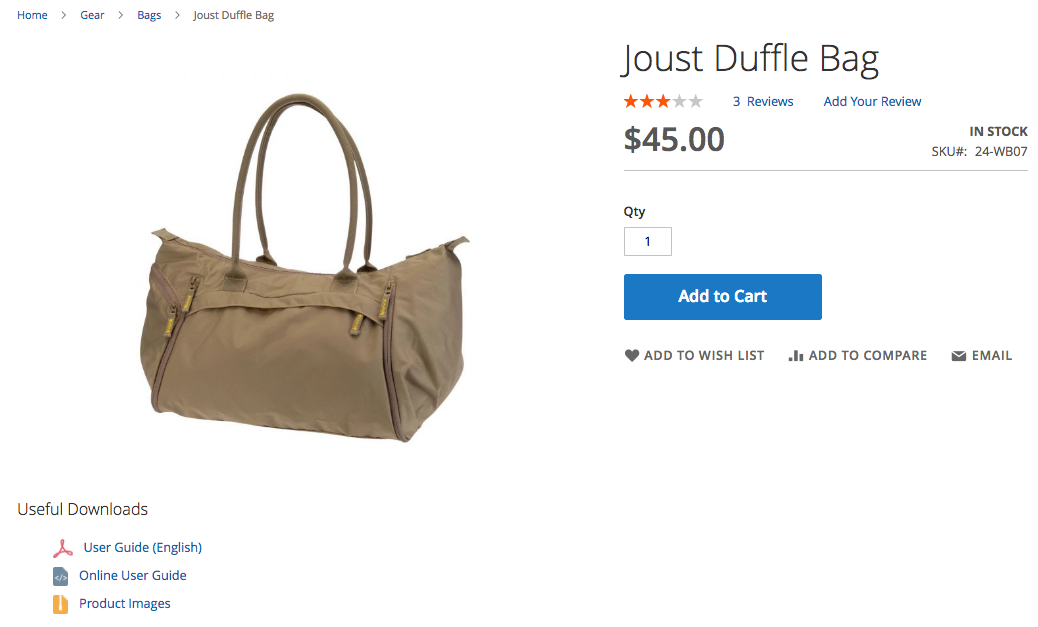Product File Attachments
Description
Product File Attachments allows adding files with supporting information to your product pages in Magento 2. With the help of adding files on the product page, it helps users to get more information about the product they are interested in buying. Module also allows to hide or display attachments to specific customer groups.
Compatibility
Product File Attachments module is compatible with the following Magento platforms:
| Community Edition (Open Source) | Enterprise Edition (Commerce) | Cloud Edition |
|---|---|---|
| 2.3.0 - 2.4.* | 2.3.0 - 2.4.* | 2.3.0 - 2.4.* |
Installation
Installing module using zip file
- Unzip and paste the extension file into your root Magento folder.
- Connect to your server by SSH.
- Go to your Magento root folder.
- To install the extension, perform this command:
php bin/magento setup:upgrade
php bin/magento setup:di:compile
php bin/magento setup:static-content:deploy
Composer installation
If you haven't installed any Aitoc module before, in that case first you will need to add your Aitoc composer repository. Please go through the document to see how you can add composer repository.
To install the module, you will need to run following commands:
composer require aitoc/productfileattachments
php bin/magento setup:upgrade
php bin/magento setup:di:compile
php bin/magento setup:static-content:deploy -f
- To switch the extension on/off, perform these commands:
php bin/magento module:enable Aitoc_ProductFileAttachments
php bin/magento module:disable Aitoc_ProductFileAttachments
- To update the module, use below command:
composer update aitoc/productfileattachments
General settings
STORES > SETTINGS > CONFIGURATION > AITOC EXTENSIONS - PRODUCT FILE ATTACHMENTS
Note
You may configure the extension per Store View. Select Customer Groups attached files will be shown to. You may hide attached files from customers who haven’t purchased the product.
Customer Groups: - You can select specific Customer Groups for which Product File Attachments will appear.
Hide file attachments when the product isn't ordered: If Yes is selected, then Product File Attachments won't appear for customers on the front-end Product Page if they have not ordered the product.
Display attachments in product details page: To display Product File attachments assigned to Product on front-end Product Detail Page, you will need to enable this option / Select Yes.
Uploading attachment icons
CATALOG > PRODUCT FILE ATTACHMENTS > ICONS
Note
There are 8 icons associated with different file extensions in the library. You may edit existing icons and add new ones for other file formats.
Note
You may delete icons individually or in bulk from the grid.
CATALOG > PRODUCT FILE ATTACHMENTS > ICONS - ADD NEW ICON
Note
Upload an icon image file. We recommend using jpg, jpeg, gif, png, or svg file formats.
Note
Specify a file extension to be associated with the icon.
Adding attachments to the product
CATALOG > PRODUCTS > PRODUCT - PRODUCT FILE ATTACHMENTS BY AITOC
Note
Product attachments can be configured per Store View. Assign a custom title to the attachment that will be shown on the storefront. You may track file downloads and link click throughs.
Note
Leave the ‘Customer Group’ field unchanged to use General Settings.
Note
Check the box to make the attachment visible on the storefront.
Note
Check the box to hide the attachment from customers who haven’t ordered the product.
Tracking file downloads
REPORTS > PRODUCTS - ATTACHMENTS
Note
Hit this button to generate a report for the period of time specified below.
Note
Lifetime statistics for file downloads and link click throughs on all the product pages are available on this page.
Note
You can export the report to a CSV or Excel XML file.
Front-end view: a product page
THANK YOU FOR CHOOSING AITOC EXTENSIONS!